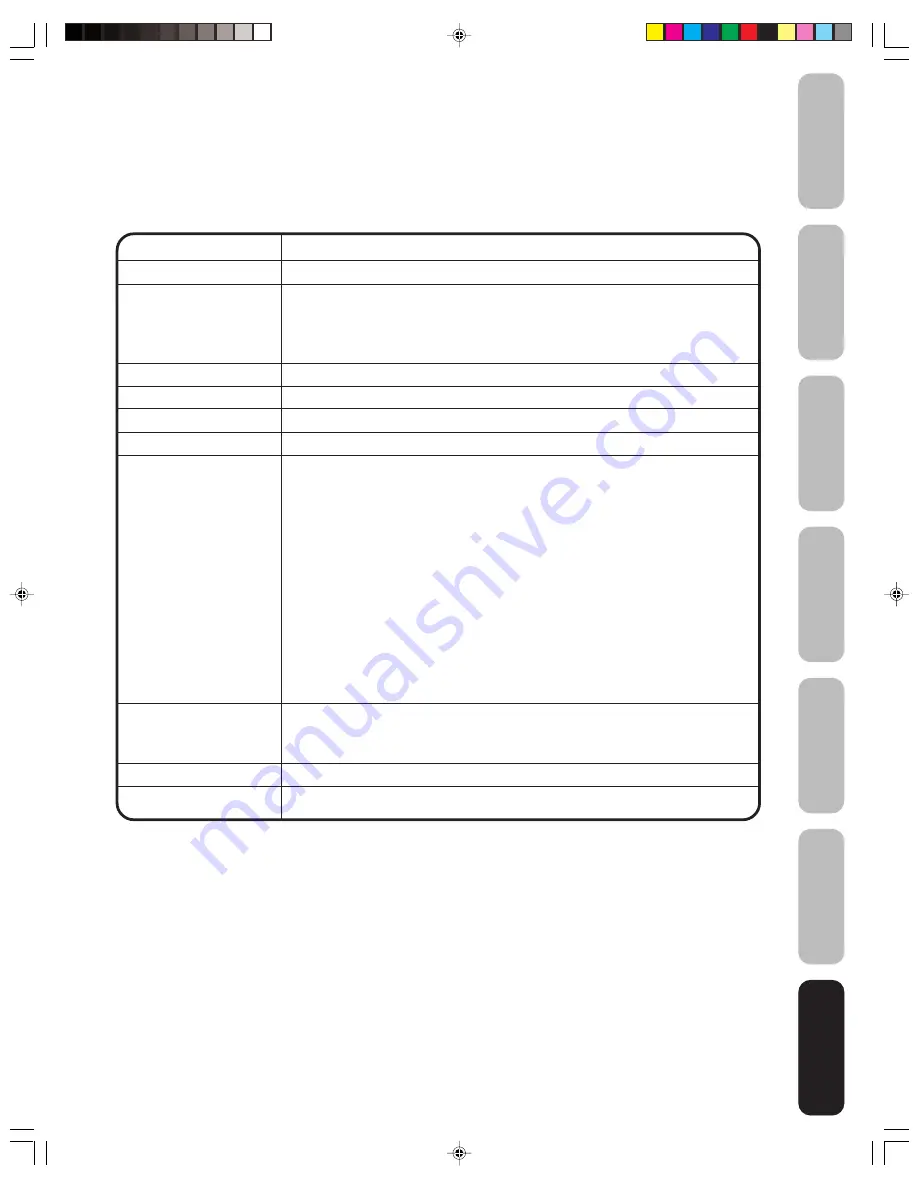
33
Appendix
Using the TV
’s
Features
Setting up
your TV
Using the
Remote Control
Connecting
your TV
W
elcome to
T
oshiba
Important
Safeguards
Specifications
• This model complies with the specifications below.
• Design and specifications are subject to change without notice.
• This model may not be compatible with features and/or specifications that may be added in the future.
Picture Tube
656.7 mm (26 in.) diagonal (Screen size is approximate.)
Television system
NTSC standard
Channel coverage
VHF: 2–13
UHF: 14–69
Cable TV: 4A, A-5–A-1, A-I,
J–W, W+1–W+84
Power source
120V AC, 60 Hz
Power consumption
135 W
Audio power
5 W + 5 W
Speaker type
45.7 mm x 99.1 mm (1-13/16 in. x 3-7/8 in.) x 2 pcs.
Video/Audio terminals
S-VIDEO INPUT
Y-INPUT: 1V (p-p), 75 ohm, negative sync.
C-INPUT: 0.286V (p-p) (burst signal), 75 ohm
VIDEO/AUDIO INPUT
VIDEO: 1V (p-p), 75 ohm, negative sync.
AUDIO: 150 mV (rms) (30% modulation equivalent, 47k ohm)
ColorStream
®
(component video) INPUT
Y : 1V (p-p), 75 ohm
PR : 0.7V (p-p), 75 ohm
PB : 0.7V (p-p), 75 ohm
VIDEO/AUDIO OUTPUT
VIDEO: 1V (p-p), 75 ohm, negative sync.
AUDIO: 150 mV (rms) (30% modulation equivalent, 47k ohm)
Dimensions
Width : 700 mm (27-9/16 in.)
Height : 495.5 mm (19-1/2 in.)
Depth : 502 mm (19-3/4 in.)
Weight
78.3 Ibs. (35.5 kg)
Supplied accessories
Remote control with two size “AAA” batteries
Appendix
J3V50121A(E)_P31-BACK.p65
30/06/2005, 5:13 PM
33




































