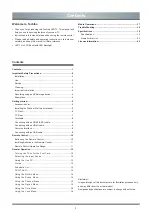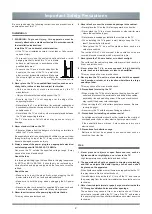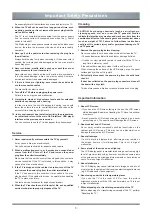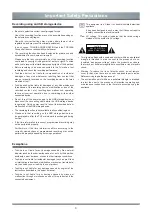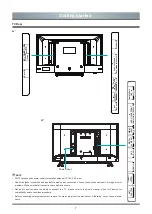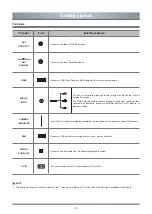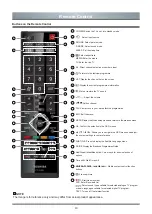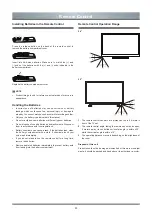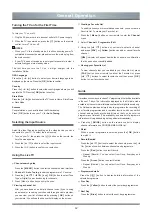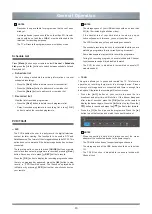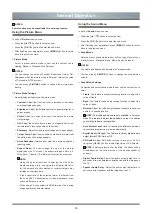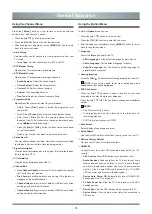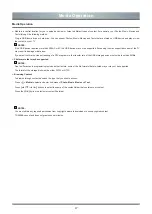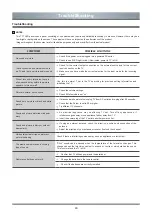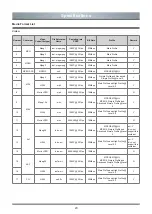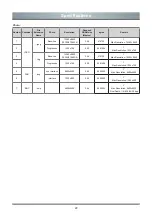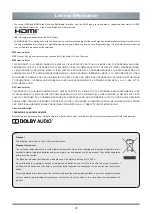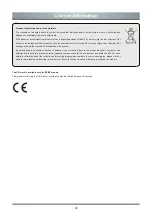15
Using the Option Menu
In each of
Option
menu, you can:
»
Press the
[
▲
/
▼
]
button to select an item.
»
Press the
[
OK
/
►
]
button to enter the sub-menu
»
After finishing your adjustment, press
[
MENU
]
button to return
back to the previous menu.
Language
Select the language used for this TV.
•
OSD Language:
Set the default language for main menus.
•
Audio Language:
Set the default language for audio.
•
Subtitle Language:
Set the default subtitle language for
digital broadcast content.
Hearing Impaired
Press the
[
OK
/
►
]
button to select hearing impaired turn on or off.
NOTE:
Excessive sound level from earphones and
headphones can cause hearing loss.
PVR File System
Press the
[
▲
/
▼
]
buttons to select a location on your hard
drive where you want to store your database.
Press the
[
▲
/
▼
/
◄
/
►
]
buttons to change and set different
options.
NOTES:
• Free Record Limit is 6 hours.
• A storage device must be attached to the television for
recording purposes.
• PVR File system type support FAT32.
Blue Screen
Select display blue background or not.
Setup Wizard
Use the Setup Wizard for instructions to help you set up your TV.
Restore Factory Default.
Restore your TV back to the factory default.
HDMI CEC
Configure how to control CEC-enabled devices with your TV
remote:
•
CEC Control:
Allow HDMI devices to control each other.
•
Audio Receiver:
Send audio from the TV back to your home
theater receiver so you can listen to your TV’s audio through
your home theater audio system when turn on audio receiver
function. (Use a single HDMI cable between this TV’s HDMI
ARC connector and your home theater system.)
•
Device Auto Power Off:
Automatically turn off HDMI CEC
devices when the TV is turned off.
•
TV Auto Power On:
Allow the TV to be turned on with CEC-
enabled devices.
•
Device List
:
View the CEC devices which connected to TV.
•
Device Menu:
View the main menu list which connected to
CEC device.
Using the Channel Menu
Press the
[ Menu ]
button on your remote to enter the channel
setting menu. In each menu, you can:
»
Press the
[
▲
/
▼
]
button to select an item.
»
Press the
[
OK
/
►
]
button to enter the sub-menu
»
After finishing your adjustment, press
[
MENU
]
button to return
back to the previous menu.
Auto Tuning
Automatically scan for channels to view programmes from your
TV source.
•
Tune Type:
Perform channel scan for ATV and DTV.
DTV Manual Tuning
Manual scan TV programme in digital signals.
ATV Manual Tuning
Manual scan TV programme in analogue channels.
• Sound System:
Select the sound system.
• Colour System:
Select the colour system.
• Current CH:
Set the channel number.
• Search:
Start searching channel.
• Fine-Tune:
Adjust the channel frequency finely.
Programme Edit
Manually edit the channel list order to your preference.
• Delete: Press
[ Red ]
button to delete the programme from
channel list.
• Move: Press
[ Green ]
button to move the selected channel.
• Skip: Press
[ Blue ]
button, the selected channel will be
disabled. (Your TV set will skip the channel automatically when
using P /
to view the channels.)
• Press
[ Yellow ]
or
[ FAV ]
button to add or cancel the channel
to your favourite list.
• Quick jump: Press 0~9 numbers to quick jump channel.
Schedule List
You can edit scheduled recording information or cancel scheduled
recordings. and view the list of recorded programmes.
Signal Information
View the detail information about the signal. (Only available when
there is signal in DTV.)
Cl Information
View the detail information about the CI.
Channel Edit
• Auto Channel Update
:
Allow your TV auto-update the channel
list from the content provider.
• Dish Setup:
Satellite selection and setting.(This feature is
displayed only in satellite channel.)
• Channel Import:
Import a set of data by USB device to finish
setting quickly from other television.
• Channel Export:
Export a set of data by USB device to finish
setting quickly to other television.
General Operation