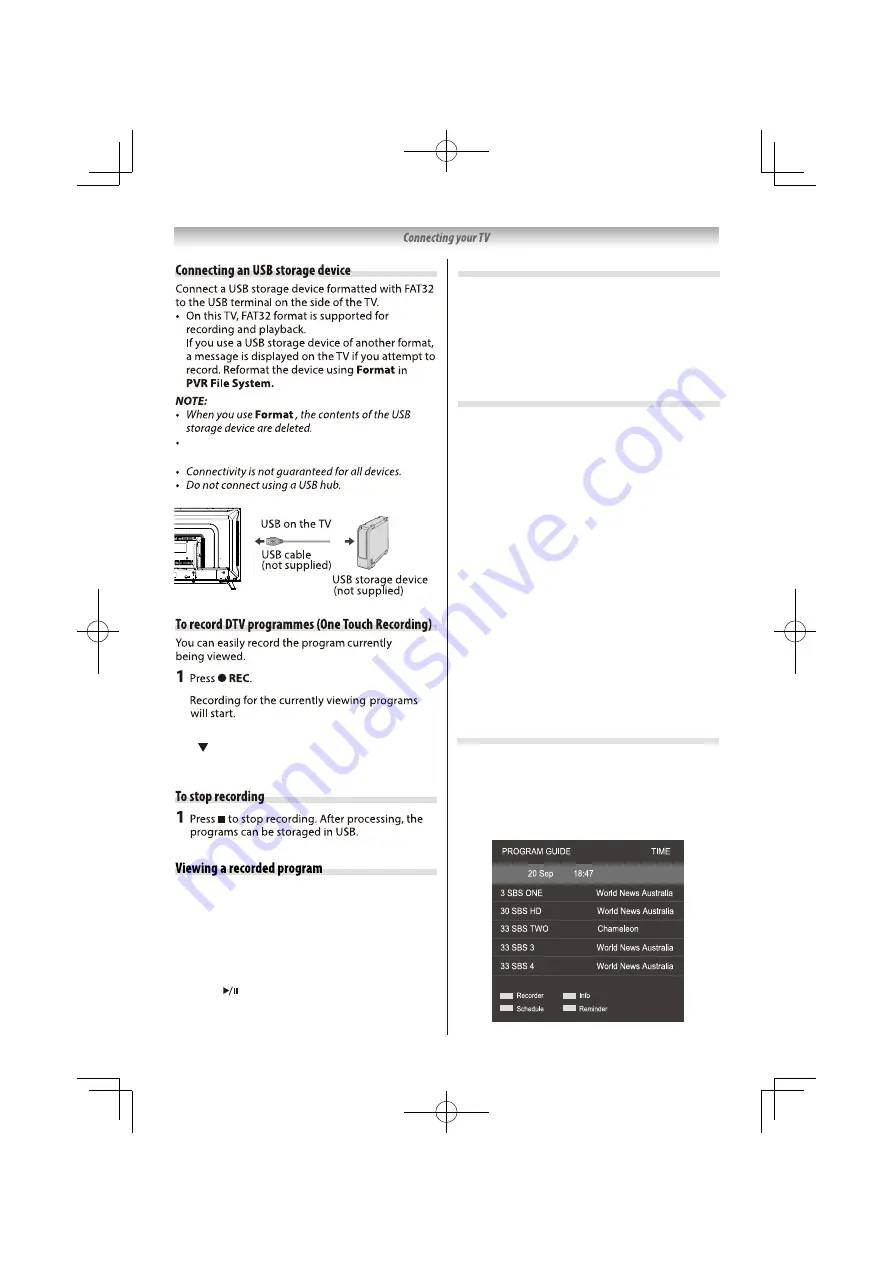
NOTE:
• button can be used for hiding or displaying
PVR sub menu.
30
This TV supports USB storage devices (or partitions)
of up to 2 TB.
To schedule programed recording
Programed recording can be scheduled easily
using the Program Guide or by specifying the
date and time.
NOTE:
• When a timed program is about to start, an
information screen will appear. The menus and
other channels will not be available during the
timed program unless the program timer is
cancelled.
It will only be possible to create or edit program
timers for the currently tuned DTV input.
• If you have scheduled programed recording of
two consecutive time periods, the beginning of the
program in the later time period will be omitted.
• If the time information is incorrect, programed
recording may not be performed properly.
Furthermore, if the time information differs
according to the currently viewed channel,
programed recording may not be performed
properly depending on tuning operations.
Program Guide
1
Press the
GUIDE
button to bring up the EPG
interface. The second bar from the top will
display the current date and the time. On the
list below, the channel you are currently
watching will be highlighted.
1
Press
“PVR LIST”
button to enter into PVR le
list.
2
Select the record
ed
video
you want to delete
.
3
Press
RED
button.
4
If
OK
is selected, then delete all selected les.
Delete
a
recorded
program
1
Press
PVR LIST
to enter into PVR le list.
2
Select the recorded video le and press OK
button to add checking mark.
Long program is
divided into some les. In this case, add checking
mark to all les, and select the lowest le to
start from the rst recorded le.
3
Press to play a recorded program.


























