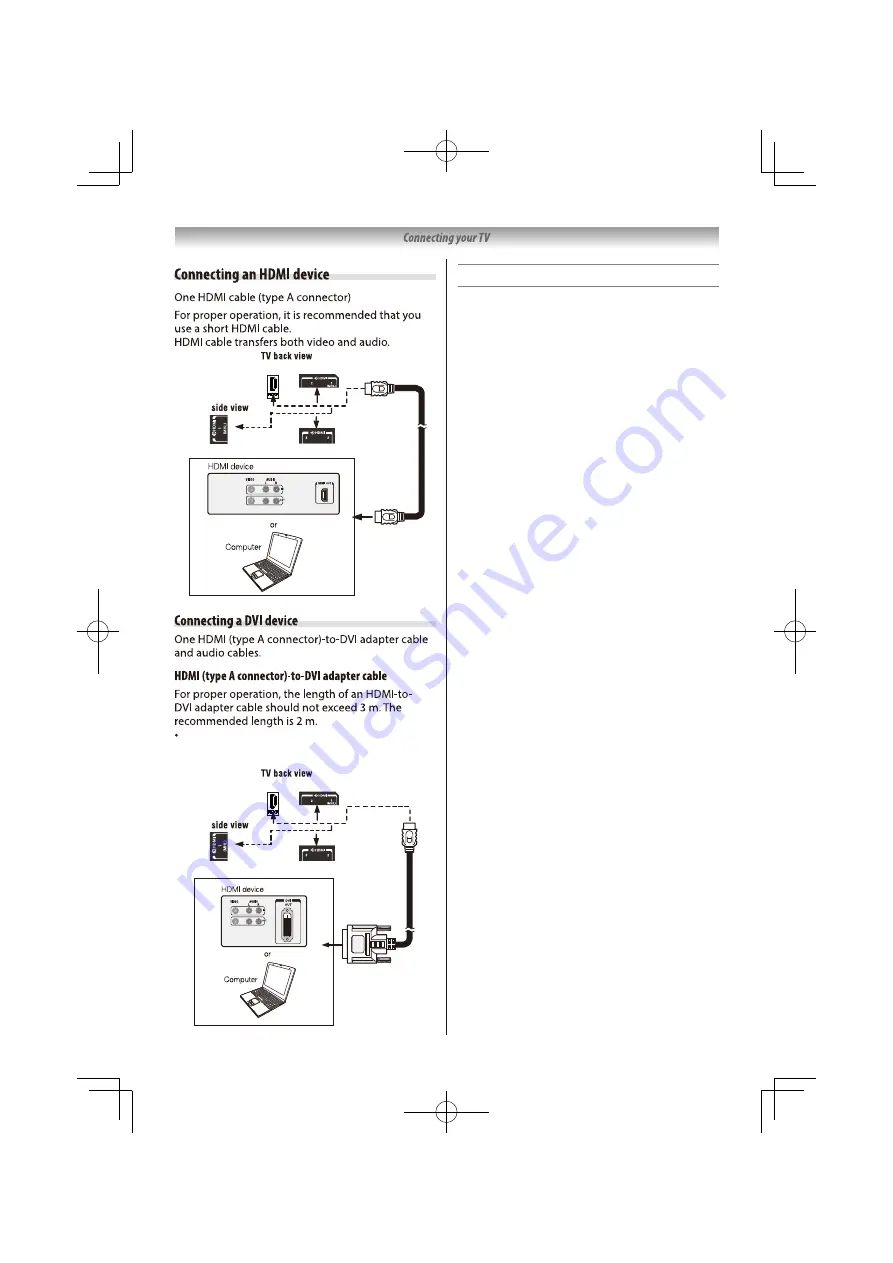
Audio from DVI devices can be heared if audio
cable is connected to audio (red/white) terminal
of AV input.
Using the USB storage device Function
The USB storage device function can be used to
record and view digital broadcast programs.
Read the precautions below before recording or
viewing programs using the USB storage device
function.
NOTE:
• Be sure to select the correct country/region for use.
Use of the recording function may not be possible
depending on the selected country/region.
Use with incorrect settings may violate certain laws
or other regulations, and may result in criminal
punishment.
In such cases, TOSHIBA LIFESTYLE PRODUCTS &
SERVICES CORPORATION and the Toshiba Group
shall bear no responsibility whatsoever.
• Recorded programs saved on the USB storage
device can only be viewed on this TV. They cannot be
viewed when connected to another TV (including the
same model of TV), a PC, or other device.
• You cannot watch one channel while recording
another.
• If the recording time to the USB storage device is too
short, no data may be saved.
• You cannot record video input signals on the USB
storage device.
• Not all types of broadcast may be recordable.
• After programing the TV to record digital
broadcasting, do not disconnect the power plug
before recording starts.
• Should video or audio recording fail due to
malfunction of the TV or poor reception, no
compensation shall be paid.
• You can reserve up to a total of 64 programs for
recording and viewing.
• If there is a power failure or the power plug is
disconnected during programed recording,
recording will stop and will not resume when the
power returns or the plug is reconnected.
• Do not unplug the power supply during recording.
Doing so may damage the USB storage device.
• Any changes implemented by the broadcasting
station may affect program scheduling.
• Programed recording cannot take place if the
power plug is not connected.
• Disconnecting the power plug during recording may
result in failure to save the recorded program.
• Recording may not be possible depending on the
amount of space remaining on the USB storage
device.
• If the time is not set, the recording feature cannot
be used.
• Locked channel cannot record (One Touch
Recording, TimeShift Recording), even if you watch
the program.
29
For 55L365*
Left
For 24L365*
For 32/40/43/49L365*
For 55L365*
For 55L365*
Left
For 24L365*
For 32/40/43/49L365*
For 55L365*













































