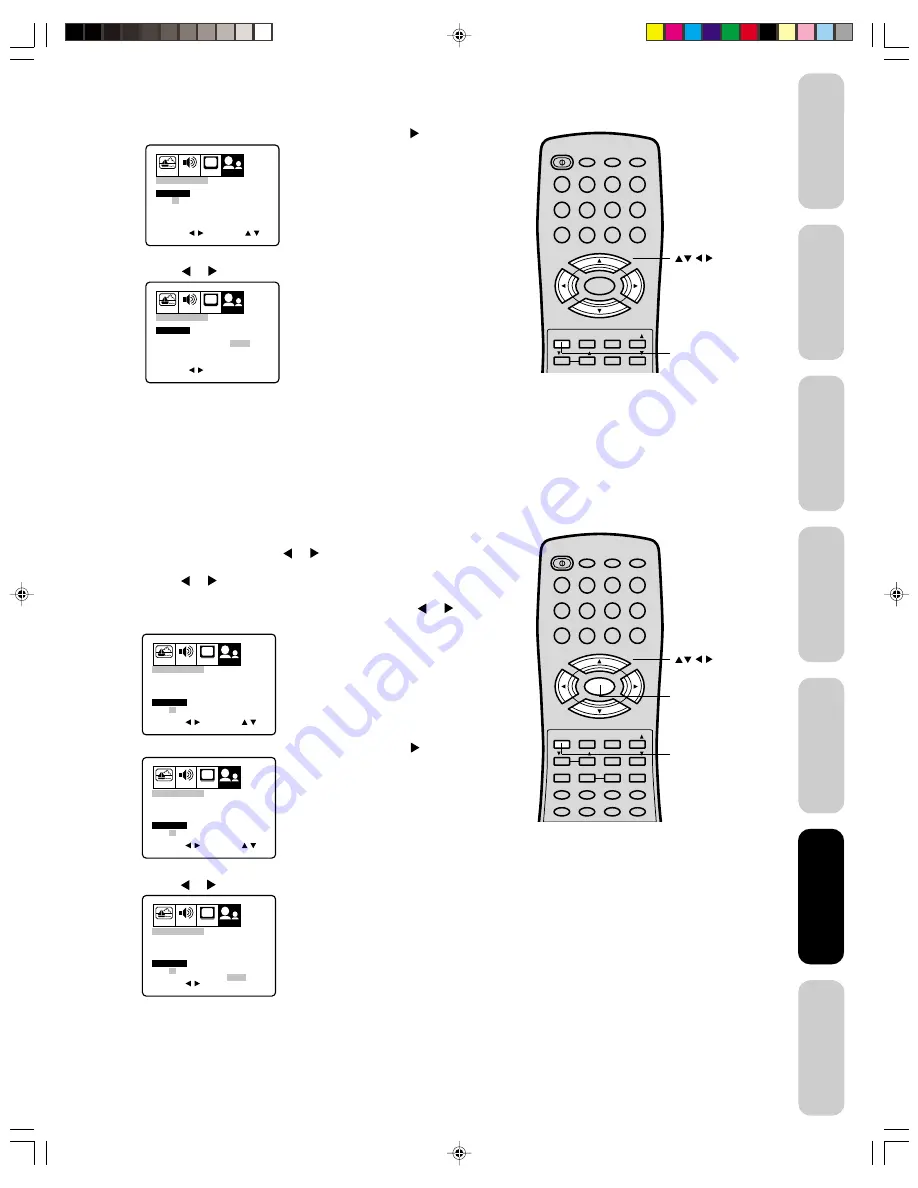
23
Appendix
Using the TV
’s
Features
Setting up
your TV
Using the
Remote Control
Connecting
your TV
W
elcome to
T
oshiba
Important
Safeguards
5. Press
▲
or
▼
to set the desired hour, then press .
6. Set the desired minutes and channel, as in step 5.
7. Press or to select ONCE or DAILY timer date.
8. Press EXIT to return to normal viewing.
To cancel the on timer:
Select CLEAR in step 7 above.
Press EXIT to return to normal viewing.
PICTURE AUDIO
SETUP
CH
OPTION
END
EXIT
ADJUST
SELECT
12:00 AM
OFF TIMER
7:00 AM
CH 001
ON TIMER
CLOCK
12:00 AM
ON/OFF TIMER
CLEAR
CLEAR
PICTURE AUDIO
CH
OPTION
SETUP
END
EXIT
SELECT
12:00 AM
OFF TIMER
7:00 AM
CH 012
ON TIMER
CLOCK
12:00 AM
ON/OFF TIMER
CLEAR
CLEAR
ONCE DAILY
SET
ENTER
Note:
The ON TIMER has a one-hour automatic
shut off. One hour after the ON TIMER has
turned on the TV, the TV will turn off
automatically unless you press any button .
POWER
1
2
3
4
5
6
7
8
9
0
TV
VCR
CABLE
DVD
100
CH +
CH –
FAV
EXIT
RECALL
TV/VIDEO
CH RTN
RESET
CAP/TEXT
1/2
16:9
MENU/
ENTER
VOL
FAV
VOL
+
–
+10
VOL
Exit
Setting the off timer
This feature allows you to program the TV to turn off automatically at a set
time. If you program the OFF TIMER to “DAILY,” the TV will automatically
turn off every day at the same time.
To set the off timer: (Example: Turning off the TV at 11:30 PM)
1. Press MENU, then press or to display the OPTION menu.
2. Press
▲
or
▼
to highlight ON/OFF TIMER.
3. Press or
to highlight SET, then press ENTER.
The ON/OFF TIMER menu appears.
4. Press
▲
or
▼
to highlight OFF TIMER, then press or to
highlight the hour position.
5. Press
▲
or
▼
to set the desired hour, then press .
6. Set the desired minutes, as in step 5.
7. Press or to select ONCE or DAILY.
8. Press EXIT to return to normal viewing.
To cancel the off timer:
Select CLEAR in step 7 above.
Press EXIT to return to normal viewing.
PICTURE AUDIO
SETUP
CH
OPTION
END
EXIT
SELECT
CLEAR
12:00 AM
OFF TIMER
7:00 AM
CH 012
DAILY
ON TIMER
CLOCK
12:00 AM
ON/OFF TIMER
ADJUST
PICTURE AUDIO
SETUP
CH
OPTION
END
EXIT
SELECT
CLEAR
DAILY
11:00 PM
OFF TIMER
7:00 AM
CH 012
ON TIMER
CLOCK
12:00 AM
ON/OFF TIMER
ADJUST
PICTURE AUDIO
SETUP
CH
OPTION
END
EXIT
SET
ENTER
SELECT
CLEAR
11:30 PM
OFF TIMER
7:00 AM
CH 012
ON TIMER
CLOCK
12:00 AM
ON/OFF TIMER
ONCE DAILY
DAILY
POWER
1
2
3
4
5
6
7
8
9
0
TV
VCR
CABLE
DVD
100
CH +
CH –
FAV
EXIT
RECALL
TV/VIDEO
CH RTN
CODE
MTS
SLEEP
MUTE
RESET
CAP/TEXT
DVD CLEAR
DVD MENU
TOP MENU
1/2
16:9
MENU/
ENTER
VOL
FAV
VOL
+
–
+10
VOL
DISPLAY
Menu/
Enter
Exit
Using the TV
’s
Features
J3M60921A(E)_P17-26
18/01/2005, 3:43 AM
23










































