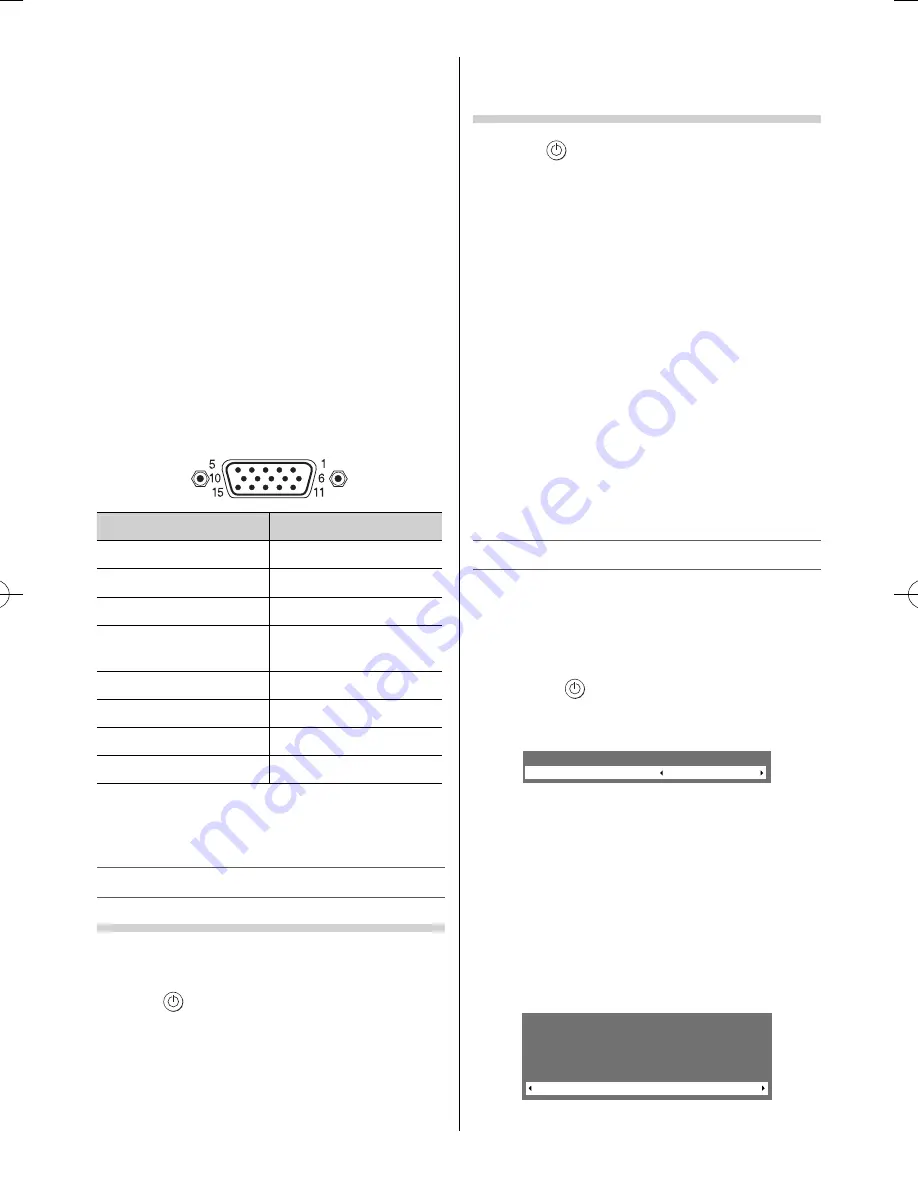
– 9 –
appropriate
Colour System
(For the system of each
country or region, refer to pages 10, 22).
Switching off the TV
1
Press
on the remote control or
!
on the
TV left side panel to switch to the standby
mode.
Notes:
•
When the TV will not be used for a long period of
time, such as during vacation or travel, remove the
power plug from the wall outlet.
•
The TV will automatically turn itself off after
approximately 15 minutes if it is tuned to a vacant
channel or a station that completes its broadcast
for the day. This function does not work in external
input or Blue screen Off mode.
The TV will automatically turn itself off after
approximately 2 hours if you do not operate the TV
after turned on by on timer function.
•
If power is cut off while you are viewing the TV,
the Last Mode Memory function turns on the TV
automatically when power is applied again. If power
is going to be off for a long time and you are going
to be away from your TV, unplug the power cord to
prevent the TV from turning on in your absence.
Tuning the TV for the fi rst time
Before switching on the TV, put your decoder and
media recorder to standby, if they are connected,
and ensure that the aerial is connected. To setup
the TV, use the buttons on the remote control as
detailed on page 7.
1
Press the
button. The
Quick Setup
screen
will appear. This screen will appear the fi rst time
that the TV is switched on.
Quick Setup
Language
English
2
Press
or
to select the menu language
(English, Chinese (CS), Malay, Thai, Vietnamese,
Russian, Arabic, Persian, French or Indonesia).
3
Press
Q
, to display the
Location
menu.
Press
or
to select
Store
or
Home
. For
normal home use, select
Home
.
You can select either
Home
or
Store
mode.
Home
is recommended for normal home use.
Select
Store
when using a TV for displaying in
a shop, etc.
Location
Home
To use the TV for displaying in
a store showroom, please select [Store].
[Home] mode is recommended
for normal use.
Notes:
•
Some PC models cannot be connected to this TV.
•
If connecting a certain PC model that signal is
particular, the PC signal may not be detected
correctly.
•
There is no need to use an adapter for computers
with DOS/V compatible mini D-sub 15 pin terminal.
•
A bar may appear in the upper, lower, right or left
side of the screen, or parts of the picture may be
obscured depending on some signals. This is not the
malfunction.
•
If the edges of the picture are stretched, readjust the
picture position adjustments in the
PC Settings
menu.
•
Depending on the specifi cation of the PC you are
playing the DVD-Video on, and the DVD’s title, some
scenes may be skipped, or you may not be able to
pause during multi-angle scenes.
Signal names for mini D-sub 15 pin connector
Pin assignment for RGB/PC terminal
Pin No.
Signal name
Pin No.
Signal name
1
R
9
NC
2
G
10
Ground
3
B
11
NC
4
NC (not
connected)
12
DDC Data
5
NC
13
H-sync
6
Ground
14
V-sync
7
Ground
15
DDC Clock
8
Ground
•
Most of the picture/sound controls and functions
are available. However features not available will
be greyed out.
Turning the TV on
Switching on the TV
Connect the power cord to a wall outlet, the
!
power indicator lights in red (standby mode).
1
Press
on the remote control or
!
on the TV
left side panel, the
!
power indicator lights in
green.
Note:
If you watch black and white programmes when the
Colour System
mode is set to
Auto
, colour noise
may appear on the screen. In this case select the
23293240PB200Series̲En.indd 9
23293240PB200Series̲En.indd 9
2012/10/04 14:55:48
2012/10/04 14:55:48
Summary of Contents for 23PB200 Series
Page 29: ......
























