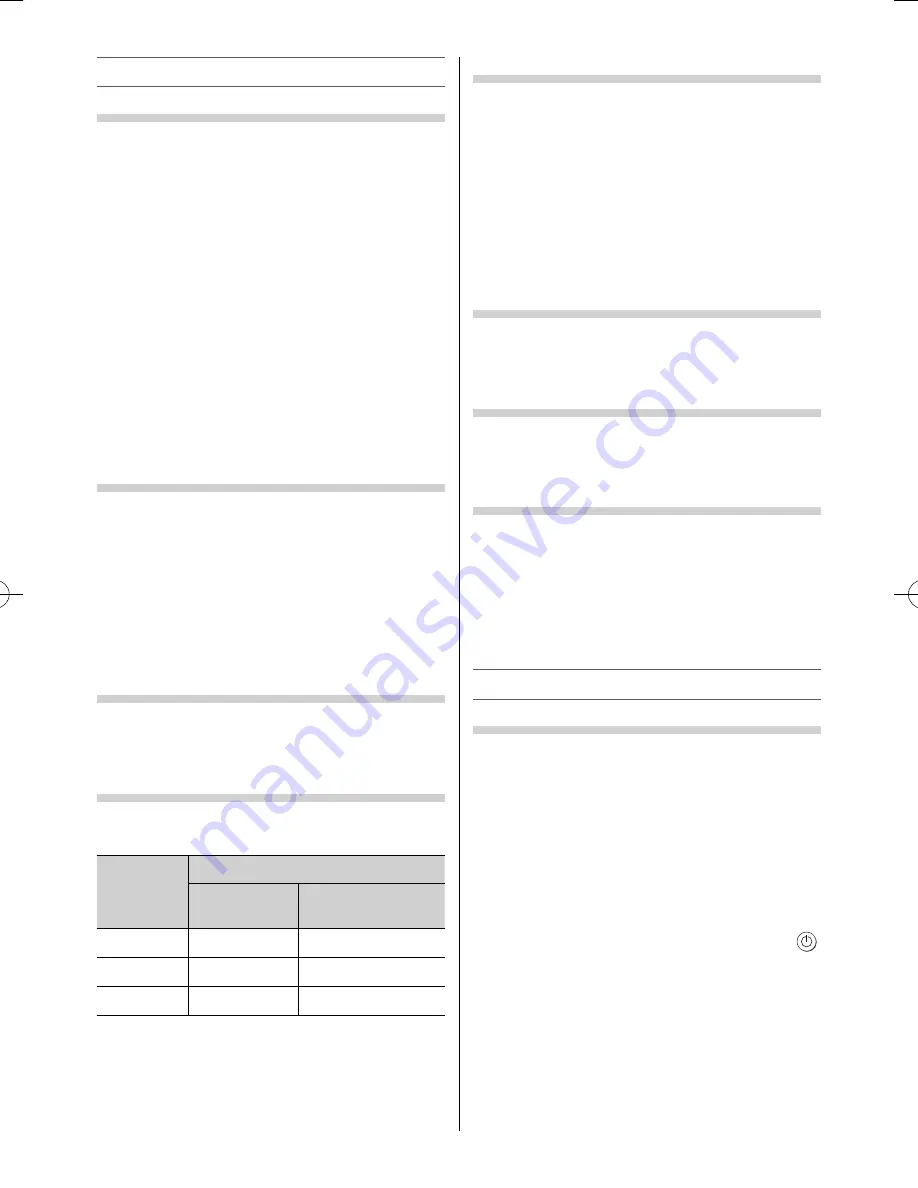
– 15 –
Sound adjustment
Setting the MTS (Multi-channel TV Sound)
Auto
mode
The
MTS Auto
mode automatically recognize
stereo/bilingual programmes depending on the
broadcast signal.
Mono
mode
If you experience noise or poor reception of any
stereo/bilingual programme, set the
MTS
mode to
Mono
.
Noise will be reduced and reception may improve.
•
Use the menu:
SOUND
•
Use the item:
MTS
Note:
If you experience noise with a particular programme
on whose channel reception is usually good, try setting
MTS mode to
Auto
, then switch
g
to
e
Mono
(monaural).
Selecting the Dual 1 or Dual 2 mode
You can hear only
Dual 1
or
Dual 2
sound selected,
whenever bilingual programmes are received.
•
Use the menu:
SOUND
•
Use the item:
Dual
Notes:
•
When the MTS setting is in
Mono
mode, the
Dual
menu is not selectable.
•
The
Dual
menu setting status remains even if the TV
is turned off .
Selecting the stereo programmes
When a stereo programme is received,
d
Stereo
appears and press
g
.
•
Use modes:
Stereo
and
Mono
Selecting the bilingual programmes
When a bilingual programme is received,
j
Dual
appears and press
g
.
Display
Sound to be heard
NICAM
German stereo/
bilingual broadcast
j
Dual 1
Sub
I
sound
Main sound
J
Dual 2
Sub
II
sound
Sub sound
e
Mono
Main sound
—
Note:
These settings are not stored in the TV memory.
Selecting the monaural programmes
If sound distortion, interruptions or silence arises in
the low sound volume level, setting the
e
Mono 2
mode will mitigate the problem.
When a monaural programme is received,
e
Mono
appears and press
g
.
•
Use modes:
Mono 1
and
Mono 2
Note:
On some cases, the reception of stereo/bilingual
broadcasts may not be possible after switching on the
e
Mono 2
mode.
Adjusting the sound quality
You can adjust the basic sound quality.
•
Use the menu:
SOUND
•
Use items:
Bass
,
Treble
and
Balance
Using the Power Bass Booster
Power Bass Booster
helps to create rich bass.
•
Use menus:
SOUND
and
Power Bass Booster
•
Use items:
Super
,
Normal
and
Off
Using the Audio Level Off set
Sometimes there can be large changes in volume
when switching from an ATV channel or an external
input. Using this feature reduces these volume
diff erences.
•
Use the menu:
SOUND
•
Use the item:
Audio Level Off set
•
Use the button:
and
Other features settings
Selecting the TIMER menu
The Timer is especially useful if you want the TV to
turn itself on or off after a selected period of time.
•
Use the menu:
TIMER
•
Use items:
Sleep Timer
,
On Timer
and
On Timer
Position
•
Use the button:
Number
buttons (0-9),
and
Notes:
•
When setting the On timer, press
or
to select
the
On Timer Position
and enter the program
position number you want to watch. Press
EXIT
to
exit the menu. Set the Standby mode by pressing
on the remote control.
•
The TV will automatically turn itself off after
approximately 2 hours if you do not operate the TV
after turned on by on timer function.
23293240PB200Series̲En.indd 15
23293240PB200Series̲En.indd 15
2012/10/04 14:55:50
2012/10/04 14:55:50
Summary of Contents for 23PB200 Series
Page 29: ......















































