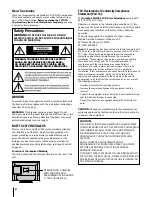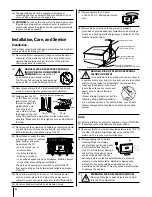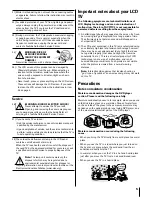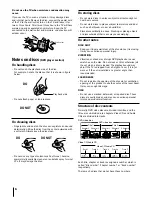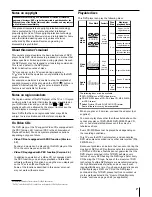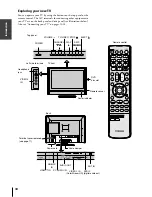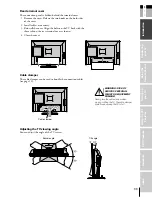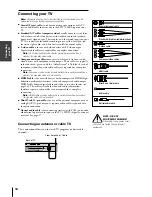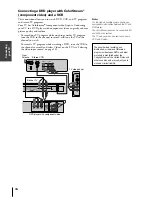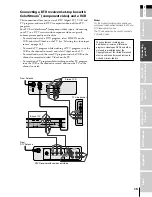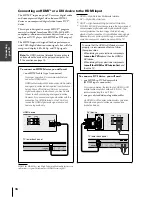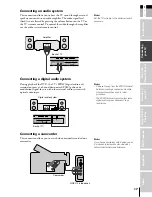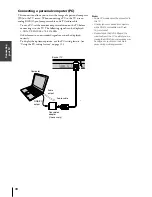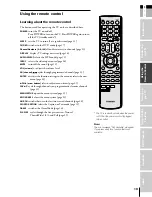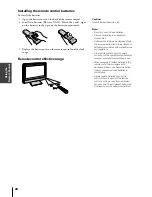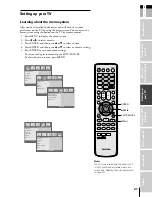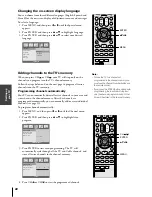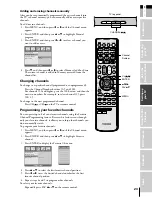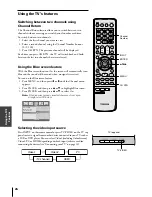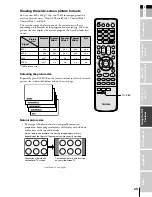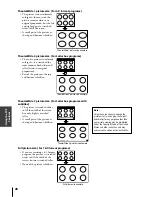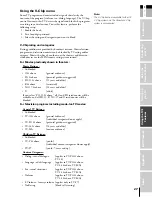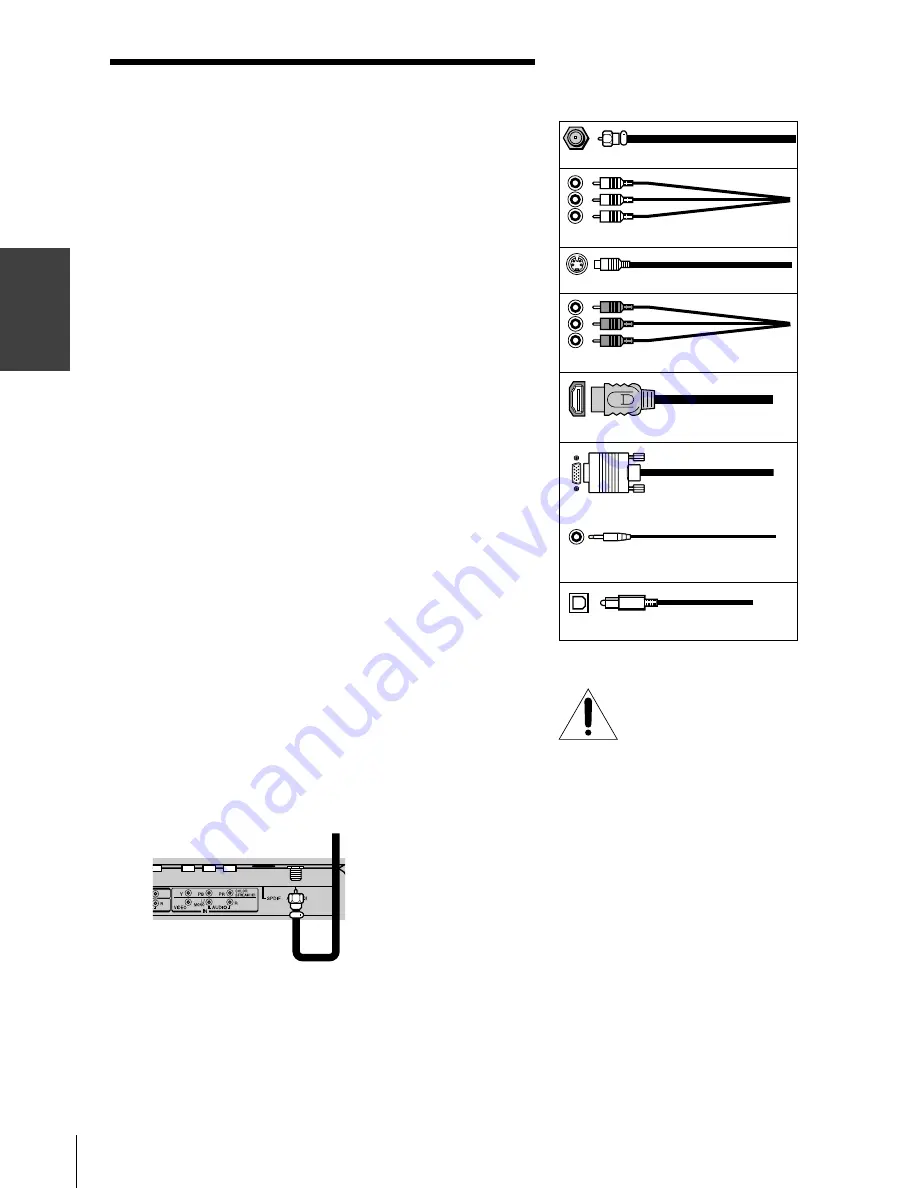
12
(E) 23HLV85
Connecting
y
our T
V
Connecting your TV
Note:
All required cables, if not provided with your other devices, can be
purchased at many electronics accessory suppliers.
●
Coaxial (F-type) cable is used for connecting your antenna, cable TV
service, and/or cable converter box to the ANT 75
Ω
RF input on your
TV.
●
Standard A/V cables (composite video) usually come in sets of three,
and are for use with video devices with standard audio and standard
(composite) video output. These cables (and the related inputs on your
TV) are typically color-coded according to use: yellow for video, red
for stereo right audio, and white for stereo left (or mono) audio.
●
S-video cable is for use with video devices with S-video output.
Separate audio cables are required for a complete connection.
Note:
An S-video cable provides better picture performance than a
standard (composite) video cable.
●
Component video cables come in sets of three and are for use with
video devices with component video output. These cables are typically
color-coded red, green, and blue. (ColorStream
®
is Toshiba’s brand of
component video.) Separate audio cables are required for a complete
connection.
Note:
Component video cables provide better picture performance than a
standard (composite) video or S-video cable.
●
HDMI cable is for use with devices with uncompressed HDMI (high-
definition multimedia interface) video and compressed audio output.
HDMI cable delivers digital audio and video in its native format (see
page 16). This cable carries both video and audio information;
therefore, separate audio cables are not required for a complete
connection.
Note:
HDMI cable provides better picture performance than a standard
(composite) video or S-video cable.
●
Mini D-sub 15-pin cable is for use with a personal computer with an
analog RGB (15-pin) output. A separate audio cable is required for a
complete connection.
●
Optical audio cable
is for connecting receivers with PCM (pulse-code
modulation) optical audio input to the TV’s SPDIF (digital audio out)
terminal. See page 17.
Connecting an antenna or cable TV
This connection allows you to watch TV programs or basic cable
channels.
From Antenna or Cable
Back of TV
Component video cables
Coaxial (antenna) cable
Standard A/V cables (red/white/yellow)
S-video cable
NOTE: RISK OF
EQUIPMENT DAMAGE!
Never plug in any power cords
until you have finished connecting all
equipment.
Mini D-sub 15-pin cable
Audio cable
HDMI cable
Optical audio cable
#01E12-18_23HLV85
05.6.24, 8:14 PM
12
Black
Summary of Contents for 23HLV85 - 23" LCD TV
Page 51: ...Appendix DVD playback ...