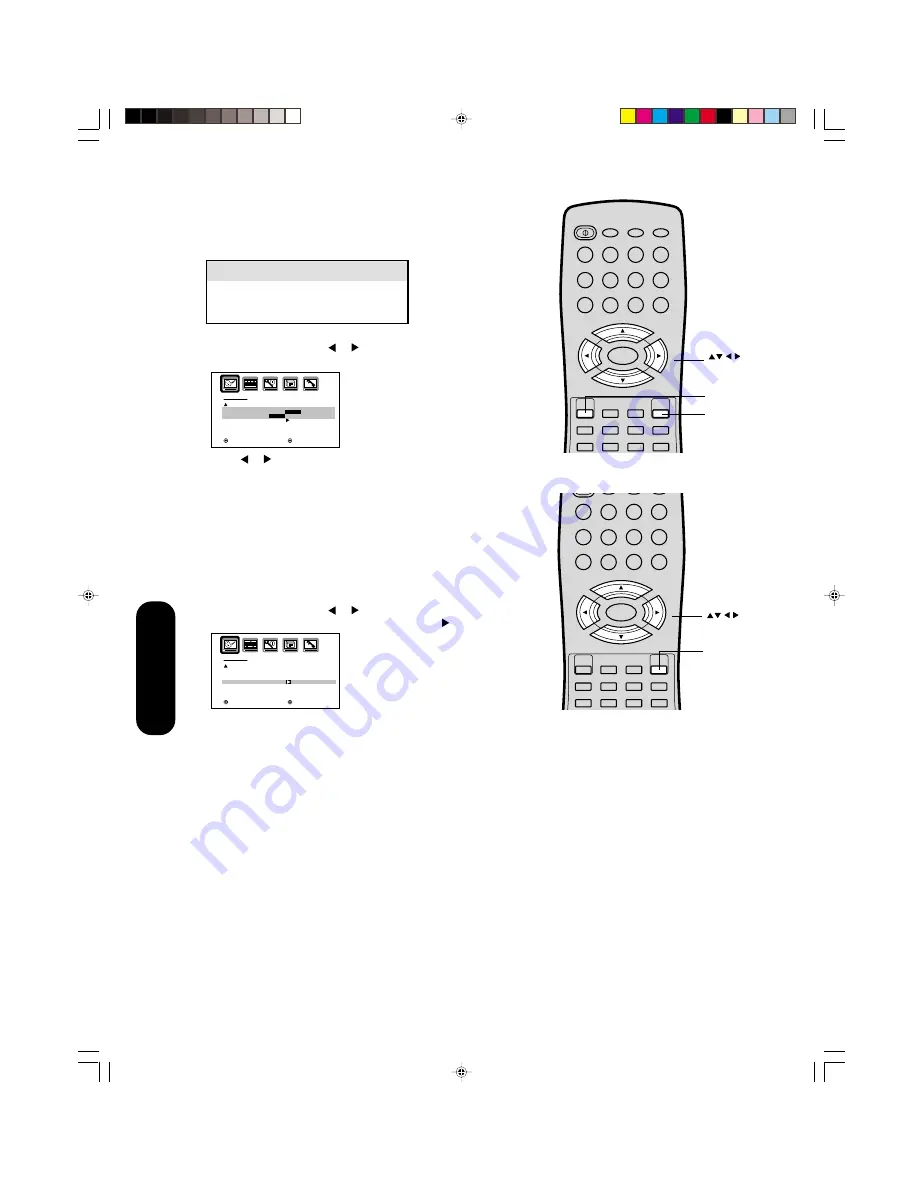
40
POWER
1
2
3
4
5
6
7
8
9
0
TV(DVD)
VCR
CABLE
TV/DVD
100
CH +
CH –
EXIT/
CANCEL
INPUT
PIC SIZE
MUTE
SUBTITLE
AUDIO
ENTER
VOL
CODE
VOL
+
–
SLEEP
MENU/
SETUP
RECALL/
DISPLAY
TOP MENU
DVD MENU
Selecting the color temperature
Change the picture quality by selecting from three preset color tem-
peratures—cool, medium, and warm—as described in the following
table:
To select the color temperature:
1. Press MENU, then press or to display the PICTURE menu.
2. Press
▲
or
▼
to highlight COLOR TEMPERATURE.
3. Press or to highlight the mode you prefer.
4. Press EXIT to return to normal viewing.
Resetting your picture adjustments
The RESET function returns your picture quality adjustments to the
following factory settings:
Mode ............................ sports
Tint .......................... center (0)
Brightness ............ center (25)
Sharpness ............. center (25)
Contrast .................. max (50)
Color temperature ............ cool
Color .................... center (25)
To reset your picture adjustments:
1. Press MENU, then press or to display the PICTURE menu.
2. Press
▲
or
▼
to highlight RESET, and then press .
Menu
1
2
3
4
5
6
7
8
9
0
TV/DVD
100
CH +
CH –
EXIT/
CANCEL
INPUT
PIC SIZE
MUTE
SUBTITLE
AUDIO
ENTER
VOL
CODE
VOL
+
–
SLEEP
MENU/
SETUP
RECALL/
DISPLAY
TOP MENU
DVD MENU
Menu
Mode
Picture Quality
COOL
Blueish
MEDIUM
Neutral
WARM
Reddish
P I C T U R E
C O L O R
T E M P E R A T U R E
R E S E T
: S E L E C T
: A D J U S T
C O O L
C O O L
/
M E D I U M
/ W A R M
Exit
P I C T U R E
C O L O R
T E M P E R A T U R E
R E S E T
: S E L E C T
: A D J U S T
C O O L
Using the
TV/DVD
’s Features
J5P00101A(E)P35-41
8/12/04, 11:40 AM
40






























