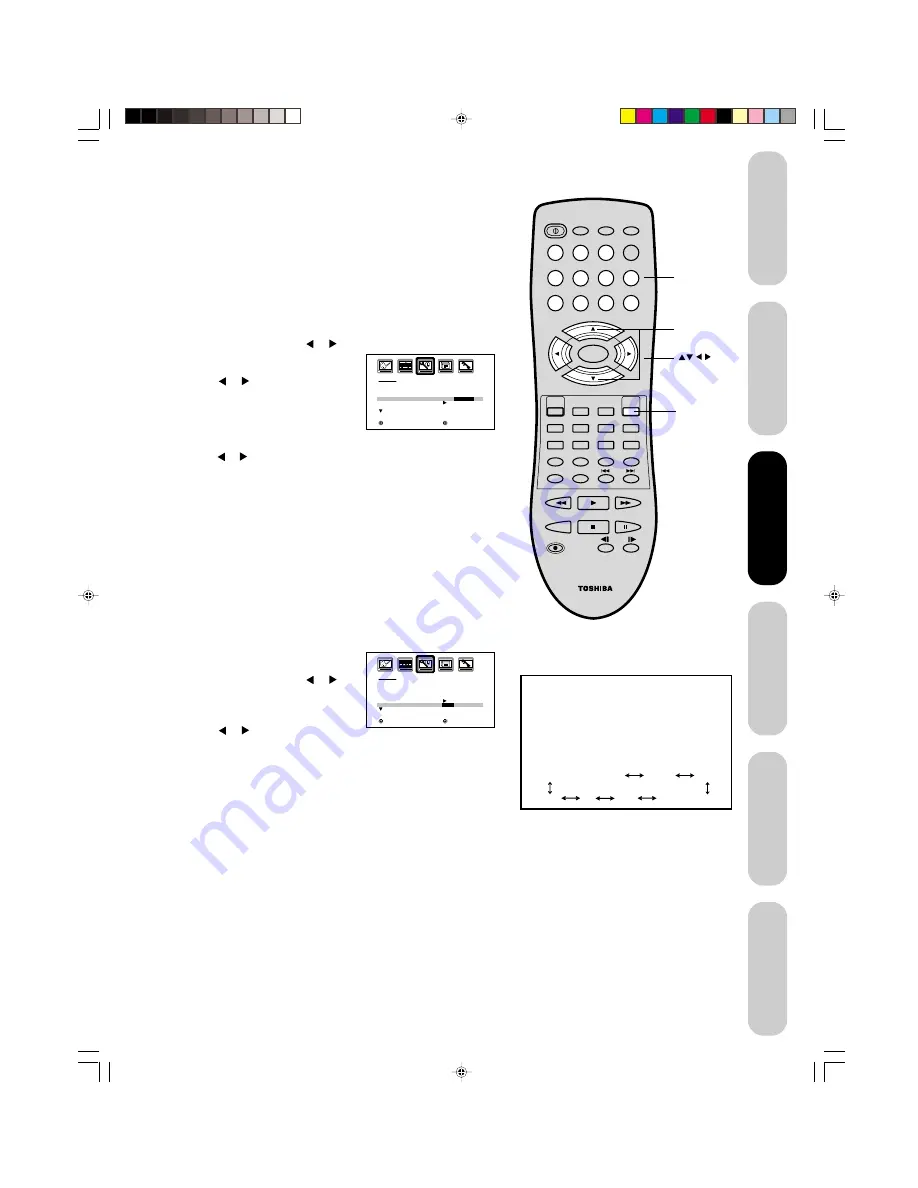
27
DVD Playback
Using the
TV/DVD
’s Features
Setting up
your TV/DVD
Connecting
your TV/DVD
Introduction
Appendix
POWER
1
2
3
4
5
6
7
8
9
0
TV(DVD)
VCR
CABLE
TV/DVD
100
CH +
CH –
EXIT/
CANCEL
INPUT
PIC SIZE
MUTE
JUMP CH RTN/ZOOM
SKIP
REW/SEARCH
FF/SEARCH
PLAY
TV/VCR
PAUSE/STEP
REC
SLOW
STOP
SUBTITLE
AUDIO
RETURN
ANGLE
REPEAT A-B
ENTER
VOL
CODE
VOL
+
–
SLEEP
PLAY MODE
MENU/
SETUP
RECALL/
DISPLAY
TOP MENU
CT-866
DVD MENU
Adding channels to the TV/DVD’s memory
When you press CH + or –, your TV/DVD will stop only on the channels
you have stored in the TV/DVD's channel memory. Follow the steps
below to program channels into the channel memory.
Programming channels automatically
Your TV/DVD can automatically detect all active channels and store
them in its memory. After the TV/DVD has stored the channels in its
memory automatically, you can add or erase channels manually.
To add channels automatically:
1. Press MENU, then press or to display the SETUP menu.
2. Press
▲
or
▼
until the TV/CABLE
selection is highlighted.
3. Press or to highlight either
TV or CABLE, depending on
which you use.
If you use an antenna, choose TV.
If you use cable, choose CABLE.
4. Press
▼
until the CH PROGRAM selection is highlighted.
5. Press or to start channel programming. The TV/DVD will
automatically cycle through all the TV or Cable channels (depending
on which you selected), and store all active channels in the channel
memory.
While the TV/DVD is cycling through the channels, the message
“PROGRAMMING NOW-PLEASE WAIT” appears.
6. When channel programming is complete, the message “COMPLETED”
appears.
7. Press CH + or – to view the programmed channels.
Adding and erasing channels manually
After you have programmed the channels automatically, you can add
or erase specific channels manually.
To add or erase channels manually:
1. Select the channel you want to add or erase. If adding channels, you
must select the channel to add using
the Channel Number buttons.
2. Press MENU, then press or to
display the SETUP menu.
3. Press
▲
or
▼
to highlight ADD/
ERASE.
4. Press or to select ADD or
ERASE, whichever function you want to perform.
5. Repeat steps 1-4 for other channels you want to add or erase.
Changing channels
To change to the next programmed channel:
Press Channel
▼
or
▲
on the TV/DVD or CH + or – on the remote
control.
To change to a specific channel (programmed or unprogrammed):
Press the Channel Number buttons (0-9 and 100) on the remote control.
For example, to select channel 125, press 100, 2, 5.
Menu
S E T U P
L A N G U A G E
C L O C K S E T
T V / C A B L E
C H P R O G R A M
A D D / E R A S E
E N G L I S H
1 2 : 0 0 A M
C A B L E
A D D
/
E R A S E
: S E L E C T
: A D J U S T
SETUP
LANGUAGE
CLOCK SET
TV / CABLE
CH PROGRAM
ADD / ERASE
ENGLISH
12:00AM
TV /
CABLE
ADD
:SELECT
:ADJUST
C/–
Channel
Numbers
You also can change the input source
using the Channel
▼
/
▲
on the TV/DVD or
CH +/– on the remote control. The
programmed channels and input sources
will change as below. (DVD will be selected
using the Channel
▼
/
▲
buttons on the TV/
DVD only.)
PC
ANT (programmed channel)
VIDEO1
VIDEO2
(DVD)
HDMI
ColorStream HD
Setting up
your TV/DVD
J5P00101A(E)P22-28
8/12/04, 11:32 AM
27






























