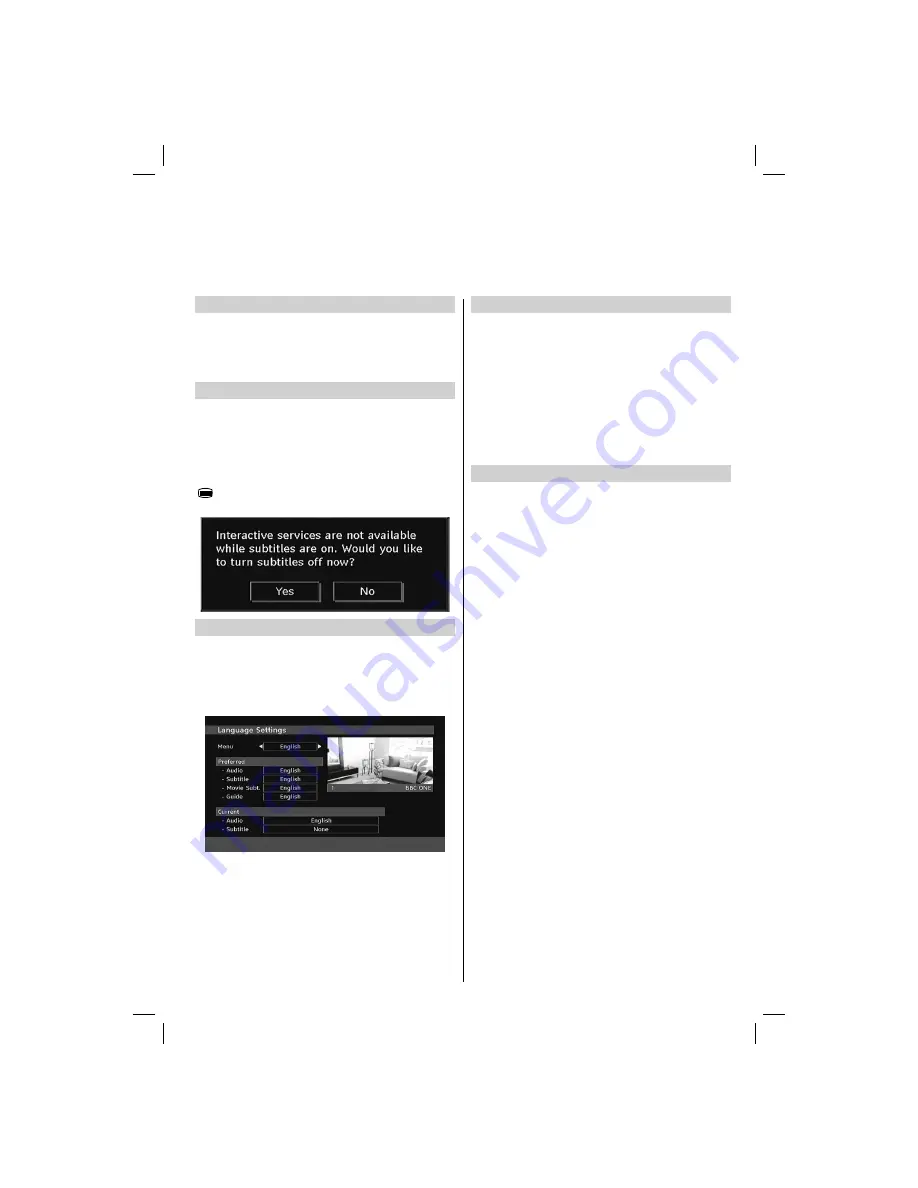
English
- 15 -
Programme Searching
From the guide screen, you can use search feature.
Press
•
“0”
button on the remote control to view
Guide Search
menu. Using this feature, you can search the programme
guide database in accordance with the genre selected or
with name match.
Displaying Subtitles
In digital mode, this feature will show subtitles on the screen in
the selected language provided they are being broadcast.
Press
•
SUBTTL
button to activate available subtitles.
Press
•
SUBTTL
button again to turn off subtitles.
Note:
• If subtitles are on and a language option is set, pressing the
“
” button causes the following warning message (** for UK
only):
Language Settings
Using this menu you can adjust the preferred language
settings.
Select Language from Setup menu and press
•
OK
to view
this menu. Press the
BACK
button on the remote control
to exit.
Preferred
These settings will be used if available. Otherwise the current
settings will be used.
Audio
: by pressing
Left
or
Right
keys change the audio
language.
Subtitle
: alter the subtitle language with
Left
or
Right
keys.
The chosen language will be seen in subtitles.
Movie Subtitle
: In order to display subtitles properly, use this
setting to select a movie subtitle language. By pressing
Left
or
Right
button, select the desired language option.
Guide
: By pressing
Left
or
Right
buttons change the guide
language.
Current
Audio
: if audio language is supported change the audio
language by pressing
Left
or
Right
buttons
Subtitle
: if subtitle is backed up, alter the subtitle language
with
Left
or
Right
buttons. The chosen language will be
seen in subtitles.
Programme Searching, Displaying Subtitles and
Language Settings
00_MB45_[GB]_3910UK_IDTV_NICKEL9_22740W_(IB_INTERNET)_10068436.indd 15
00_MB45_[GB]_3910UK_IDTV_NICKEL9_22740W_(IB_INTERNET)_10068436.indd 15
17.05.2010 16:53:41
17.05.2010 16:53:41






























