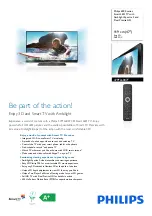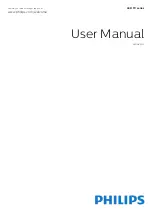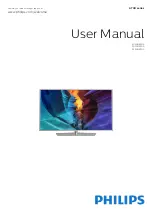ENGLISH
- 3 -
Safety Precautions
This equipment has been designed and manufactured to meet international safety standards but, like any
electrical equipment, care must be taken to obtain the best results and for safety to be assured. Please
read the points below for your own safety. They are of a general nature, intended to help with all electronic
consumer products and some points may not apply to the goods you have just purchased.
Air Circulation
Leave at least 10cm clearance around the televi-
sion to allow adequate ventilation. This will pre-
vent overheating and possible damage to the
television. Dusty places should also be avoided.
Heat Damage
Damage may occur if the television is left in di-
rect sunlight or near a heater. Avoid places sub-
ject to extremely high temperatures or humidity,
or locations where the temperature is likely to fall
below 5°C (41°F).
Mains Supply
The mains supply required for this equipment is
230V AC 50Hz. Never connect to a DC supply
or any other power source. DO ensure that the
television is not standing on the mains lead. DO
NOT cut off the mains plug from this equipment,
this incorporates a special Radio Interference Fil-
ter, the removal of which will impair its perfor-
mance. In the UK, the fuse fitted in this plug is
approved by ASTA or BSI to BS1362. It should
only be replaced by a correctly rated and ap-
proved type and the fuse cover must be refit-
ted. This set requires an earthed supply. IF IN
DOUBT PLEASE CONSULT A COMPETENT
ELECTRICIAN.
Do
DO
read the operating instructions before you at-
tempt to use the equipment.
DO
ensure that all electrical connections (includ-
ing the mains plug, extension leads and inter-
connections between pieces of equipment) are
properly made and in accordance with the manu-
facturers instructions. Switch off and withdraw
the mains plug before making or changing con-
nections.
DO
consult your dealer if you are ever in doubt
about the installation, operation or safety of your
equipment.
DO
be careful with glass panels or doors on
equipment.
Do not
DONT
remove any fixed cover as this may
expose dangerous voltages.
DONT
obstruct the ventilation openings of
the equipment with items such as newspa-
pers, tablecloths, curtains, etc. Overheating
will cause damage and shorten the life of the
equipment.
DONT
allow electrical equipment to be ex-
posed to dripping or splashing or objects filled
with liquids, such as vases, to be placed on
the equipment.
DONT
place hot objects or naked flame
sources, such as lighted candles or
nightlights on, or close to equipment. High
temperatures can melt plastic and lead to
fires.
DONT
use makeshift stands and NEVER fix
legs with wood screws. To ensure complete
safety, always fit the manufacturers ap-
proved stand, bracket or legs with the fixings
provided according to the instructions.
DONT
listen to headphones at high volume,
as such use can permanently damage your
hearing.
DONT
leave equipment switched on when it
is unattended, unless it is specifically stated
that it is designed for unattended operation or
has a standby mode. Switch off by withdraw-
ing the plug, make sure your family know
how to do this. Special arrangements may
need to be made for people with disabilities.
DONT
continue to operate the equipment if
you are in any doubt about it working nor-
mally, or it is damaged in any way - switch
off, withdraw the mains plug and consult your
dealer.
ABOVE ALL - NEVER let anyone, espe-
cially children, push or hit the screen,
push anything into holes, slots or any
other openings in the case.
NEVER guess or take chances with electri-
cal equipment of any kind - it is better to
be safe than sorry.
THE MAINS PLUG IS USED AS A DISCON-
NECTING DEVICE AND THEREFORE
SHOULD BE READILY OPERABLE.
A01-20730W&ENG-17MB08P-1705UK-50076779.p65
21.03.2006, 15:01
3