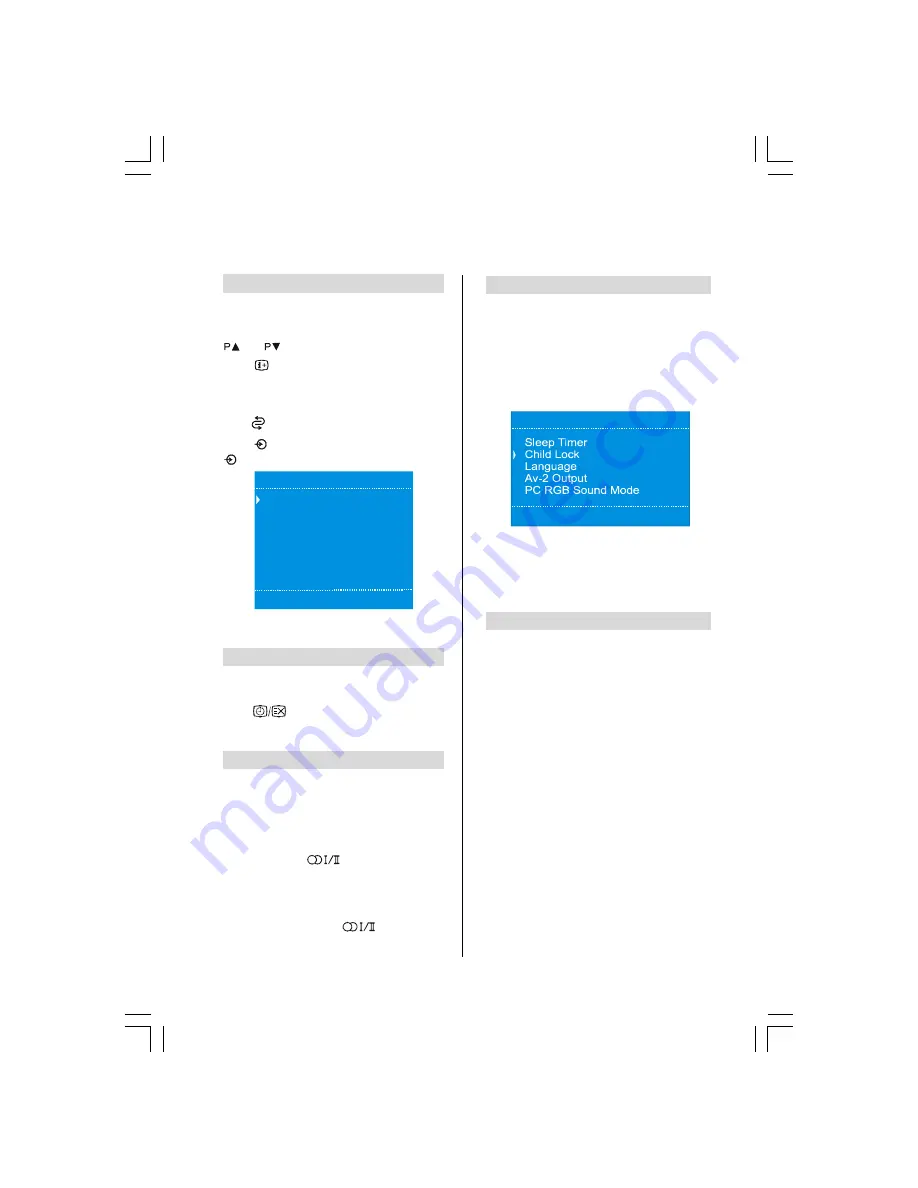
ENGLISH
- 12 -
General controls, time display, stereo/bilingual
transmissions, child lock, sleep timer
Selecting programme positions
To select a programme position use the numbered
buttons on the remote control.
Programme positions can also be selected using
and
buttons on the remote control.
Press
to display the on-screen information
i.e. programme position, stereo/mono signal and
picture format.
To revert to the previous programme position
press
.
Press
to view the
Source
menu and press
repeatedly to select the one of the sources.
6RXUFH
79
$9
$9
$96
<3E3U
$96
3&5*%
Up
and
Down
can be used to navigate through the
sources in the
Source
menu, too.
The Time Display
The
time display facility
allows the
current
(text
service) time
to be
seen on the television screen.
Press
whilst watching a normal television
broadcast to see a time display from the broad-
caster.
Stereo and Bilingual transmissions
If stereo or dual language broadcasts are transmit-
ted the word Stereo or Dual will appear on the
screen each time programme positions are
changed, disappearing after a few seconds. If the
broadcast is not in stereo the word Mono will ap-
pear.
Stereo...
Press
to select
Stereo
or
Mono.
Bilingual...
Bilingual transmissions are rare. If
they are transmitted the word
Dual
will display.
Choose the required programme number and if the
word
Dual
appears press
to select
Dual
1
or
Dual 2.
Child lock
Child Lock
disables the buttons on the top of the
television. All buttons on the remote control can still
be used.
b
Press
MENU
and using
Down
select the
Fea-
ture
menu.
c
Press
Down
to select
Child Lock
and use
Left
or
Right
to turn it on or off.
)HDWXUH
2II
When
Child Lock
is selected, a reminder will
appear when any of the panel buttons on the
top of the television are pressed. Once the
television has been switched off it can ONLY
be brought out of standby using the remote
control.
Sleep timer
The television can be set to turn itself
Off
after a
certain time.
b
Press
MENU
button and
Up
or
Down
to select
the
Feature
menu.
c
Use
Down
to select the
Sleep Timer.
d
Press
Left
or
Right
to adjust the Sleep Timer.
This will increase or decrease the
Sleep Timer
in steps of 15 minutes.
A01-20730W&ENG-17MB08P-1705UK-50076779.p65
21.03.2006, 15:01
12























