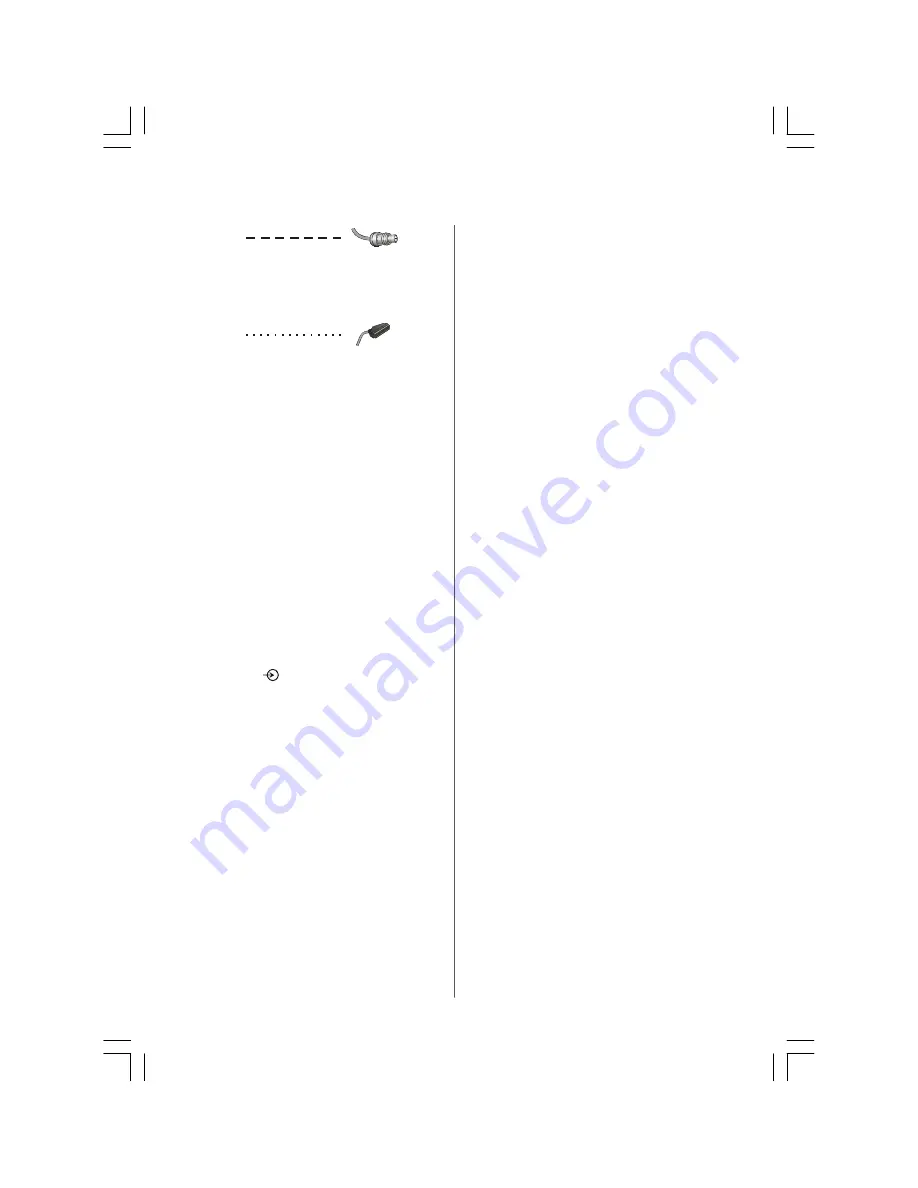
English
- 6 -
Aerial cables:
Connect the aerial to the socket on the rear of the televi-
sion. If you use a decoder and/or a media recorder it is
essential that the aerial cable is connected through the
decoder and/or through the media recorder to the televi-
sion.
SCART leads:
Connect the media recorder
IN/OUT
socket to the televi-
sion. Connect the decoder
TV
socket to the television.
Connect the media recorder
SAT
socket to the decoder
MEDIA RECORDER
socket.
Before running
APS (AUTO PROGRAMMING SYSTEM)
put
your decoder and media recorder to
Standby.
A wide variety of external equipment can be connected to
the back of the television, therefore the relevant owners
manuals for
all
additional equipment
must
be referred to.
NOTE:
Becuse FAV CVBS and SVHS Y are con-
nected parallelly, the picture may blend if
the two peripherals are used at the same
time. Likewise, because SVHS C and
SCART II R are connected parallelly, the
picture may blend if the two peripherals are
used at the same time. Thus these two are
not to be used at the same time.
If connecting S-VIDEO equipment, set the
INPUT
for
AV-4 S
.
See
page 27
.
If the television automatically switches over to monitor
external equipment, return to normal television by pressing
the desired programme position button. To recall external
equipment, press
to select between
ATV/DTV, AV-1,
AV-2, AV-2S, AV-4, AV-4S, YPbPr, HDMI
or
PC RGB.
Connecting external equipment
continued
,
Connecting the PC via PC input
• Power off both computer and TV before making any con-
nections.
• Connect the PC cable to the PC input of your TV and to the
15-pin connector on the rear of your computer.
• Tighten the screws on the plugs until the connectors are
fastened securely.
• If you are using Windows operating system running on a
PC with a Microsoft Plug&Play compatible video card, your
system will select the appropriate timing for your
monitor.No additional device driver is required.
• For PC sound, use stereo jack socket located at the right
side of the tuner.
High Definition
Your TV is capable of displaying High Definition pictures
from devices such as a High Definition Satellite Receiver
or DVD Player. These devices must be connected via the
HDMI socket or YPbPr (Component) sockets. These sock-
ets can accept either 720p or 1080i signals.
PLEASE NOTE
: Although this television is able to connect
to HDMI equipment, it is possible that some equipment
may not operate correctly. HDMI cables should be less
than 5m.
NOTE
: It is recommended that approved HDMI
cables up to 5m long is used. If the unit has
DVI output, a special conversion cable from
DVI to HDMI will be required.
HDMI, the HDMI logo, and High Definition Multi Media Inter-
face are trade marks, or registered trade marks of HDMI
licensing, LLC.
20_23790W_TOSHIBA_MB22_CT8003_(PAN_EU-DVB-T) (20W330DG-23W330DG).p65
02.04.2007, 09:45
6








































