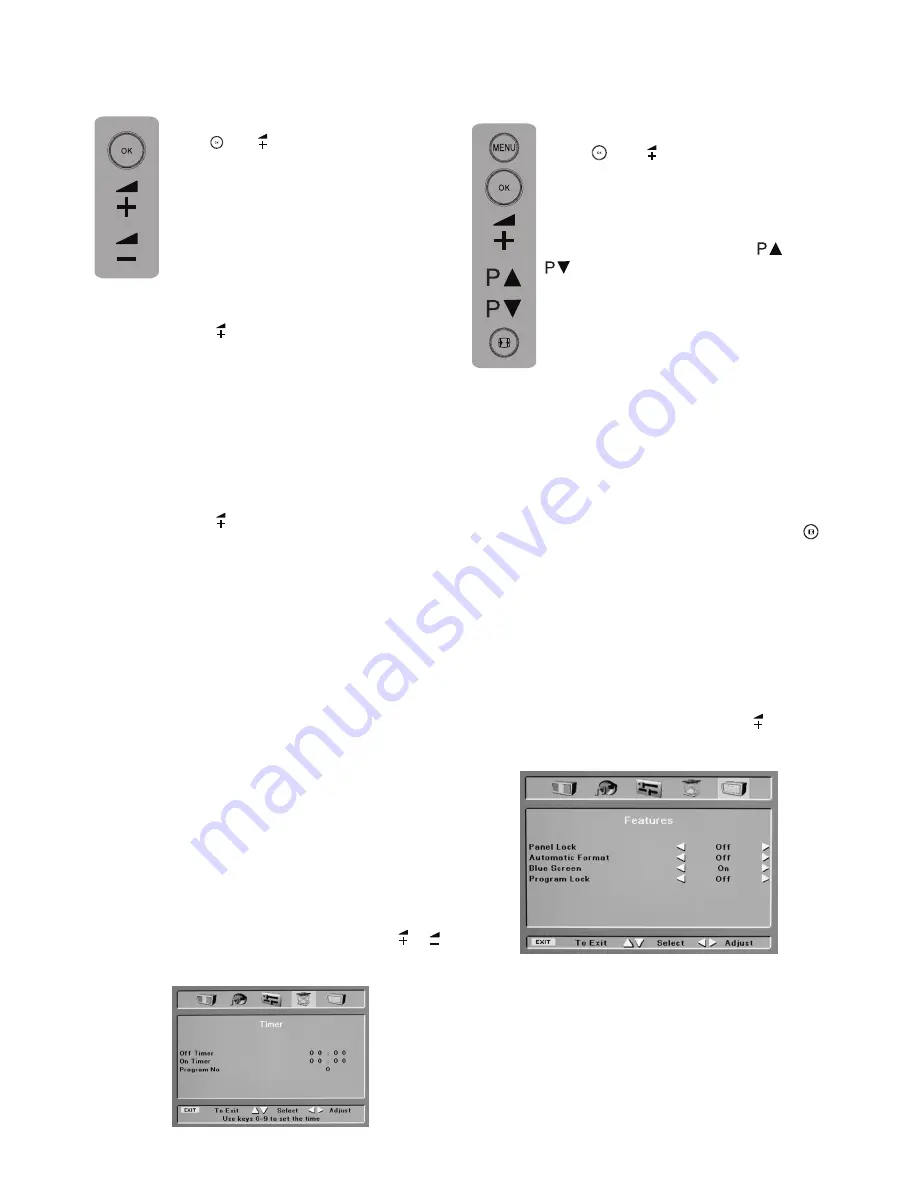
ENGLISH
-17-
Features
Select the Timer feature in the menu and
press ( ) or ( ) button. The Timer menu
will be displayed. With this function,
you will have the ability to automatically
turn your television on or off at the time
of your choice, or enable your television
to shift from one channel to another at
a time of your choice.
Off Timer:
Selecting the Off Timer bar press
direction button ( ). The changeable digit will be
white. Enter the hour and minute for which you
can set 12 hours 59 min. at most using the
numerical buttons on the RC. Your TV will
automatically switch to standby at the end of this
period. The countdown OSD will appear 1 min.
before the TV is turned off.
In the event that you wish to exit the application
at any given stage, simply press the MENU button.
On Timer:
Selecting the On Timer bar press
direction button ( ). The changeable digit will be
white. Enter the hour and minute for which you
can set 12 hours 59 min. at most using the
numerical buttons on the RC. Your TV will be
turned on with the program automatically selected
on standby at the end of this period.
If your TV is already on, it will switch to the
automatically selected program at the end of this
period. Using this function, you can automatically
switch to the programs of which you know the
start time.
If any of the Timers is activated, the green colour
light on the bottom of your TV will illuminate.
Please note: If you turn your television
off from the main power supply switch
then the sleep timer modes selected will
be reset and cancelled.
On Programme:
You can insert the program
number of the channel that your television will
automatically open or switch to from the watched
channel using the right-left movement ( )/( )
buttons.
Special Features Timer
Features
Select the Features in the MENU and
press ( ) or ( ) button. The Features
menu will be displayed.
Panel Lock:
If you turn this feature
On, your TV will not be turned on in
the Stand-by state with the (
) and
(
) buttons on TV.
Automatic Format:
If you turn this
feature On, your TV will switch to the
automatic 16:9 format if it detects the
16:9 (wide) format on the broadcasts
you receive from the antenna.
If you turn it Off, the 4:3 broadcast will always
be displayed regardless of the format of the
broadcast received.
The picture format of your television is 4:3.
However, for the 16:9 programs that do not send
automatic format information, you can change
the format of the program you watch with the ( )
button on the RC.
Blue Screen:
Turning this feature On, you can
select blue background instead of snowing for
the programs that do not receive signals.
Program Lock:
Using this feature, you can lock
whichever program you want and block it being
watched. Select the program you want to lock
and turn it On with the Program Lock ( ) button.

























