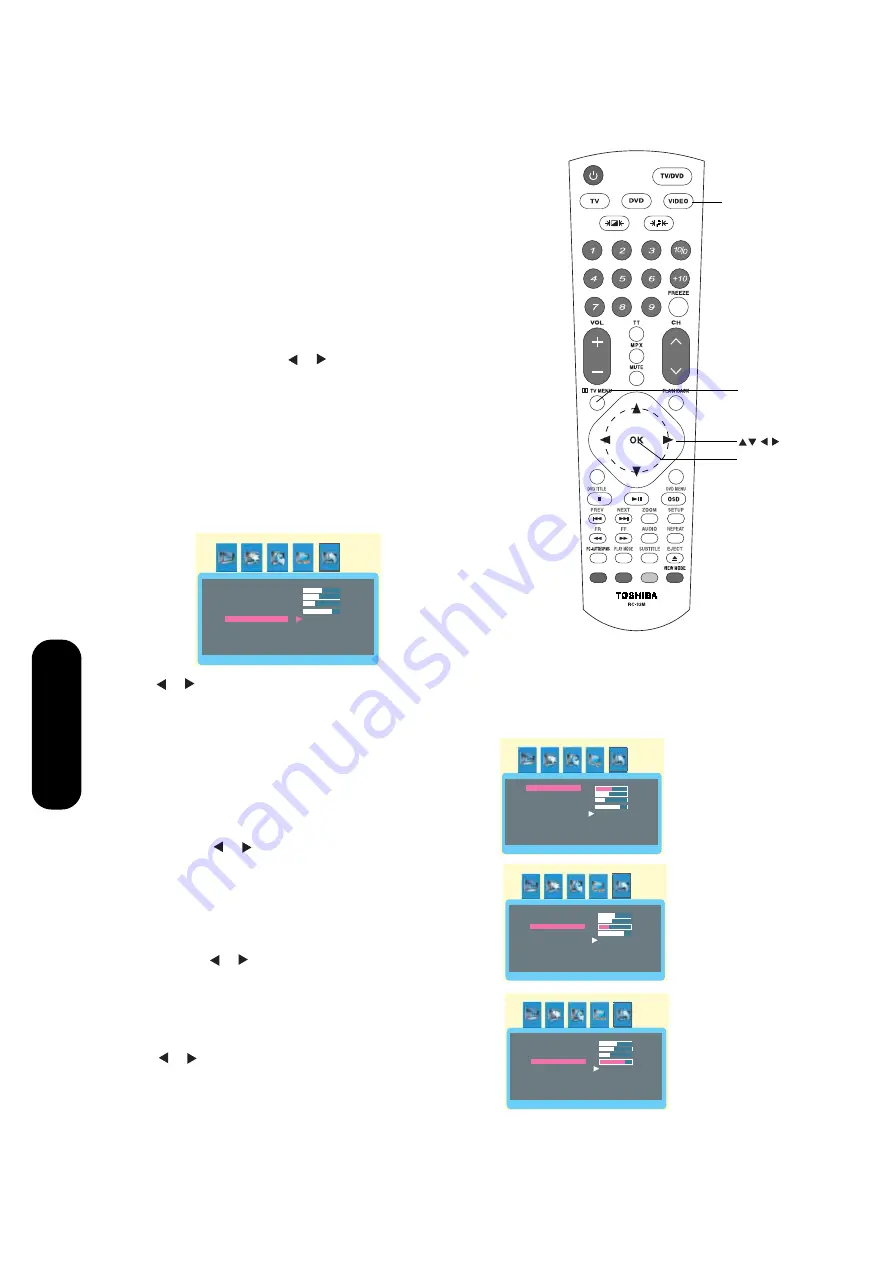
34
Using the
TV/DVD’
s Features
Using the PC setting feature
You can adjust the PC settings at one time by
using the Auto function in the PC setting menu
or adjust them one by one by using
▲
or
▼
on the
remote control.
Before using the PC setting menu
(1)Confirm a PC is connected.
(2)Repeatedly press
VIDEO
to select PC input mode.
To adjust the PC settings
1. Press
TV MENU
, then press or
to highlight the
GEOMETRY
icon.
2. Press
▲
or
▼
to highlight
AUTO
.
3. Press or
to confirm. The TV will automatically adjust the
horizontal/vertical picture position, H-size, phase
(to remove horizontal noise and sharpen the picture.)
If you are not satisfied with the result, you can manually
adjust every function provided in the same menu.
4. To adjust the horizontal/vertical picture position,
press
▲
or
▼
to highlight
H-POSITION
or
V-POSITION
,
and then press or
to change the H-POSITION or
V-POSITION values.
5. To adjust the display clock frequency (to minimize vertical
stripes on the screen) , press
▲
or
▼
to highlight
H-SIZE
,
and then press or
to adjust the H-SIZE values.
6. To adjust the display clock phase (to remove horizontal noise
or sharpen the picture),
press
▲
or
▼
to highlight
PHASE
, and then
press or
to adjust the PHASE values.
TV MENU
OK
VIDEO
GEOMETRY
H-POSITION
V-POSITION
H-SIZE
PHASE
AUTO
GEOMETRY
V-POSITION
H-SIZE
PHASE
AUTO
H-POSITION
GEOMETRY
H-POSITION
V-POSITION
PHASE
AUTO
H-SIZE
GEOMETRY
H-POSITION
V-POSITION
AUTO
H-SIZE
PHASE
Summary of Contents for 20SLD1
Page 62: ...Appendix 62 MEMO ...






























