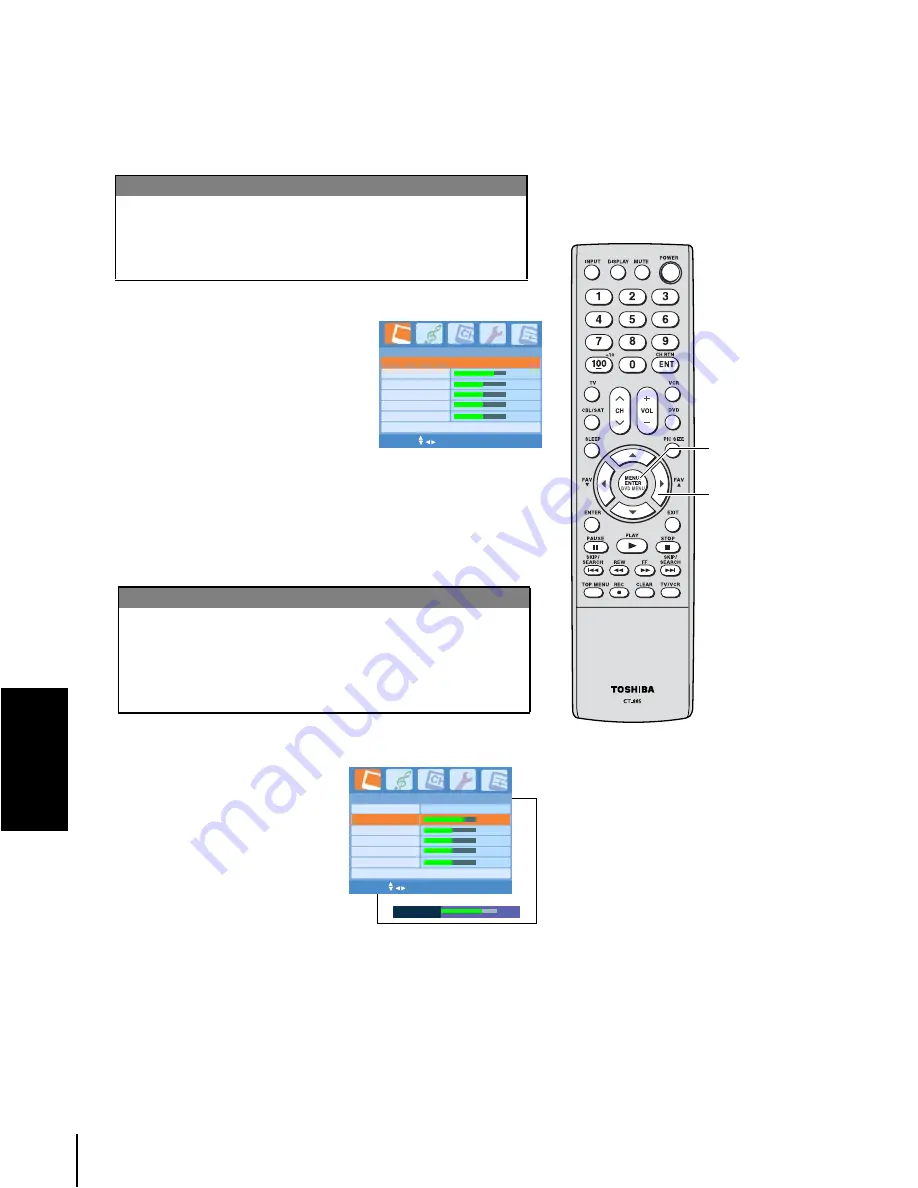
30
Us
ing the T
V
's
fe
atures
Adjusting the picture
Selecting the picture mode
You can select your desired picture type from four picture
modes: Dynamic, Standard, Movie, or Memory.
To select the picture mode:
1. Press MENU/ENTER, and then
press
W
or
X
until the Picture
menu appears.
2. Press
T
or
S
to highlight Picture
Mode.
3. Press
W
or
X
to select the mode
you prefer.
Adjusting the picture quality and advanced picture
quality
You can adjust the picture quality to your personal
preferences, including Contrast, Brightness, Color,
Sharpness, and Tint.
To adjust the picture quality and advanced picture quality:
1. Press MENU/ENTER, and
then press
W
or
X
until the
Picture menu appears.
2. Press
S
or
T
until the item
you want to adjust is
highlighted.
3. Press
W
or
X
to adjust the
level.
4. To continue adjusting the
other items, repeat step 2-3.
The picture qualities you adjusted can be saved in the TV's
Memory mode.
Note:
If you select one of the factory-set picture
modes (Dynamic, Standard, or Movie) and
then adjust a picture quality setting (for
example, increase the contrast), the picture
mode automatically changes to Memory in
the Picture menu.
Note:
When the selected input signal is PC, the
following functions will not be available:
Color, Sharpness, Tint, NTSC Setup, Black
Stretch, and Noise Reduction.
Mode
Picture quality
Dynamic
Bright and dynamic picture (factory setting)
Standard
Standard picture setting (factory setting)
Movie
Movie-like picture setting (factory setting)
Memory
Your personal preference
Picture
Brightness
Color
Sharpness
Tint
Picture Advanced Setting >
32
32
0
0
Contrast
56
MENU/ENTER EXIT
Picture Mode
Dynamic
Selection
W
Pressing
X
Contrast
lower
higher
Brightness
darker
lighter
Color
paler
deeper
Sharpness
softer
sharper
Tint
reddish
greenish
Contrast
56
Picture
Brightness
Color
Sharpness
Tint
Picture Advanced Setting >
32
32
0
0
Picture Mode
Dynamic
Contrast
56
MENU/ENTER EXIT
STW
X
MENU/ENTER














































