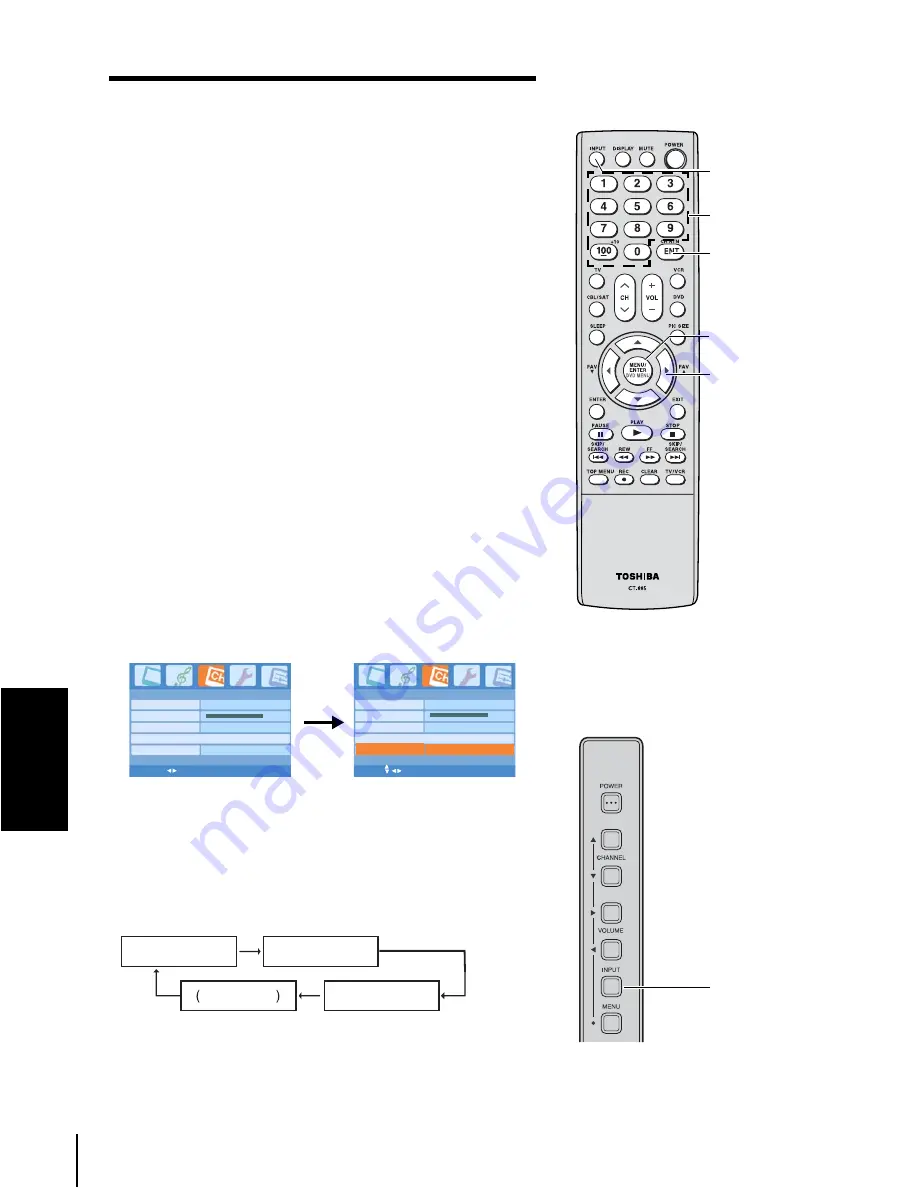
26
Us
ing the T
V
's
fe
atures
Using the TV's features
Switching between two channels using
Channel Return
The Channel Return feature allows you to switch between
two channels without entering an actual channel number
each time.
To switch between two channels:
1. Select the first channel you want to view.
2. Select a second channel using the Channel Number
buttons (0–9, 100).
3. Press CH RTN/ENT. The previous channel will be
displayed.
Each time you press CH RTN/ENT, the TV will switch back
and forth between the last two channels that were selected.
Using the Blue screen feature
With the Blue screen function On, the screen will
automatically turn blue and the sound will be muted when no
signal is received.
To turn on the Blue screen feature:
1. Press MENU/ENTER, and then press
W
or
X
until the CH
Program menu appears.
2. Press
S
or
T
to highlight Blue Screen.
3. Press
W
or
X
to select On.
Note:
If the Blue screen appears repeatedly because of poor signal
strength, select Off in step 3.
Selecting the video input source
Press INPUT on the remote control or on the TV side panel to
view a signal from another device connected to your TV, such
as a VCR or DVD player. You can select VIDEO1, VIDEO2
(including ColorStream), or PC depending on which input
jacks are used for connecting the devices (see
"Connecting
your TV" on page 10
).
CH Program
TV/CATV
TV
CH PROGRAM
Add/Erase
Add
Favorite Channel >
100%
Blue Screen
On
MENU/ENTER EXIT
CH Program
TV/CATV
TV
CH PROGRAM
Add/Erase
Blue Screen
Add
On
Favorite Channel >
100%
MENU/ENTER EXIT
VIDEO1
VIDEO2
PC
TV channel
STW
X
MENU/
ENTER
Channel
Numbers
INPUT
CH RTN/
ENT
TV side panel
INPUT






























