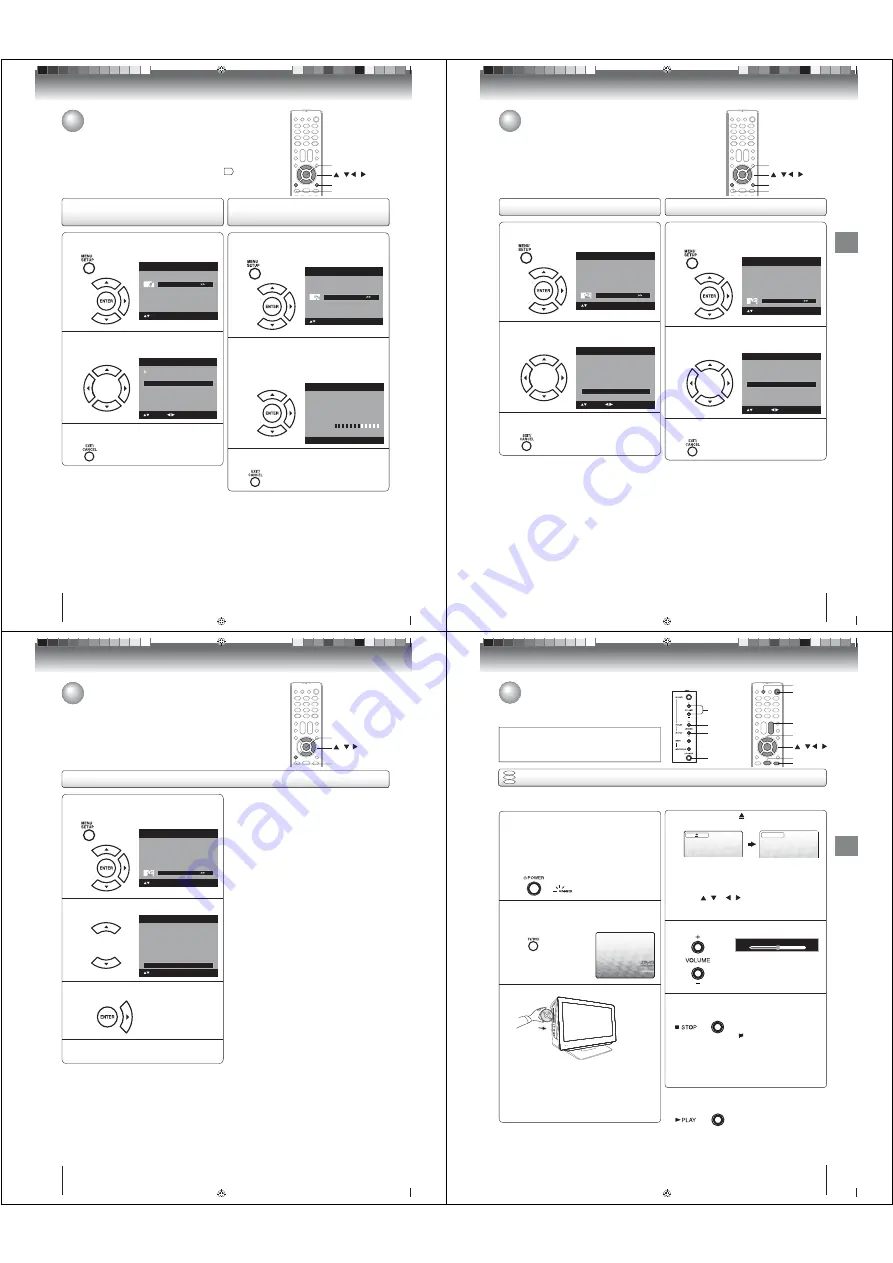
44
TV operation
Turning off the built-in speakers
(26LV610U only)/ Checking the Digital-
signal strength
Use this feature to turn the TV speakers off when you connect an audio
system. (See “Connecting to an analog audio system”
20
.)
This TV will allow you to view the digital signal meter for digital channels.
/ / /
MENU
EXIT/CANCEL
ENTER
1
Press MENU in the TV mode. The TV menu
screen will appear. Press or to select
“Channel” menu, then press or ENTER.
Picture
Audio
Channel
Lock
Setup
Main Menu
: Select
ENTER:Set
2
Press or to select “DTV Signal”, then
press or ENTER.
The Digital-Signal strength screen will appear.
If necessary, adjust the direction of the antenna
to obtain the maximum signal strength.
Signal Level
0 50
100
DTV Signal
3
Press EXIT/CANCEL to return to the normal
screen.
1
Press MENU in the TV mode. Then press or
to select “Audio” , then press or ENTER.
Picture
Audio
Channel
Lock
Setup
Main Menu
: Select
ENTER:Set
2
Press or to select “Speakers”.
Then Press or to select “On” or “Off”.
Audio
: Adjust
: Select
HDMI 1 Audio
HDMI
Speakers
On
3
Press EXIT/CANCEL to return to the normal
screen.
Turning off the built-in speakers
(26LV610U only)
Note:
This function can be used for 26LV610U only.
If “Off” is selected, “Speaker Off” will be displayed on the
screen when the volume is changed.
To turn on the built-in speakers:
Select “On” in step 2 above.
•
•
Note:
Signal meter feature is not available for analog channels.
After about 4 minutes, Signal Meter screen will return to
normal TV-operation automatically.
•
Checking the Digital-signal
strength
52G0101A P37-46.indd 44
52G0101A P37-46.indd 44
1/5/09 3:04:53 PM
1/5/09 3:04:53 PM
45
TV operation
Setting the Logo Light
/ / /
MENU
EXIT/CANCEL
ENTER
1
Press MENU in the TV mode. Press or to
select “Setup”, then press or ENTER.
Picture
Audio
Channel
Lock
Setup
Main Menu
: Select
ENTER:Set
2
Press or to select “TOSHIBA Logo Light”,
then press or to select “On” or “Off”.
Video Label
>>
Auto Shut Off
Off
On
Aspect
On
TOSHIBA Logo Light
Reset
>>
Setup
Closed Caption
>>
Language
English
: Select
: Adjust
3
Press EXIT/CANCEL to return to the normal
screen.
Setting the Auto Shut Off
1
Press MENU in the TV mode. The TV menu
screen will appear. Press or to select
“Setup” , then press or ENTER.
Picture
Audio
Channel
Lock
Setup
Main Menu
: Select
ENTER:Set
2
Press or to select “Auto Shut Off”.
Press or to select “On” or “Off”.
Video Label
>>
Auto Shut Off
Off
Reset
>>
Setup
Closed Caption
>>
Language
English
: Select
On
Aspect
On
TOSHIBA Logo Light
: Adjust
3
After your desired setting, press EXIT/CANCEL
to return to the normal screen.
Note:
This function cannot be used for 19LV611U and
22LV611U.
•
Setting the Logo Light/
Setting the Auto Shut Off
When you set the “TOSHIBA Logo Light” setting to “On”, the logo
“TOSHIBA” on the front of the unit lights up. It is nice to change the mood of
your room.
If the Auto Shut Off feature is On, a station being viewed stops broadcasting
and the TV is not operated, the TV will automatically shut itself off after 15
minutes.
52G0101A P37-46.indd 45
52G0101A P37-46.indd 45
1/5/09 3:04:54 PM
1/5/09 3:04:54 PM
46
TV operation
Resetting your settings
Resetting your settings
The Reset function returns your settings to the factory settings.
/ /
MENU
ENTER
1
Press MENU in the TV mode. The TV menu
screen will appear. Press or to select
“Setup” , then press or ENTER.
Picture
Audio
Channel
Lock
Setup
Main Menu
: Select
ENTER:Set
2
Press or to select “Reset”.
Video Label
>>
Aspect
On
Auto Shut Off
Off
Reset
>>
Setup
Closed Caption
>>
Language
English
: Select
ENTER:Set
On
TOSHIBA Logo Light
3
Press or ENTER to return your settings to
the factory settings.
4
“Reset” will appear on the screen approx. 3
seconds, then it returns to the normal
Note:
The Reset function returns your adjustments to the
following factory settings:
•
[Picture menu]
Picture Setting
Brightness ..................... center (25)
Contrast ............................max (50)
Sharpness..................... center (25)
Color ............................. center (25)
Tint .................................. center (0)
Color Temperature .................. Cool
Backlight ...........................max (16)
Backlight (26LV610U only) ..... (15)
Picture Preference ................... Sports
Film Mode ...................................... On
PC Setting
Hor Position .................. center (25)
Ver Position................... center (25)
Clock ............................... center (0)
Phase............................ center (25)
DNR ............................................... On
[Audio menu]
Bass.................................. center (15)
Treble ............................... center (15)
Balance............................... center (0)
Surround ........................................ Off
52G0101A P37-46.indd 46
52G0101A P37-46.indd 46
1/5/09 3:04:55 PM
1/5/09 3:04:55 PM
Basic playback
47
Basic playback
Press STOP to end playback.
Q
Resuming facility
• The unit records the stopped
point, depending on the disc.
“
” appears on the screen.
Press
PLAY
to resume playback
(from the scene point).
• If you press
STOP
again
(“
Q
” appears on the TV screen.),
the unit will clear the stopped
point.
On the TV screen, “
” changes to “Reading” and
then playback commences.
DVD
VCD
CD
Preparations:
• When connecting to other equipment, turn the power off.
1
Press POWER on the unit or on the remote con-
trol to turn on the unit
.
• POWER indicator on the front of the unit changes
green. It may take approx. 10 seconds for a picture
to appear on screen.
• Every time you press
POWER
, the TV/DVD starts
from TV mode.
• When using an ampli er, switch on the ampli er.
4
2
Press TV/DVD on the remote control to select DVD
mode.
The DVD startup screen will appear on the TV screen.
3
Load a disc in the disc slot.
Basic playback
• Load the disc in the disc slot with the label side fac-
ing forward. (If the disc has a label.) Hold the disc
without touching either of its surfaces, align it with
the guides, and place it in position.
• If a disc is inserted during some modes other than
DVD mode, it may switch to DVD mode and then
playback may be begun automatically.
A menu screen will appear on the TV screen if the
disc has a menu feature.
Press
/ or / on the remote control
to
select title, then press
ENTER
. Title is selected and
play commences.
6
Q
To start playback in the stop mode
Press
PLAY
.
Note:
If the unit does not operate properly:
Static electricity, etc., may affect the TV/DVDs operation. In such
case, disconnect the AC cord, then connect it again.
Playing a disc
This section shows you the basics on how to play a disc.
CAUTION
Keep your ngers well clear of the disc slot when disc is
loading or unloading. Neglecting to do so may cause serious
personal injury.
Press or – to adjust the volume.
5
Reading
POWER
PLAY
STOP
/–
ENTER
PLAY
STOP
TV/DVD
/ / /
POWER
VOL
+/–
Volume : 25
52G0101A P47-49.indd 47
52G0101A P47-49.indd 47
1/5/09 3:05:36 PM
1/5/09 3:05:36 PM






























