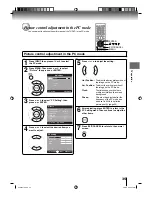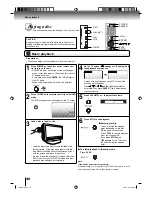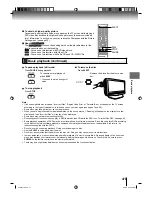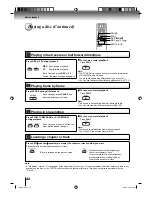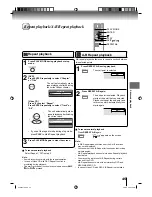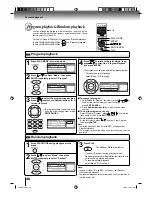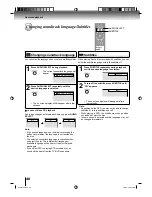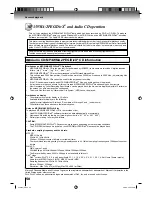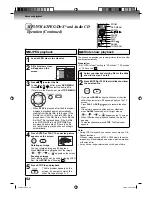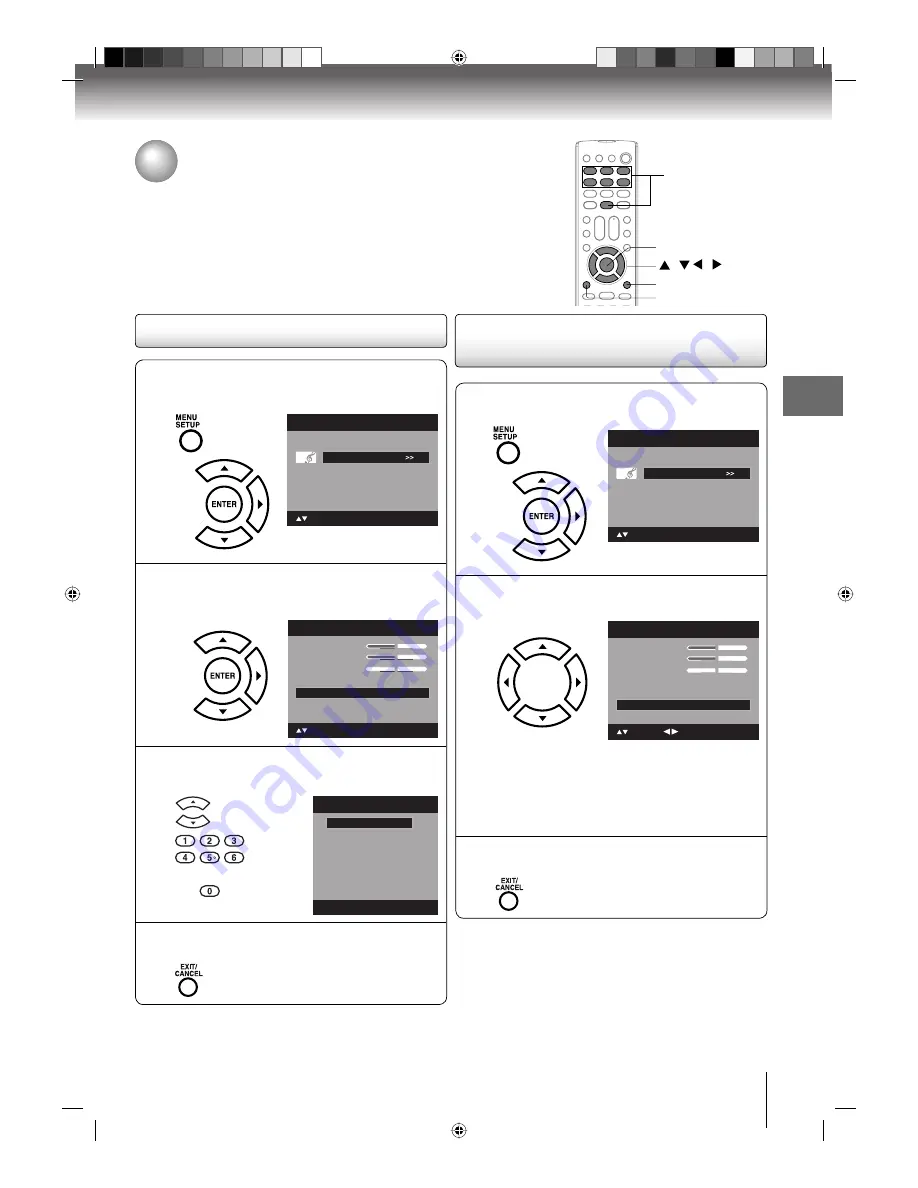
37
TV operation
1
Press MENU in the TV mode. Then press
▲
or
▼
to select “Audio” , then press
▶
or ENTER.
Picture
Audio
Channel
Setup
Main Menu
: Select
ENTER:Set
2
Press
▲
or
▼
to select “Audio Language”,
then press
▶
or ENTER to display the Audio
Language menu.
Treble
Balance
MTS
Stereo
Audio Language
English
HDMI Audio
HDMI
Audio
15
0
Bass
: Select
15
ENTER:Set
3
Press
▲
/
▼
or Number buttons (0-6) to select
your desired language.
Audio Language
0. English
1. Language 1
2. Language 2
3. French
4. Language 3
5. Spanish
6. No Info
[0-6]: Select
4
After you desired setting, press EXIT/CANCEL
to return to the normal screen.
Selecting the audio language
Selecting the audio language/
Selecting the HDMI audio input source
When two or more audio languages are included in a digital signal, you can
select one of the audio language. (This function is available only for digital
broadcast.)
When you use PC AUDIO IN jacks with HDMI or DVI device, you must select
HDMI audio input source from “HDMI” or “DVI”.
Selecting the HDMI audio input
source
1
Press MENU in the TV mode. Press
▲
or
▼
to
select “Audio” , then press
▶
or ENTER.
Picture
Audio
Channel
Setup
Main Menu
: Select
ENTER:Set
2
Press
▲
or
▼
to select “HDMI Audio”. Then
press
◀
or
▶
to select “HDMI” or “DVI”.
Treble
Balance
MTS
Stereo
Audio Language
No Info.
HDMI Audio
HDMI
Audio
15
0
: Adjust
Bass
: Select
15
HDMI:
When you connect the HDMI device to
the TV, select this setting.
DVI:
When you connect the DVI device to the
TV with analog audio cords, select this
setting.
3
Press EXIT/CANCEL to return to the normal
screen.
/ / /
MENU
EXIT/CANCEL
ENTER
0-6
50S0301A.indb 37
50S0301A.indb 37
2/5/08 5:59:00 PM
2/5/08 5:59:00 PM