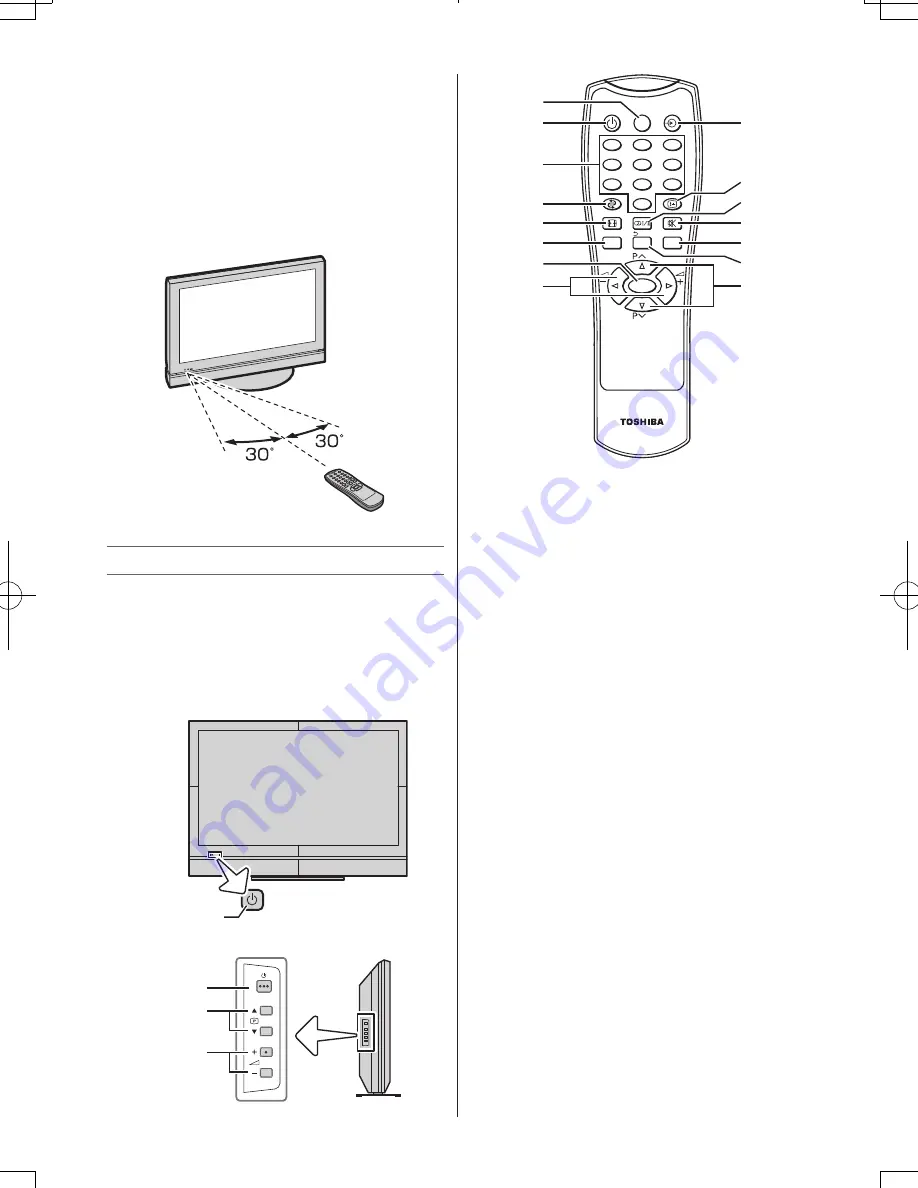
– 6 –
Notes:
•
If the remote control does not operate correctly,
or if the operating range becomes reduced,
replace both batteries with new ones.
•
If the batteries are dead or if you will not use
the remote control for a long time, remove the
batteries to prevent battery acid from leaking
into the battery compartment.
Effective range
within 5 m
TV panel and remote controls
• You can operate your TV using the buttons on
the side panel or the remote control. The back
of the panel provide the terminal connections to
connect other equipment to your TV.
• For the use of each control, see the pages in
brackets.
TV front view
Left side view
GREEN / RED
1
2
3
4
2
5
8
0
BACK
SLEEP
1
4
7
MENU
3
6
9
EXIT
OK
CT-90384
10
12
14
15
3
8
6
9
11
13
16
4
7
2
5
1
Power LED
— Power indicator.
2
Power on/standby
— Press to turn the TV
on/standby.
3
Programme position
— When no menu
is on screen, these buttons select the
programme position.
MENU up/down
— When a menu is on-
screen, these buttons function as up/down
menu navigation buttons.
4
Volume
— When no menu is on-screen,
these buttons adjust the volume level.
MENU left/right
— When a menu is on-
screen, these buttons function as left/right
menu navigation buttons or adjust settings.
5
To set the sleep time
6
Input source selection
7
Number buttons (0-9)
8
To display on-screen information
9
To return to the previous programme
10
Stereo/Bilingual selection
11
Picture Size
12
This button turns the sound off/on
13
On-screen Menus
14
To exit menu
15
To return to the previous menu
16
To confirm your selection
110621c1
06/21/2011


































