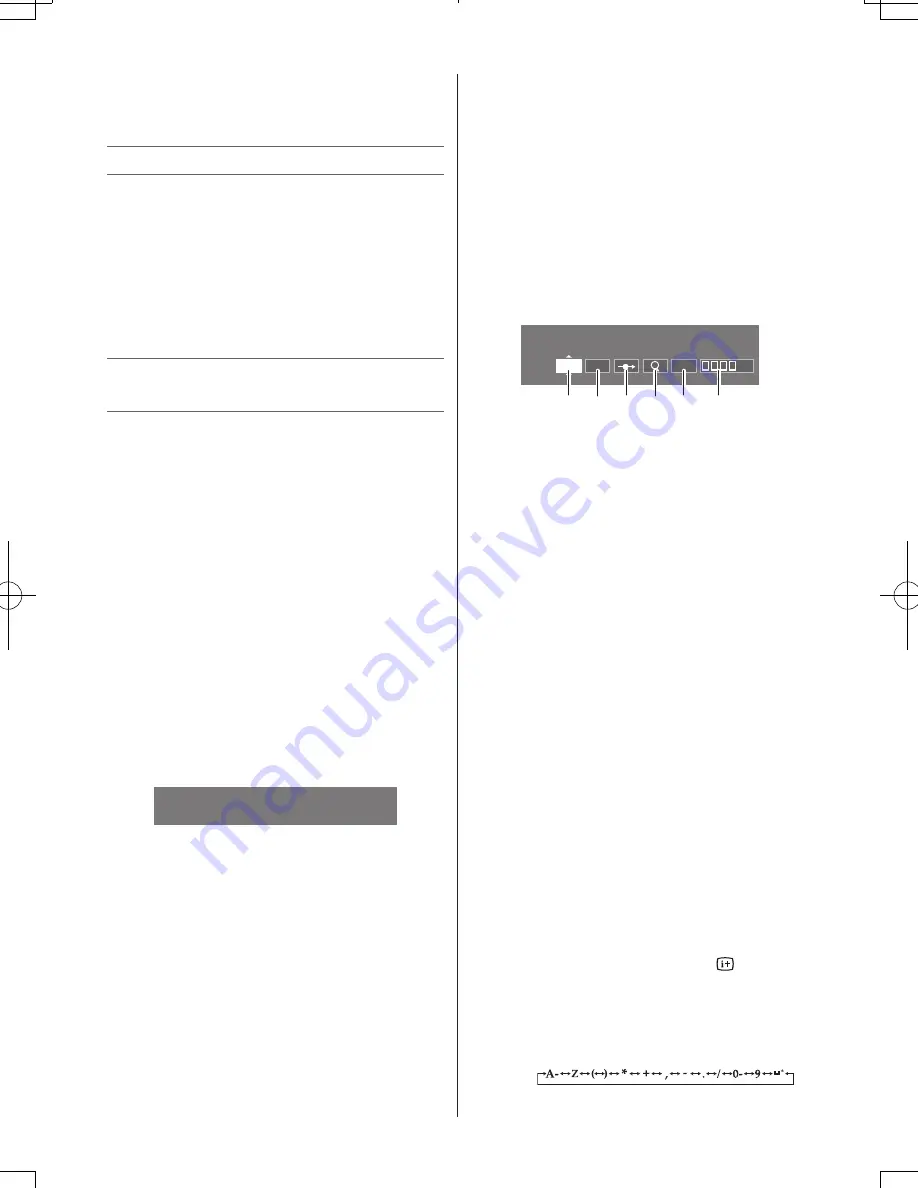
– 10 –
• Most of the picture/sound controls and
functions are available. However features not
available will be greyed out.
SETUP menu
Selecting the menu language
Choose from 8 different languages (English,
Malay, Thai, Vietnamese, Russian, Arabic,
Persian or French) for the on-screen display.
1
From the
SETUP
menu, press
s
or
r
to
select
Language
.
2
Press
v
or
w
to select the desired language.
Programming channels into the TV’s
channel memory
• First, use the
Auto Tuning
function to preset all
the active channels in your area automatically.
Then, arrange the preset channels with the
Manual Tuning
function so that you can tune
into only desired channels.
• Use the
Manual Tuning
operation if desired
channels cannot be preset with the
Auto
Tuning
or if you would like to preset channels
to specific position numbers one by one.
• If a signal with a different
Colour System
is received after you have set
Auto Tuning
,
switch to the correct
Colour System
in the
Manual Tuning
menu.
Auto Tuning
1
From the
SETUP
menu, press
s
or
r
to
select
Auto Tuning
.
2
Press
OK
to display the
Auto Tuning
menu.
Auto Tuning
Previous settings will be Lost!
Press EXIT for no change.
3
Press
OK
to start the automatic search.
The search will begin for all available stations.
4
When the automatic search is completed,
the TV will automatically appear the first
programme position.
5
Press
P
U
or
P
u
to view the programmed
position.
Note:
When you preset the channel which sound
of broadcast transmission system adopts “M”
system, the sound system may not be tuned
correctly if the radio waves transmit badly. At that
time, preset the channel by
Manual Tuning
.
The countries such as Myanmar, Chile, Colombia
apply to this case. See page 15 for more details.
Manual Tuning
1
From the
SETUP
menu, press
s
or
r
to
select
Manual Tuning
.
2
Press
OK
to display the
Manual Tuning
menu.
Press
s
or
r
to select the programme
position you want to arrange.
3
Press
OK
to display the breakdown menu.
Press
v
or
w
to select an item, then press
s
or
r
to select the item as shown below.
Manual Tuning
System
1
B/G
A
0
B
D
F
E
C
A
A. System (Sound) (
-
page 15)
B. Colour System (
-
page 15)
A
: AUTO (Automatic),
P
: PAL,
S
: SECAM,
4
: NTSC 4.43 (MHz),
3
: NTSC 3.58 (MHz)
C. Position skip selection
Press
s
or
r
to turn the position skip
option on “
8
” or off “
(
”.
The position will then be skipped when you
select channels with
P
U
or
P
u
.
The “
8
” mark will appear beside a
position number when you use the
Number
button on the remote control.
D. Channel search operation
Press
r
to search up the band or
s
to
search down the band.
Press
s
or
r
repeatedly until your desired
channel is displayed.
When a station is found, it will be displayed.
NEVER PRESS ANY OTHER BUTTONS
WHILE THE SET IS TUNING.
E. Manual Fine Tuning
Press
s
or
r
until better picture and
sound are obtained.
F. Label
Station labels appear under the programme
position display each time you turn on the
TV, select a channel, or press .
To change or create station labels:
1) Press
s
or
r
repeatedly to select a
character for the first space, then press
v
or
w
.
*(blank space)
110621c1
06/21/2011
















