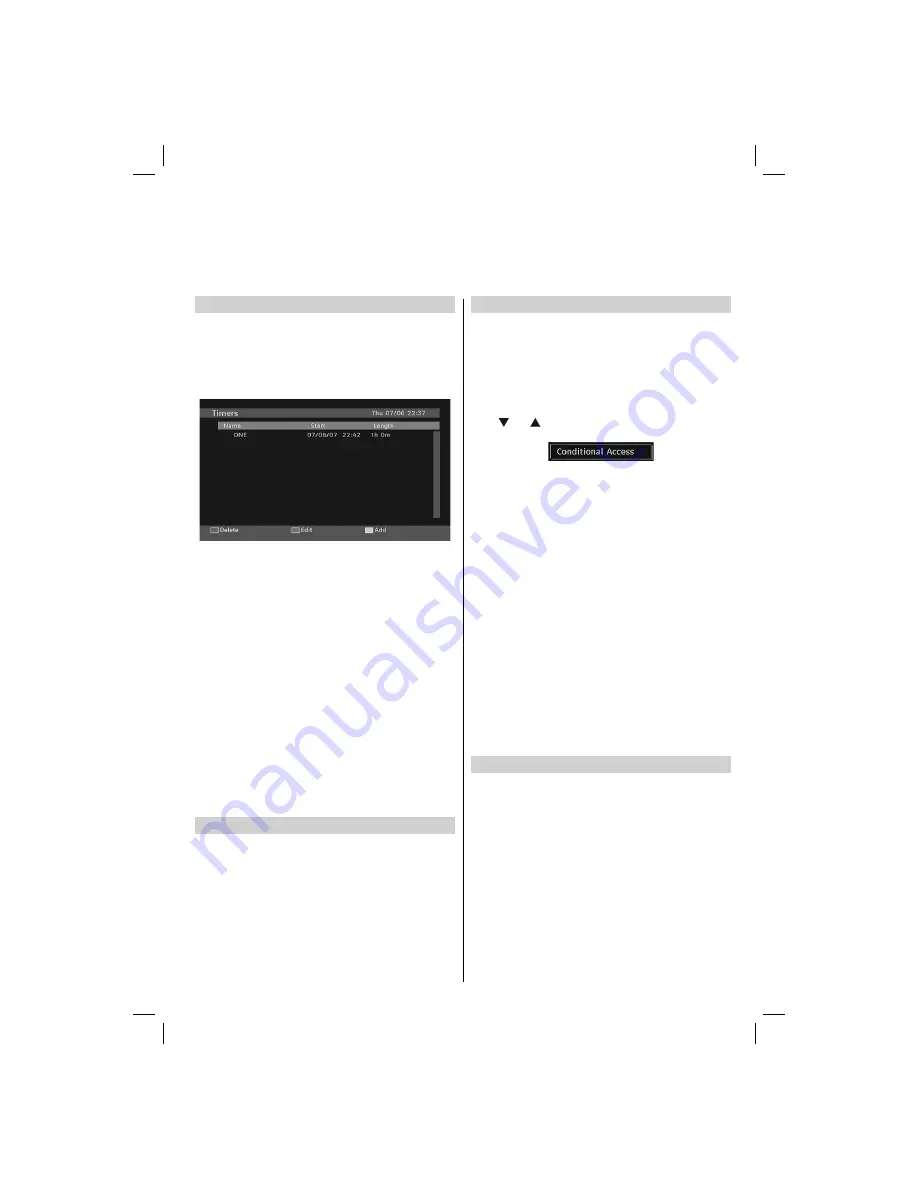
English
- 23 -
Programme Timers - Digital Only
This feature will set the television to go to a speci
fi
c channel at
a certain time. It can be used to view a particular programme,
or by setting the mode to daily or weekly, can be used to view
a series of programmes.
Press
•
MENU
and
Up
or
Down
to select Timers item menu
and press
OK
to continue.
To add a timer, press the
•
YELLOW
button on the remote
control. Then
Add Timer
window appears.
Channel
:
Left
or
Right
keys will navigate the user through
the TV or Radio list.
Date
: Starting date is entered via the
Left/Right
or the
numeric buttons.
Start
: Starting time is entered via the
Left/Right
or the
numeric buttons.
End
: Ending time is entered via the
Left/Right
or the numeric
buttons.
Change/Delete
: permits or prohibits any modi
fi
cations for
other users.
Duration:
Duration between Start and End time.
Repeat:
You can set a timer to be repeated as Once, Daily
or Weekly.
You can save the adjustments by pressing the
•
GREEN
key
or cancel the process by pressing the
RED
button.
You can edit the list via
•
GREEN
key and delete with the
RED
button.
Sleep Timer - Analogue
The television can be set to turn itself Off after a certain
length of time.
When displaying analogue TV menu, use
•
Left
or
Right
button to select
FEATURE
menu.
Press
•
Up
or
Down
button to select Sleep Timer.
Use
•
Left
or
Right
button to set the desired time.
The timer can be programmed between
Off
and
120
minutes
in steps of
10
minutes.
If
Sleep Timer
is activated, at the end of the selected time,
the TV goes automatically to standby mode
Conditional Access
The Common Interface Slot, situated on the side of the
television, enables the insertion of a CAM (Conditional Access
Module) and card. These are purchased from a service
provider and allow additional subscription broadcasts to be
viewed. For more information, see a service provider.
Insert the CAM and card into the Common Interface Slot,
•
following the instructions provided with the CAM.
Press the
•
MENU
button to display the main menu and use
the “ ” or “ ” button to highlight the
Conditional Access
line and press the
OK
button:
Important:
Switch off the TV and unplug from the mains.
•
The CAM should be correctly inserted, it is impossible to
•
insert fully if reversed. The CAM or the TV terminal may be
damaged if the CAM is forcefully inserted.
Connect the TV to the mains supply, switch on and then
•
wait for few moments until the card is activated.
Some CAMs may require the following set up. Please set
•
the CAM by entering the IDTV menu, Conditional Access
then pressing the “
OK
” button. (CAM set up menu is not
displayed when it is not required.)
To see the viewing contract information: enter IDTV; press
•
the “
MENU
” button, then highlight Conditional Access and
press the “
OK
” button.
When no module is inserted, “No Conditional Access
•
module detected” message appears on the screen.
Refer to the module instruction manual for details of the
•
settings.
Note
: Insert or remove the CI module only when the TV is
switched off or in standby mode.
Manual Start
To display Media Browser window, you can press
•
MENU
button on the remote control and then select
Media
Browser
by pressing
Up
or
Down
button.
Press
•
OK
button to continue. Media Browser menu
contents (depending on the contents of your USB drive)
will be displayed.
Timers - Digital and Analogue, Conditional
Access
00_MB45_[GB]_3910UK_IDTV_NICKEL9_19740W_(IB_INTERNET)_10068435.indd 23
00_MB45_[GB]_3910UK_IDTV_NICKEL9_19740W_(IB_INTERNET)_10068435.indd 23
17.05.2010 16:43:27
17.05.2010 16:43:27



























