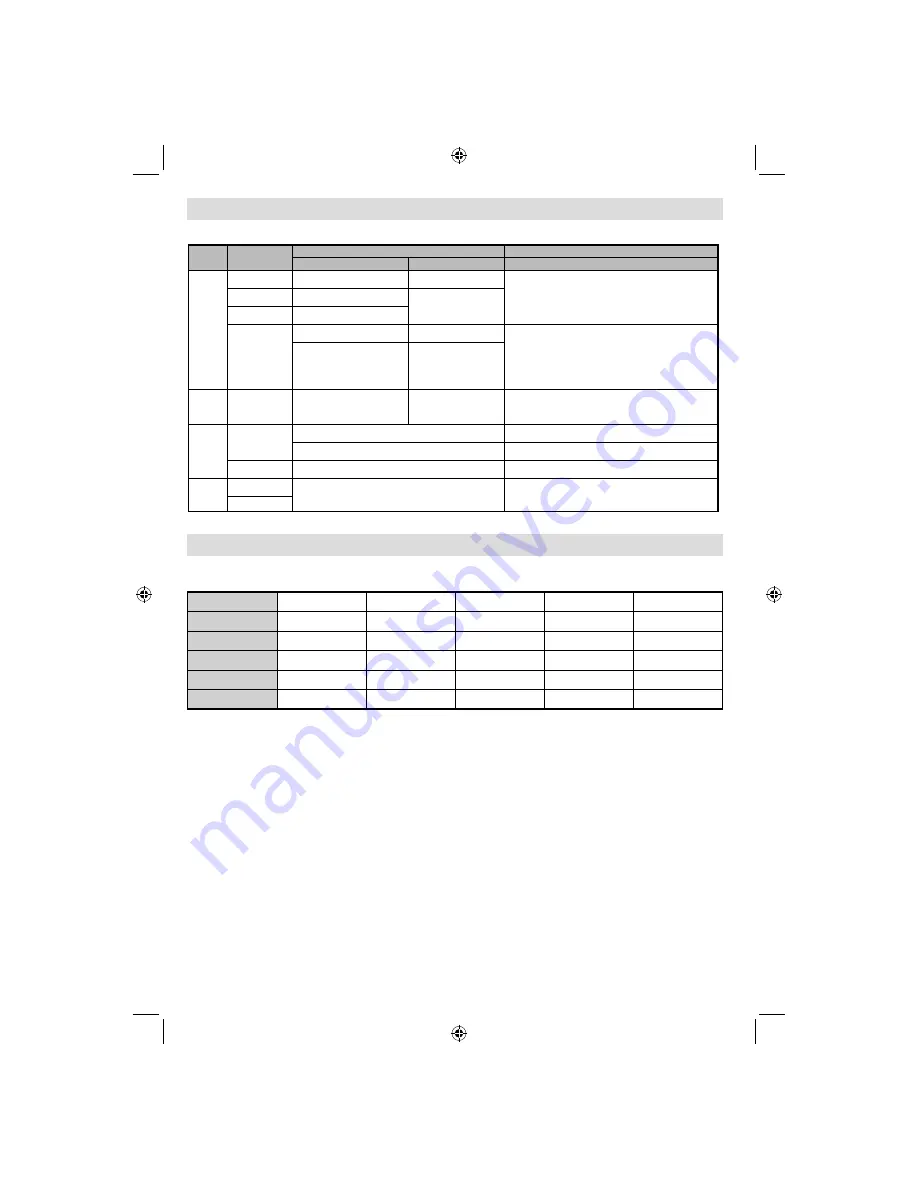
- 42 -
Appendix C: Supported File Formats for USB Mode
Media
File
Extension
Format
Remarks
Video
Audio
(Maximum resolution/Bit rate etc.)
Movie
.mpg, .mpeg
MPEG1, 2
MPEG Layer 1/2/3
MAX 1920x1080 @ 30
p 20Mbit/sec
.dat
MPEG1, 2
MPEG2
.vob
MPEG2
.avi
MPEG2
PCM/MP3
MAX 1920x1080 @ 30
p 20Mbit/sec
Xvid 1.00, Xvid 1.01,
Xvid 1.02, Xvid 1.03,
Xvid 1.10-beta1/2
PCM
Music
.mp3
-
MPEG 1 Layer 1 / 2
(MP3)
32kbps ~ 320kbps(Bit rate)
32kHz ~ 48kHz(Sampling rate)
Photo
.jpg .jpeg
Baseline JPEG
max WxH = 15360x8640 4147200bytes
Progressive JPEG
max WxH = 1024x768 6291456bytes
.bmp
-
max WxH = 9600x6400 3840000bytes
Subtitle
.sub
-
-
.srt
Appendix D: PIN Information
Before connecting any external equipment, turn off all main power switches. If there is no switch, remove the
mains plug from the wall socket. Signal information for Mini D-sub 15 pin connector
Pin No.
Signal name
Pin No.
Signal name
Pin No.
Signal name
1
R
6
Ground
11
NC
2
G
7
Ground
12
NC
3
B
8
Ground
13
H-sync
4
NC*
9
NC
14
V-sync
5
NC
10
Ground
15
NC
* NC = not connected
32BV702B_MB62_[GB]_(IB_INTERNET)_DVB-T_(3910UK)_10075897.indd 42
32BV702B_MB62_[GB]_(IB_INTERNET)_DVB-T_(3910UK)_10075897.indd 42
21.01.2012 17:54:55
21.01.2012 17:54:55







































