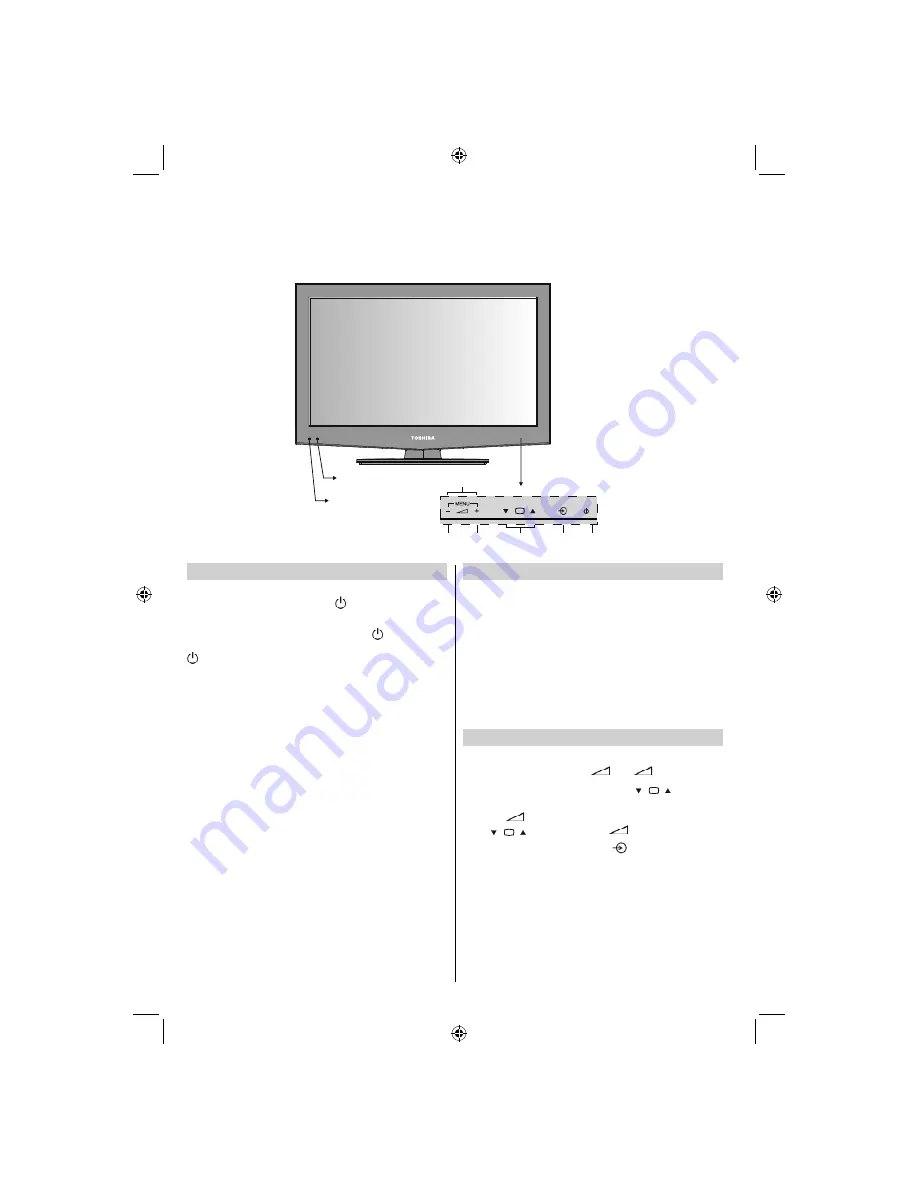
- 18 -
Controlling the TV
A wide variety of external equipment can be connected via the sockets located on the side and back of the
TV.
Whilst all the necessary adjustments and controls for the TV are made using the remote control, the
button on the left side of the TV may be used for some functions.
Switching on
If the standby LED is unlit, check that the mains plug is con-
nected to the power and press the
button on the right side
of the television to switch the television on.
To put the television into Standby, press
button on the
remote control or on the TV. To view the television, press
button again. The picture may take a few seconds to
appear.
Note
: The active Standby LED may appear for a few moments
when the TV is switched off.
For energy saving:
Turning the TV off at its mains supply, or un-plugging it, will
cut energy use to nearly zero for all TV’s. This is recom-
mended when the TV is not being used for a long time, e.g.
when on holiday.
Reducing the brightness of the screen will reduce energy use.
Energy ef
fi
ciency cuts energy consumption and thus saves
money by reducing electricity bills.
NOTE
: Putting the TV into standby mode, will reduce energy
consumption, but will still draw some power.
Using the Remote Control
Press the
MENU
button on the remote control to see the
menus.
The main menu appears as a group of icons each for a menu
option. Press the Left or Right button to select a topic.
In sub menu screen
mode the menu appears as a list. Press
the Up or Down button to select a topic.
To use the options press the Up and Down
buttons on the
remote control to move up and down through them and
OK
,
Left or Right
buttons to select the required choice. Follow
the on screen instructions. The functions of each menu are
described in detail throughout the manual.
Using the Controls and Connections on the TV
Using the control buttons on the front of the TV:
• To alter the volume press
+
or
-
.
• To alter the programme position press
P
on the right
side of the TV.
• Press
+
-
buttons at the same to view main menu and
use
P
to navigate and
+
-
to change value.
To select an external input, press
until the appropriate
input source is selected.
Please always refer to the owner’s manual of the equipment
to be connected for full details.
Standby LED
IR receiver
Menu OSD
Volume
Down/Up
Programme
Down/Up
AV/
Source
Standby
P
/ I
32BV702B_MB62_[GB]_(IB_INTERNET)_DVB-T_(3910UK)_10075897.indd 18
32BV702B_MB62_[GB]_(IB_INTERNET)_DVB-T_(3910UK)_10075897.indd 18
21.01.2012 17:54:49
21.01.2012 17:54:49
















































