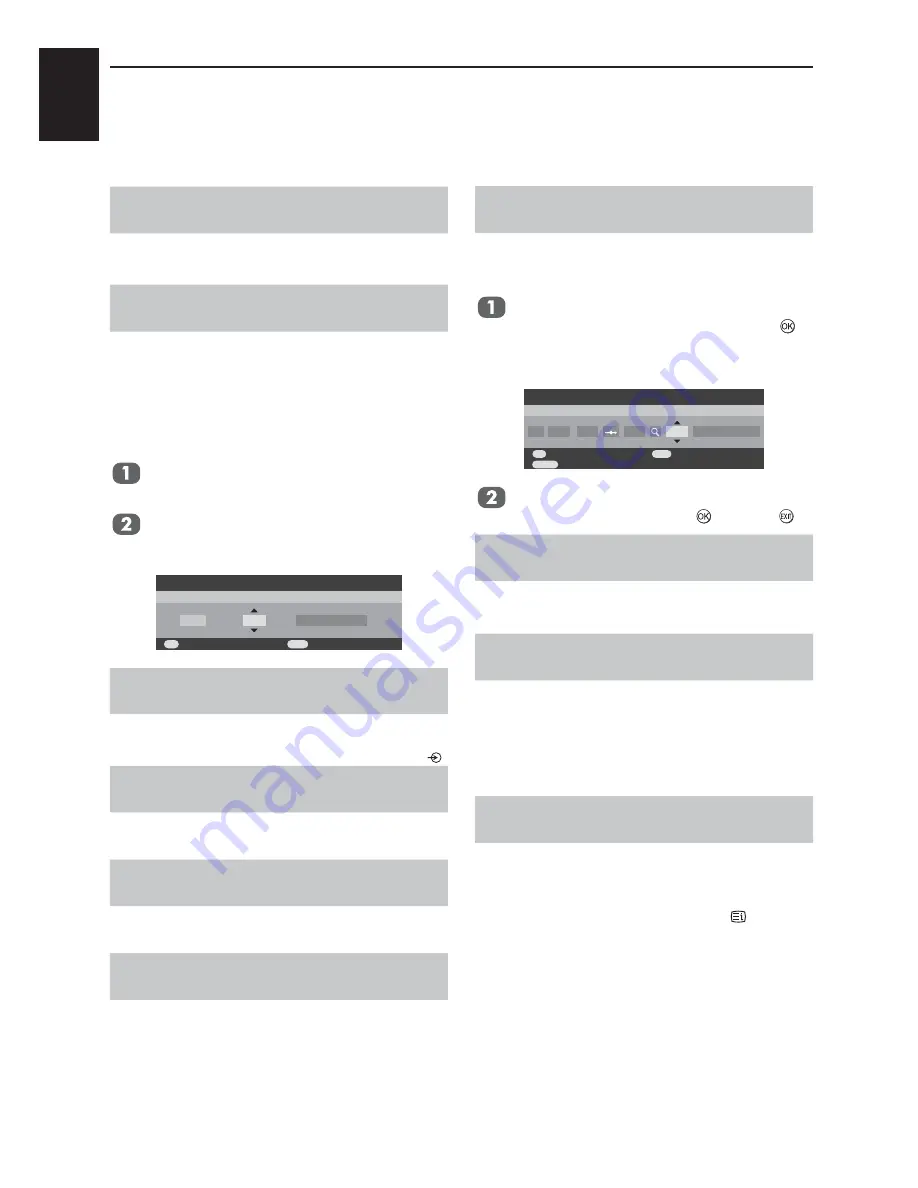
English
34
IMFORMATION
Questions and Answers
Below are the answers to some of the most
common queries.
Q
Why is there no sound or picture?
A
Check the television is not in standby mode.
Check the mains plug and all mains
connections.
Q
There is a picture, but why is there little or no
colour?
A
When using an
external
source, for instance,
a poor quality video tape, if there is little or
no colour, improvements may sometimes be
achieved.
The colour is factory set to
Auto
.
to
automatically display the best colour system.
To check that you have the best colour:
With the external source playing, select
Manual setting from the
SET UP
menu.
Using ▲ or ▼ to choose from
Auto,
NTSC 3.58, NTSC 4.43, SECAM or PAL
.
Watch TV
Store
EXIT
OK
Colour System: Auto
EXT1
A
Manual setting
Q
Why doesn’t the video/DVD being played show on
screen?
A
Make sure the VCR or DVD player is
connected to the television as shown on page
6, then select the correct input by pressing
.
Q
Why is there a good video picture but no sound?
A
Check all lead connections.
Q
Why is there a picture but no sound?
A
Check the volume has not been turned down
or that sound mute has not been selected.
Q
Why is the VCR/DVD picture in black and white?
A
Check the correct input has been chosen,
S-VIDEO
or
AV
. See
AV
connections page
30.
Q
What else can cause a poor picture?
A
Interference or a weak signal. Try a different
television station.
Manual fine tuning
may
help.
Select the
Manual tuning
in the
SET UP
menu. Highlight the station and press
, then press◄ or ► to select
Manual fine
tuning
.
Watch TV
Store
EXIT
OK
Manual fine tuning
D / K
A
0
C 8
0
Manual tuning
Back
RETURN
Using ▲ or ▼ to adjust to get the best
picture and sound. Press
and then .
Q
Why doesn’t the remote control work?
A
Check the batteries aren’t dead or inserted
incorrectly.
Q
Why are there problems with text?
A
Good performance of text depends on a
good strong broadcast signal. This normally
requires a roof or loft aerial. If the text is
unreadable or garbled, check the aerial. Go
to the main index page of the text service and
look for the User Guide. This will explain the
basic operation of text in some detail.
Q
Why are the four coloured text numbers visible but
no text?
A
Text has been selected whilst viewing an
external source i.e. DVD or VCR. No text
will appear on screen or a box may appear
stating no information is available. Select a
broadcasting channel and press
to access.
Summary of Contents for 19AV603P
Page 1: ...AV60 P ANALOGUE Series ...





































