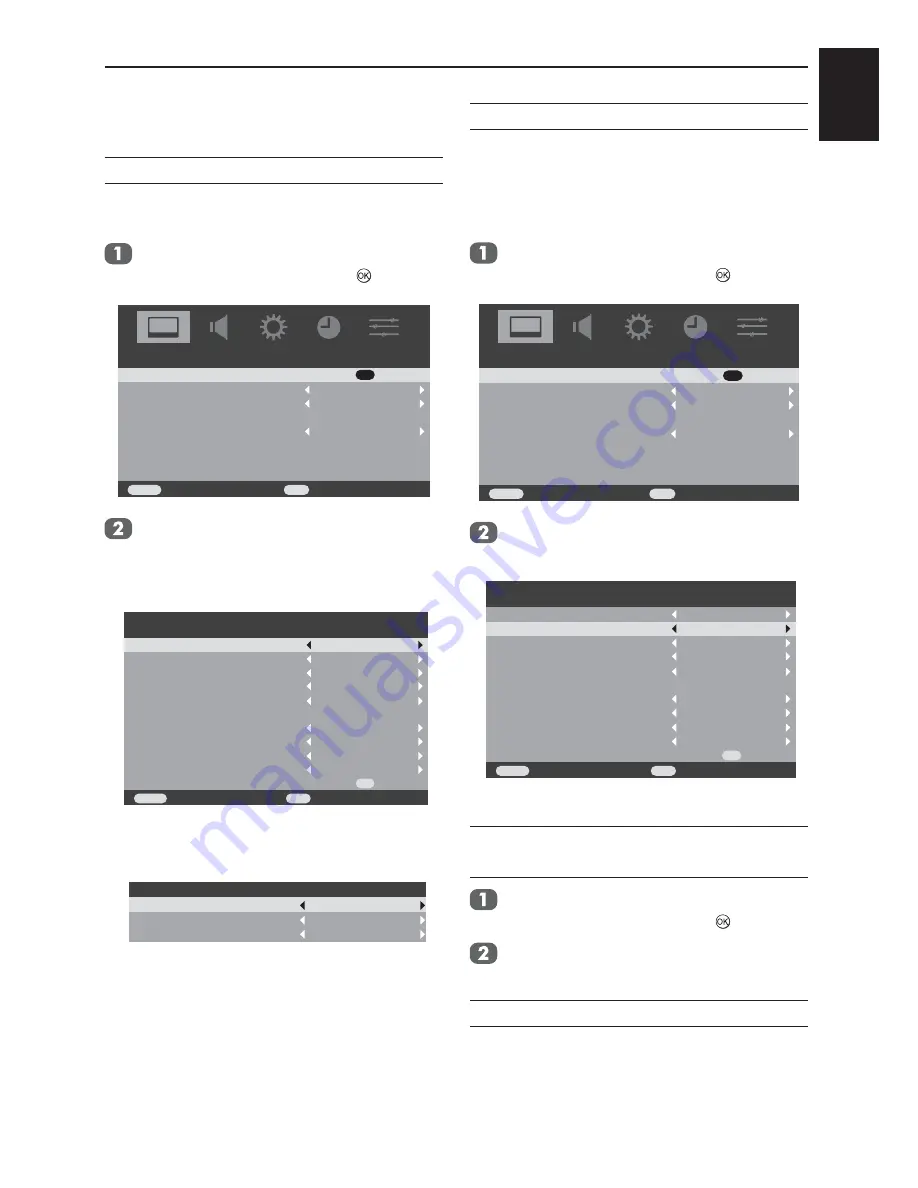
English
25
CONTROLS AND FEATURES
Picture controls
Picture Mode
You can adjust the best picture appearance from
selecting the preset value in picture mode.
In
the
PICTURE
menu press ▼ to select
Picture Settings
, then press
.
Picture Settings
Middle
Off
OK
Active Backlight Control
3D Colour Management
Base Colour Adjustment
PICTURE
Off
DNR
Watch TV
EXIT
Back
RETURN
Using ▼ to highlight
Picture Mode
, then
press ◄ or ► to select your preference
from
Dynamic, Standard, Mild, Movie
or
Game
.
Brightness
Contrast
Backlight
Picture Mode
Off
50
Colour
Tint
Sharpness
Black/White Level
Cinema mode
Colour Temperature
Reset
Movie
50
70
50
50
On
Warm
0
OK
Watch TV
EXIT
Back
RETURN
Picture Settings
NOTE:
You can also access the
Picture Mode
by pressing the
QUICK
key.
Picture Mode
Standard
Wide
Picture Size
Sleep Timer
Quick access
Off
Backlight
Adjusting the
Backlight
can improve the clarity of
the screen when viewing.
It only can be adjust when the Active backlight
control is Off.
In the
PICTURE
menu press ▼ to select
Picture Settings
, then press
.
Picture Settings
Middle
Off
OK
Active Backlight Control
3D Colour Management
Base Colour Adjustment
PICTURE
Off
DNR
Watch TV
EXIT
Back
RETURN
Using ▼ to highlight
Backlight
, then press
◄ or ► to adjust.
Brightness
Contrast
Backlight
Picture Mode
Off
50
Colour
Tint
Sharpness
Black/White Level
Cinema mode
Colour Temperature
Reset
Picture Settings
Movie
50
70
50
50
On
Warm
0
OK
Watch TV
EXIT
Back
RETURN
Contrast, Brightness, and
Colour
In the
PICTURE
menu press ▼ to select
Picture Settings
, then press
.
Using ▼ to highlight Contrast, Brightness,
or Colour, then press ◄ or ► to adjust.
Tint
It just can adjust at NTSC system, so when the
input system is PAL or SECAM, it will be grayed.
Summary of Contents for 19AV603P
Page 1: ...AV60 P ANALOGUE Series ...




























