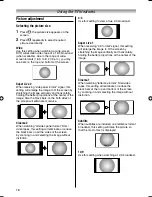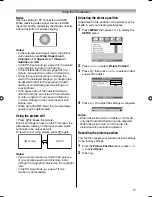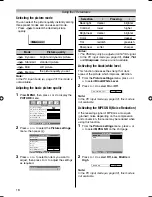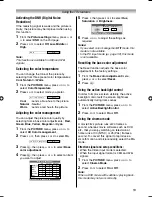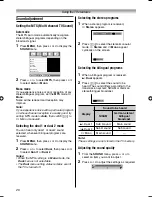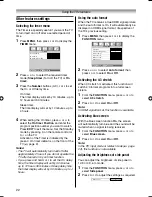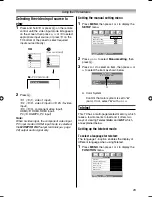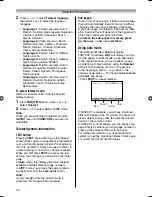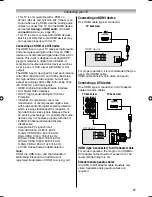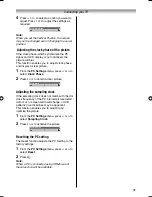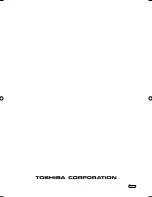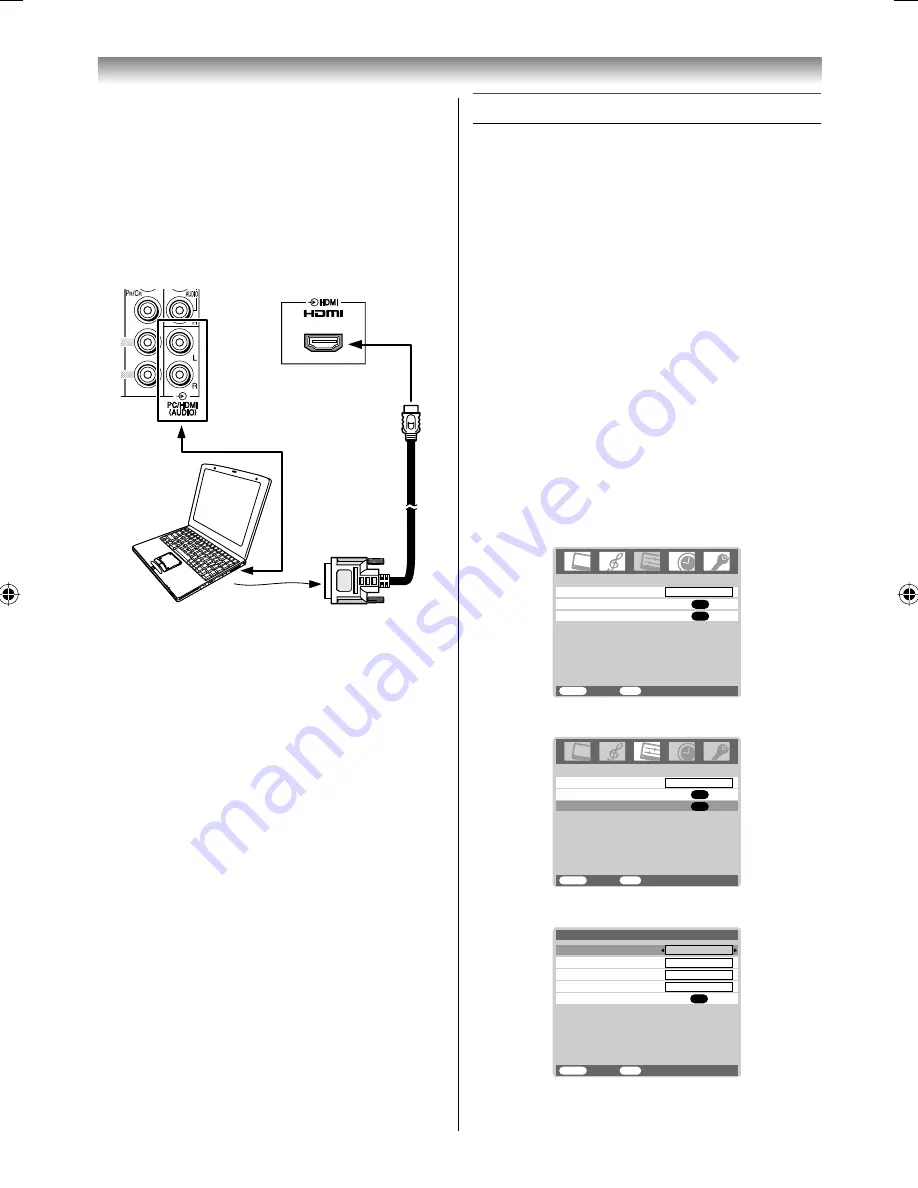
30
Connecting your TV
To connect a PC to the HDMI terminal on the
TV:
When connecting a PC to the HDMI terminal on
the TV, use an HDMI-to DVI adapter cable and
analog audio cables.
If connecting a PC with an HDMI terminal, use
an HDMI cable (type A connector). Separate
analog cables are not necessary.
TV back view
TV back view
Computer
Audio cable
for PC-to-TV
connection
For acceptable signal format, see page 27.
Notes:
• The edges of the images may be hidden.
• If receiving a 720p, 1080i or 1080p signal
program, PC mode scales the video to display
the entire picture within the borders of the
screen (e.g. no overscanning) (
-
page 17).
• If connecting a certain PC model that signal is
particular, the PC signal may not be detected
correctly.
Using the PC setting
• In the PC input mode, you cannot select the
Color
,
Tint
,
Sharpness
,
Black/White Level
,
MPEG NR
and
DNR
in the
Picture settings
menu,
3D Color management
,
Base color
adjustment
,
ActiveBacklightControl
and
Cinema Mode
(
-
page 18, 19).
• In the PC input mode, the
Manual setting
(
-
page 23) is not displayed.
• First press
o
until the video input mode list
appears on the screen, then press
u
or
U
and
Q
in order to select the PC input mode (
-
page 23).
• This function may not be available for some
signal or if no signal is received.
• The optimum points of the clock phase
and sampling clock adjustments may be
incomprehensible according to the input
signals.
Adjusting the picture size/position
1
Press
MENU
, then press
I
or
i
to display the
SETUP
menu.
AV connection
OK
Language
SETUP
English
OK
PC Settings
MENU
Back
Watch TV
EXIT
2
Press
u
or
U
to select
PC Settings
.
Language
SETUP
MENU
Back
Watch TV
EXIT
English
AV connection
OK
PC Settings
OK
3
Press
Q
to display the
PC Settings
menu.
Ver tical Position
MENU
Back
Watch TV
EXIT
0
0
Clock Phase
Horizontal Position
0
PC Settings
0
Sampling Clock
Reset
OK
1926AV550ETY_EN.indd 30
1926AV550ETY_EN.indd 30
10/20/2008 1:31:17 PM
10/20/2008 1:31:17 PM
Summary of Contents for 19AV550E
Page 36: ...YC J ...