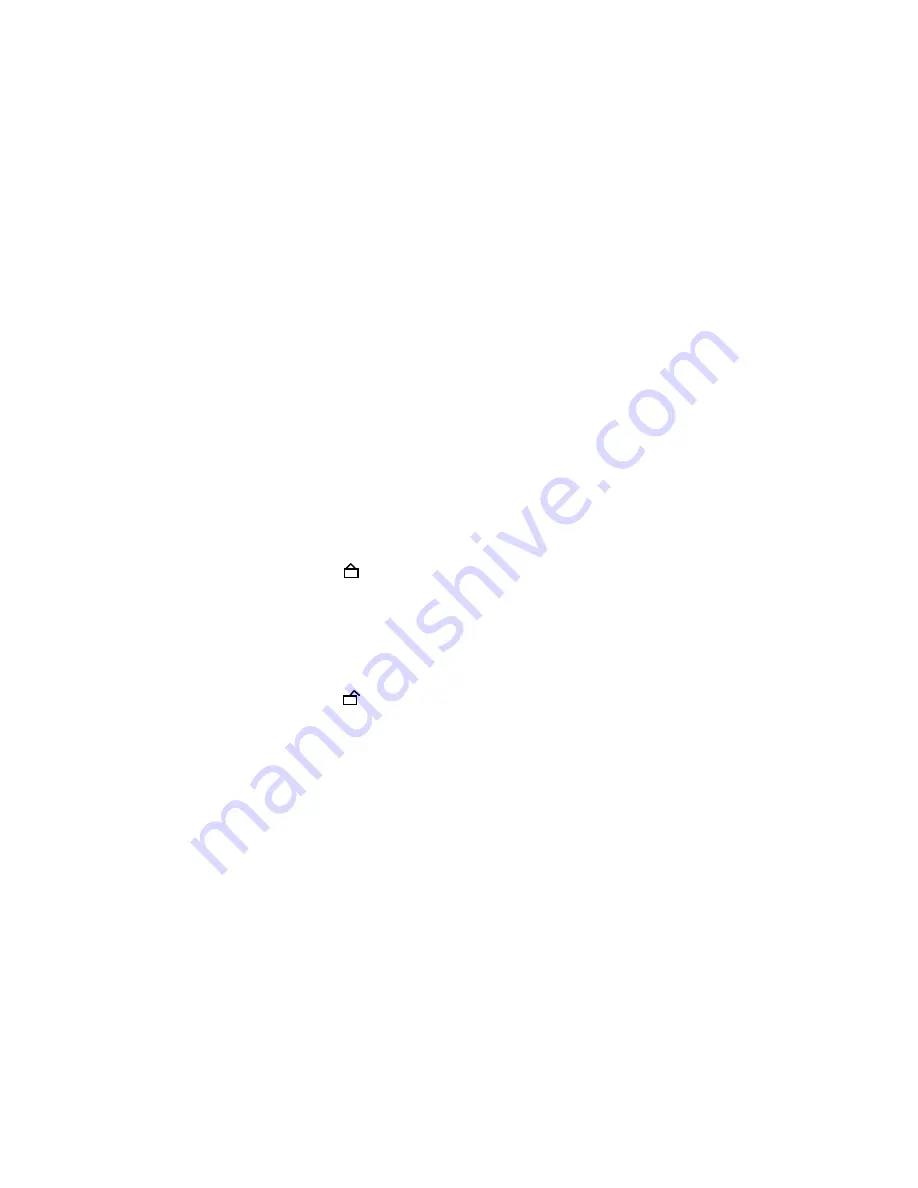
A1-8
The disk cannot be taken out by setting the Tray Lock, please follow the steps below.
Turn Unit ON.
Set the DVD to the Stop Mode.
Press it in order of ‘SETUP’, ‘SUBTITLE’, ‘3’, ‘AUDIO SELECT’ and ‘0’ key of a remote control unit.
The On Screen Display message ‘ ‘ will appear.
The Tray Lock has now been set up.
1.
2.
3.
4.
5.
TRAY LOCK
To unlock the Tray Lock, please follow the steps below.
Turn Unit ON.
Set the DVD to the Stop Mode.
Press it in order of ‘SETUP’, ‘SUBTITLE’, ‘3’, ‘AUDIO SELECT’ and ‘0’ key of a remote control unit.
The On Screen Display message ‘ ‘ will appear.
The Tray Lock has now been cleared.
1.
2.
3.
4.
5.
The disk cannot be taken out by setting the Tray Lock, please follow the steps below.
Turn Unit ON.
Set the DVD to the Stop Mode.
Press and hold the ‘STOP’ key on the front panel.
Simultaneously press and hold the ‘9’ key on the remote control unit.
Hold both keys for more than 2 seconds.
Press the OPEN/CLOSE key on the front panel to check the Tray Lock setting.
1.
2.
3.
4.
5.
6.
To unlock the Tray Lock, please follow the steps below.
Turn Unit ON.
Set the DVD to the Stop Mode.
Press and hold the ‘STOP’ key on the front panel.
Simultaneously press and hold the ‘9’ key on the remote control unit.
Hold both keys for more than 2 seconds.
The Tray Lock has now been cleared.
1.
2.
3.
4.
5.
6.
It is likely to be going to be changed to the following steps without a previous notice in the future.
If the above is not effective measures, please follow the steps below.
NOTE: No indications on the screen when the Tray Lock is setting.
NOTE: No indications on the screen when the Tray Lock is setting.
NOTE: No indications on the screen when the Tray Lock is setting.
NOTE: No indications on the screen when the Tray Lock is setting.






























