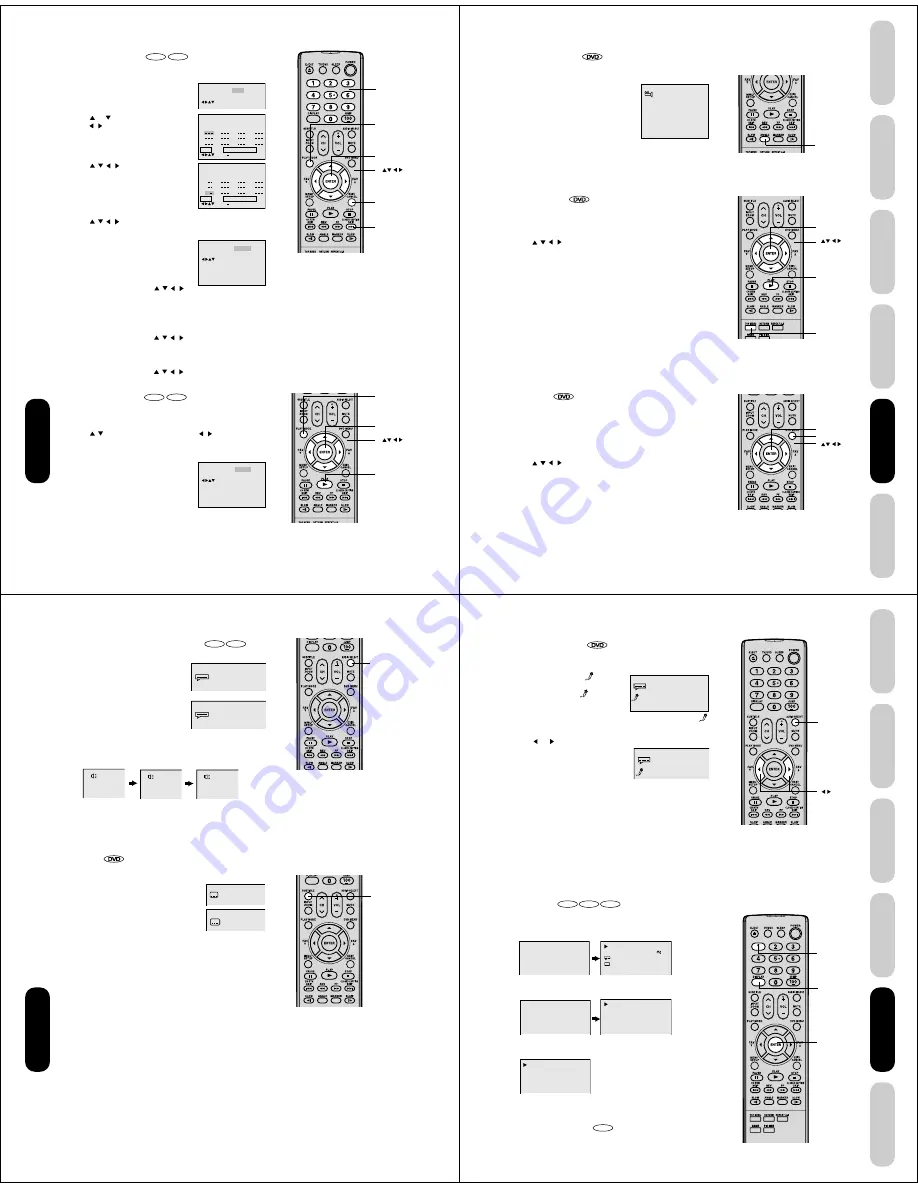
48
Repeat
Play Mode
: Random
/Enter/Play Mode
: Off
Repeat
Play Mode
: Off
/Enter/Play Mode
: Off
Enter
Play Mode
Channel
Number
Skip
¢
Cancel
Enter
Play mode
Play
DVD Playback
Repeat
1
2
3
4
5
6
7
8
9
10
11
12
Clear
Program Playback
Play Mode
: Program
:
Off
/Enter/0 9/Cancel/Play Mode
Play Mode
Repeat
Off
/Enter/Play Mode
:
:
Off
Program Playback
2 3
58
11
3 1 1
6
9
12
1 9
4
7
10
Repeat
Play Mode
: Program
:
Off
/Enter/0 9/Cancel/Play Mode
Clear
Program playback
VCD
CD
You can arrange the playback order of tracks or files on the disc.
1. Press PLAY MODE in the stop mode.
2. Press
or
to select Play Mode, then
press
/
or ENTER to select “Program”.
3. Press
/
/
/
to select the program-
ming position. Use Number buttons (0–9)
to input the Track or file numbers.
• To program others, repeat step 3.
• If you input a wrong number, press
CANCEL.
4. Press
/
/
/
to select “Program Playback” and press ENTER.
The programs you selected will start to playback in the order.
• In case of JPEG file, press SKIP
¢
to
continue the program playback.
• To resume normal playback, select Play
Mode: “Off” in step 2.
To change the program
1. In the program mode, press
/
/
/
to
select the track number.
2. Press Number buttons (0–9) to select the track number to be
replaced.
To clear the program one by one
In the program mode, press
/
/
/
to select the track number.
Then press CANCEL.
To clear all the programs
In the program mode, press
/
/
/
to select “Clear”. Then
press ENTER.
Random playback
VCD
CD
The unit selects tracks or files at random and playback.
1. Press PLAY MODE during playback or stop mode.
2. Press
/
to select Play Mode, then press
/
or ENTER to
select “Random”.
3. Press PLAY.
The Random Playback will start.
• If you set “Random” during playback
mode, Random playback will begin after
the track that is currently being played
has ended.
• To resume normal playback, select Play
Mode: “Off” in step 2.
Note:
The program is cancelled when you eject the
disc or turn the power off.
Note:
In playing back the Video CD with PBC, you
cannot set Random playback.
49
DVD Playback
Using the
TV/DVD’
s Features
Setting up
your TV/DVD
Connecting
your TV/DVD
Introduction
Appendix
1/9
Angle
Enter
Top Menu
Play
DVD Menu
Enter
DVD Playback
Changing angles
When playing back a disc recorded with multi-angle facility, you can
change the angle that you are viewing the
scene from.
1. Press ANGLE during playback.
The current angle will appear.
2. Press ANGLE repeatedly until the desired angle is selected.
Title selection
Two or more titles are recorded on some discs. If the title menu is
recorded on the disc, you can select the desired title.
1. Press TOP MENU during playback.
Title menu appears on the screen.
2. Press
/
/
/
to select the desired title.
3. Press ENTER or PLAY.
The playback of the selected title will start.
DVD menu
Some DVDs allow you to select the disc contents using the menu.
When you playback these DVDs, you can select the subtitle language
and sound-track language, etc. using the menu.
1. Press DVD MENU during playback.
The DVD menu appears on the screen.
• Press DVD MENU again to resume playback at the scene when
you pressed DVD MENU.
2. Press
/
/
/
to select the desired item.
3. Press ENTER.
The menu continues to another screen. Repeat steps 2 and 3 to set
the item completely.
Note:
Depending on the DVD, you may not be able
to change the angles even if multi-angles are
recorded on the DVD.
Note:
Depending on the DVD, you may not be able
to select the title. Depending on the DVD, a
“title menu” may simply be called a “menu” or
“title” in the instructions supplied with the disc.
Note:
Depending on the DVD, you may not be able
to resume playback from the scene point
when you pressed DVD MENU.
50
1/8 Eng
Off
2/8 Fra Dolby Digital
1/8 Eng Dolby Digital
LR
L
R
Audio Select
Subtitle
DVD Playback
Changing soundtrack language
DVD
VCD
You can select the language when you play a multilingual disc.
1. Press AUDIO SELECT during playback.
The current soundtrack language will
appear.
2. Press AUDIO SELECT repeatedly until
the desired language is selected.
• The on screen display will disappear
after a few seconds.
In case of Video CD playback
Audio type changes as follows each time you press AUDIO SELECT.
Subtitles
When playing back a disc recorded with subtitles, you can select the
subtitle language or turn the subtitle off.
1. Press SUBTITLE repeatedly during playback
until your desired language appears.
2. To turn off the subtitle, press subtitle until
“Off” appears.
• The on screen display will disappear after
a few seconds.
Notes:
• If the desired language is not heard after
pressing the button several times, the
language is not recorded on the disc.
• Changing soundtrack language is cancelled
when you eject the disc. The initial default
language or available language will be
heard if the disc is played back again.
• If you select DTS in playing DTS-encoded
disc, no sound will be heard from the TV/
DVD’s speakers.
Notes:
• Depending on the DVD, you may not be
able to change subtitles, or to turn subtitles
on or off.
• While playing a DVD, the subtitle may
change when you loaded or eject the disc.
• In some cases, a selected subtitle language
may not be changed immediately.
51
DVD Playback
Using the
TV/DVD’
s Features
Setting up
your TV/DVD
Connecting
your TV/DVD
Introduction
Appendix
00:12
04:32
Track –/–
PBC
34:56
71:33
Track 11/99
00:12
04:32
1/8 Eng Dolby Digital
Off
1/8 Eng Dolby Digital
On
00:34:56 01:12:33
00:34:56 01:12:33
1/9
Title
1/99
1/8
1/32
Chapter 1/999
Eng Dolby Digital
Eng
Audio Select
1
Enter
Display
DVD Playback
Karaoke playback
You can turn the vocal on or off recorded on the DVD KARAOKE.
1. During DVD KARAOKE disc playback, press AUDIO SELECT.
The KARAOKE symbol (
) appears.
• If you play non-Karaoke disc, the
KARAOKE symbol (
) does not
appear.
• Some Karaoke discs may not have
the vocal on/off function. In this case, the KARAOKE symbol (
)
does not appear.
2. Press
or
to select “On” or “Off”.
On : The primary vocal is output when
it is recorded on the disc.
Off : The primary vocal is not output.
• The on screen display will disappear
after a few seconds.
Disc status
DVD
VCD
CD
With each press of DISPLAY, the status of the disc will appear on the
screen and change as follows.
DVD
To make status display disappear, press DISPLAY again.
Video CD
To make status display disappear, press DISPLAY again.
Audio CD
When you playback the CD disc, the status display will appear on
the screen and continue displaying.
To turn off the PBC
VCD
Press number button 1 in the stop mode, then press ENTER.
Notes:
• The vocal output feature is used during
playback of Dolby Digital (multi-channel)
recorded DVD KARAOKE discs. This
feature allows you to turn off vocal audio
tracks, or restore them for background
accompaniment.
• When playing Karaoke, connect appropriate
audio equipment such as an amplifier to the
TV/DVD.





























