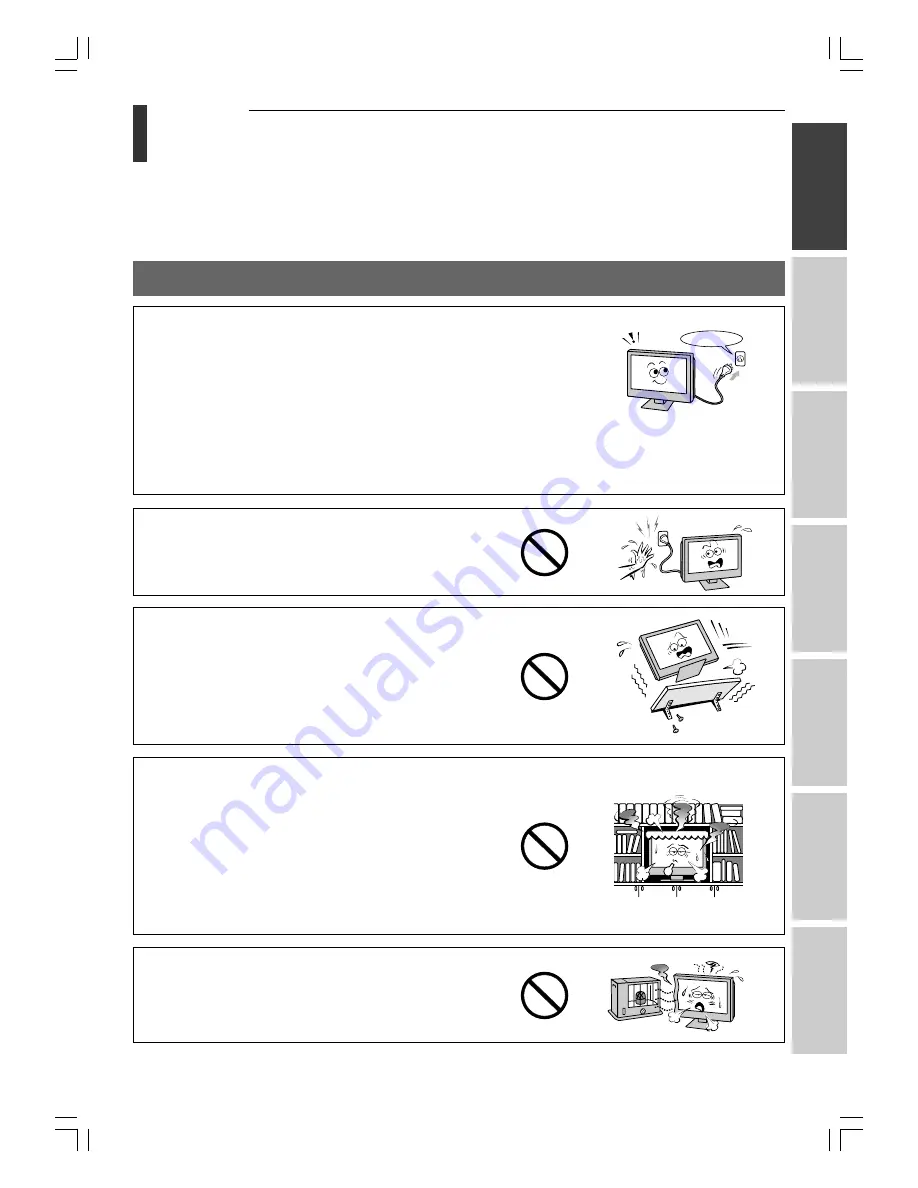
3
Intr
oduction
Getting started
Basic oper
ation
Ref
er
ence section
Equipment
connections
V
iewing teletext
Using the T
V’s
featur
es
Toshiba 1520VL56BG (E)
• Be sure to observe the following instructions and precautions to ensure safe use of this TV.
• The exact power cord will vary according to the country or region.
• The mains plug is used as a disconnecting device and therefore should be readily operable.
Installation
Introduction
Important Safety Instructions
Always connect the power plug to an electrical outlet equipped with
100 – 240V AC 50/60 Hz.
Never use the TV outside the specified voltage range. It may cause a fire
or an electric shock.
Never insert or remove the power plug with wet hands.
This may cause electric shock.
Never place the TV in an unstable location, such as on a shaky table or
incline or in a location subject to vibration.
The TV may drop or fall down, which may cause injury or damage.
Never block or cover the slots and openings in the cabinet.
• Never place the TV so that it is facing upward or on its side.
• Never place the TV in a closet, bookcase or other similar area where the
ventilation is poor.
• Never drape a newspaper, tablecloth or curtain on the TV.
• When installing the TV near a wall, always keep the TV at least 10 cm
away from the wall.
• Never place the TV on a soft, unstable surface, such as carpet or a
cushion.
The inside of this TV will overheat if the ventilation holes are covered,
blocked or sealed, which may result in a fire.
Never place the TV near a heater or in direct sunlight.
The surface of the cabinet or power cord may melt and result in fire or
electric shock.
Check!
About the fuse
In a three-pin plug type, the fuse fitted in
this plug is approved by ASTA or BSI to
BS1362. It should only be replaced by a
correctly rated and approved type and the
fuse cover must be refitted.
100-240V AC
#01E03-08_1520VL56BG
05.7.4, 6:38 PM
3
Black


















