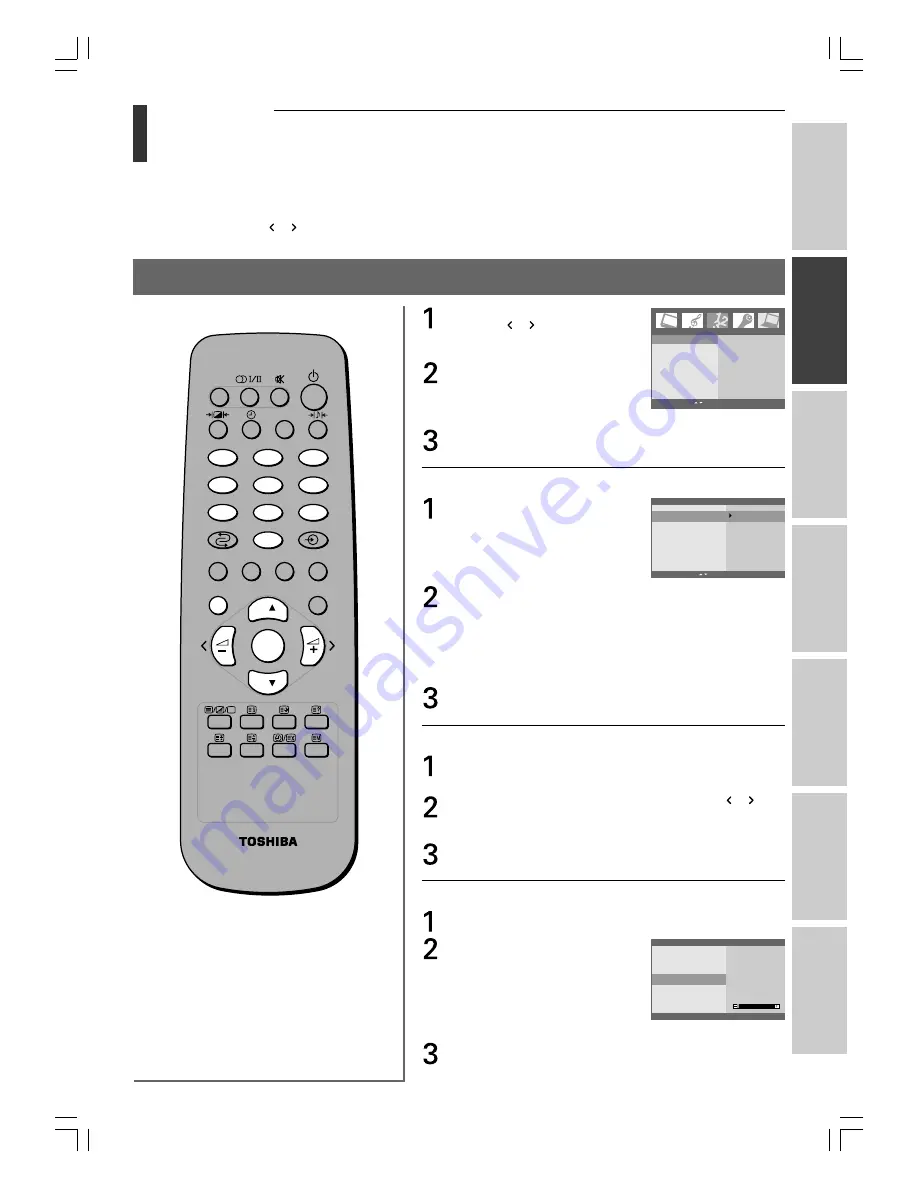
15
Toshiba 1520VL56BG (E)
Intr
oduction
Getting started
Basic oper
ation
Ref
er
ence section
Equipment
connections
V
iewing teletext
Using the T
V’s
featur
es
Getting started
Programming channel memory
• First, use the Auto Programme function to preset all the active channels in your area automatically. Then, arrange
the preset channels with the Manual Programme function so that you can tune into only desired channels.
• Up to 100 TV stations can be stored by programme numbers (0 to 99). Once you have preset the stations, you will
be able to use the or buttons to scan the stations you have programmed. Stations can be tuned using automatic
or manual modes.
System selection/Auto programme
Press the
MENU
button, then
press the or button to
display the Channel menu.
Press the
OK
button, then press
the
z
or
y
button to select
Auto programme.
Press the
OK
button to display the Auto programme menu.
Continue to set each item following the steps described below.
System:
Press the
z
or
y
button to
select System, then press the
OK
button.
Select a TV system with the
z
or
y
button on the System
menu;
B/G : PAL B/G, SECAM B/G (Europe/East Europe)
I :
PAL I/II (U.K./Ireland)
D/K : PAL D/K, SECAM D/K (East Europe)
L :
SECAM L/L’ (France)
M :
NTSC
Press the
OK
button.
Storage from:
Press the
z
or
y
button to select Storage from, then press the
OK
button.
Select the beginning programme position with the or
button or
Number
button. Any number under 10 is entered
with a numeric “0” in front of it, i.e. “05” for 5.
Press the
OK
button.
Search:
Press the
z
or
y
button to select Search.
Press the
OK
button to begin
auto programming.
All receivable stations are
stored.
To stop auto programming,
press the
MENU
button.
When auto programming is completed, the Channel menu
appears on the screen automatically.
2
1
3
5
4
6
8
7
9
0
CALL
MENU
EXIT
P
P
OK
C10 B/G
5 5 %
Auto programme
MENU EXIT
System
Storage from
Search
To set
Auto programme
Manual programme
MFT
AFT
Blue screen
Channel
OK MENU EXIT
Auto programme
System
Storage from
Search
B/G
I
D/K
L
M
MENU EXIT
#01E13-18_1520VL56BG
05.6.24, 0:51 PM
15
Black
















































