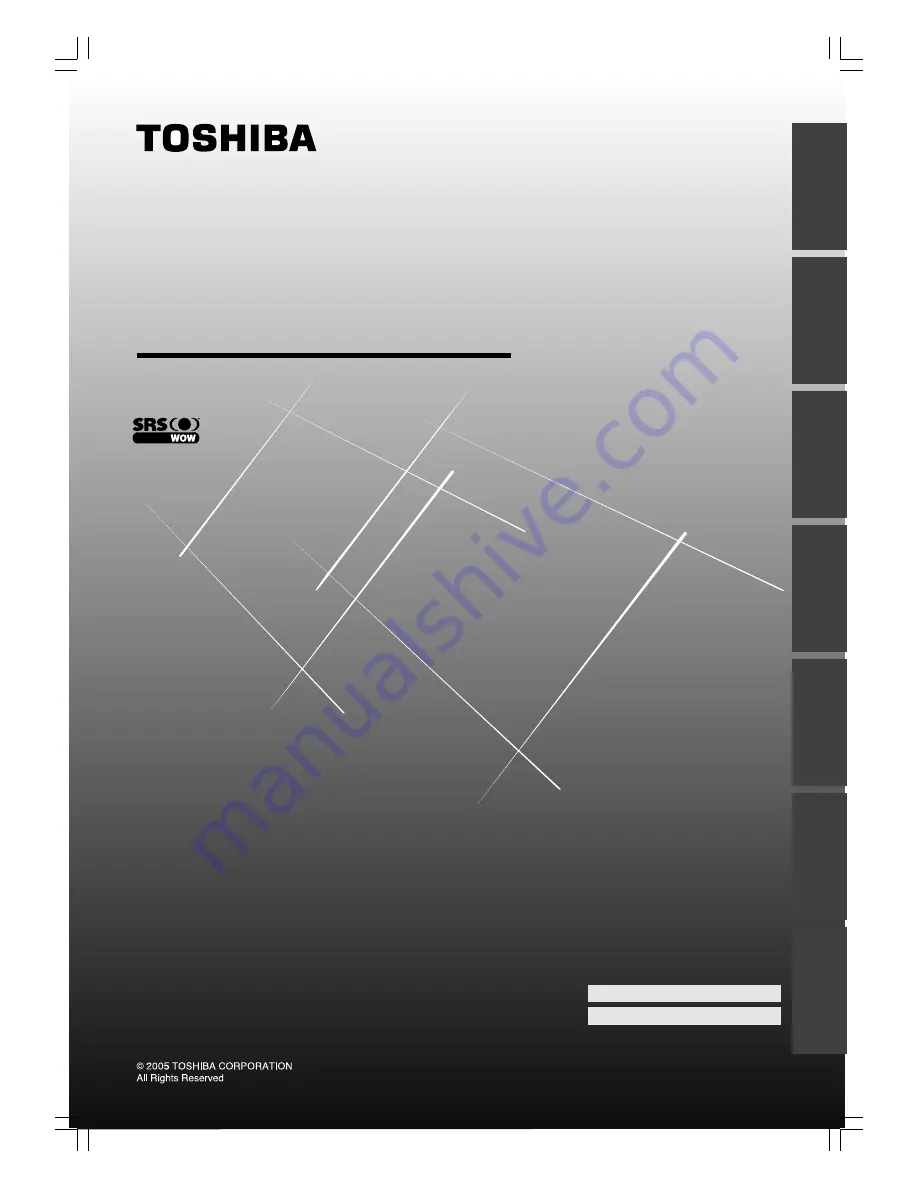
Toshiba 1520VL56BG (E)
LCD Colour TV
O
WNER'S
M
ANUAL
15VL56B
15VL56G
20VL56B
20VL56G
Owner's Record
You will find the model number and serial number on
the back of the TV. Record these numbers in the spaces
provided below. Refer to them whenever you call upon
your TOSHIBA dealer regarding this product.
Model number:
Serial number:
Intr
oduction
Getting started
Basic oper
ation
Using the T
V’s
featur
es
Ref
er
ence section
Equipment
connections
V
iewing teletext
#01E01_1520VL56BG
05.6.24, 0:50 PM
1
Black
















