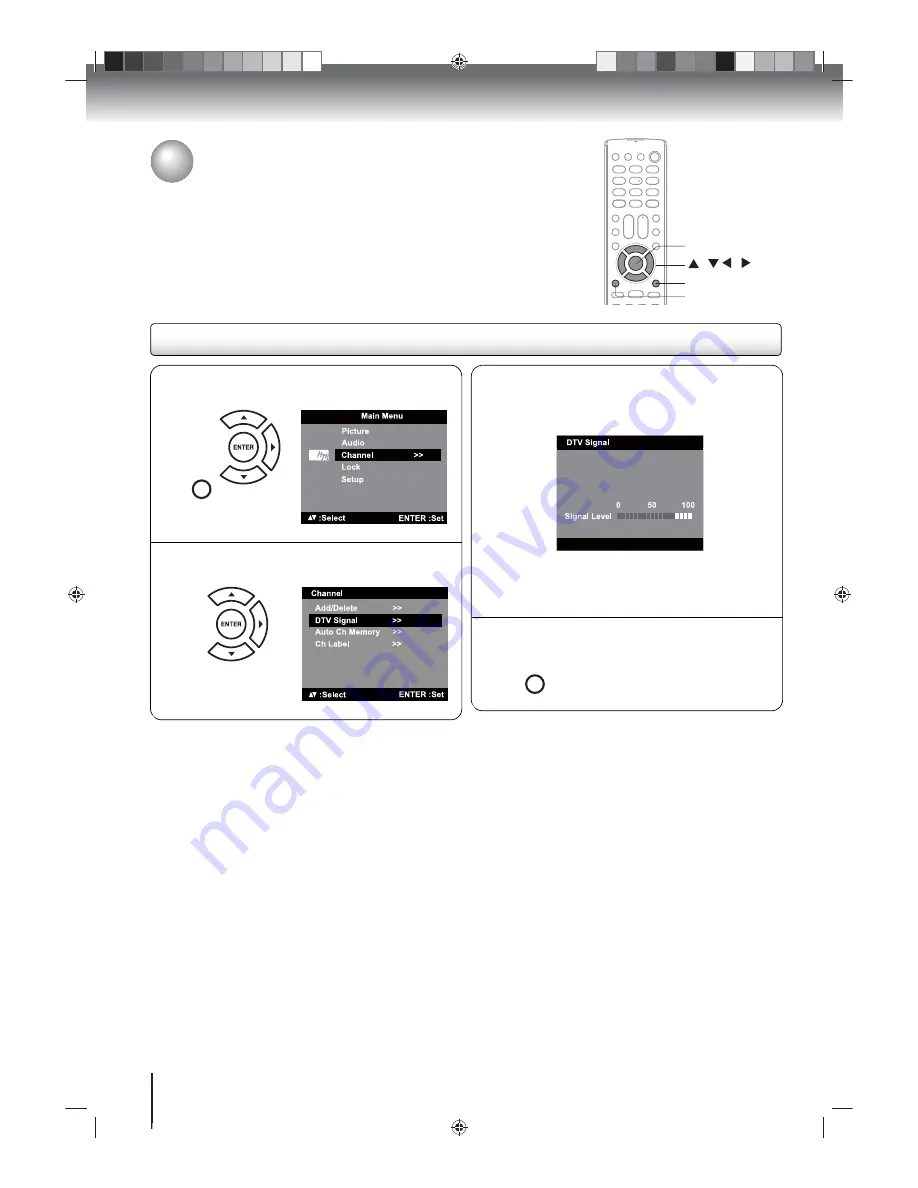
TV operation
41
/ / /
ENTER
MENU
EXIT/CANCEL
N
Press MENU in the digital TV mode. Press
or
to select “Channel”, then press
or ENTER.
MENU
SETUP
O
Press
or
to select “DTV Signal”, then
press
or ENTER.
DTV signal strength
When in digital TV mode you can view the digital signal strength and adjust the
antenna accordingly.
Checking the digital TV signal strength
The Signal Meter screen will appear displaying the
signal strength for the current digital channel. If
necessary, adjust the direction of the antenna to
obtain the maximum signal strength.
Note: The Signal Meter feature is not available for
analog channels. The Signal Meter screen will
automatically close after about four minutes.
P
After your desired setting, press EXIT/CANCEL
to return to the normal screen.
EXIT/
CANCEL
















































