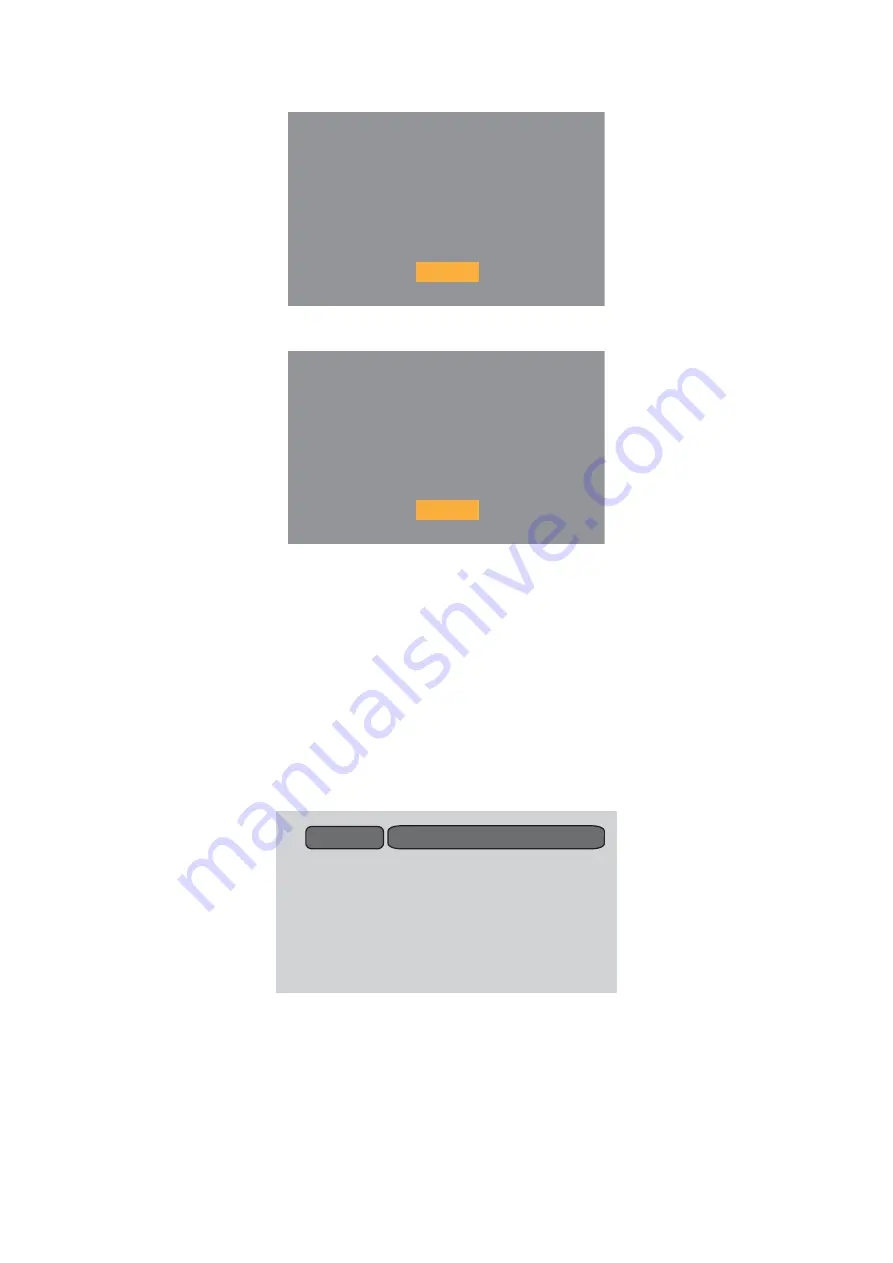
85
3.
After the firmware update completes, the below window appears.
4.
Press
ENTER
on the remote control. The below window appears.
5.
Press
ENTER
and then remove the USB driver.
Checking the DVD Firmware Version
Follow these steps:
1.
Turn on the LCD TV.
2.
Press
TV/DVD
on the remote control to switch to DVD mode.
Make sure there is no disc inserted.
3.
Press and hold the
STOP
button on the LCD TV and, at the same time, press and hold
the
1
button on the remote control.
4.
After at least 2 seconds, the firmware information is displayed.
SYSTEM UPDATE
Success!!
Please press ENTER key to reset TV
Yes
UPDATE FINISH
Success!!
Please remove the USB Driver and
Yes
Press ENTER key for reboot
No Disc
DAV_RR953WR_102_20100126
Summary of Contents for 15DV703R
Page 1: ...FILE No 810 201090GR ...
Page 2: ......
Page 3: ...R ...
Page 4: ......
Page 48: ... ˈ ˉ ˆ ˊ ˇ ˆ ˈ ˋ ˊ ˈ ˉ ˌ ˇ 15DV703R ˆ ˉ ˇ 5 Expladed Diagram 45 ...
Page 50: ...47 19DV703R ˌ ˇ ˆ ˋ ˋ ˉ ˆ ˌ ˊ ˊ ˈ ˆ ˊ ˉ ˈ ˉ ˇ ˈ ...
Page 52: ...4 19DV704R ˆ ˇ ˆ ˆˇ ˊ ˋ ˋ ˌ ˉ ˆ ˉ ˆ ˌ ˊ ˋ ˊ ˇ ˈ ˈ ˌ ...
Page 54: ...49 ˈ ˇ ˈ ˉ ˉ ˋ ˌ ˊ ˉ ˆ ˌ ˊ ˇ ˊ ˆ ˈ ˋ ˇ 22DV703R ...
Page 56: ...50 ˈ ˆ ˉ ˆ ˊ ˆˇ ˊ ˊ ˋ ˌ ˇ ˆ ˈ ˋ ˌ ˋ ˊ ˈ ˉ ˌ ˇ 22DV704R ...
Page 58: ...51 ˈ ˆ ˉ ˆ ˊ ˆ ˋ ˌ ˇ ˆ ˈ ˋ ˋ ˊ ˈ ˉ ˌ ˇ 26DV703R ˆ ˆ ˉ ˇ ˌ ˇ ...
Page 60: ...53 ˈ ˆ ˉ ˆ ˊ ˆ ˊ ˋ ˌ ˇ ˆ ˈ ˋ ˋ ˊ ˈ ˉ ˌ ˇ 32DV703R ˌ ˆ ˉ ˇ ...
Page 62: ...55 6 Packing Diagrams 15DV703R ...
Page 63: ...56 19DV703R 19DV704R ...
Page 64: ...57 22DV703R 22DV704R ...
Page 65: ...58 26DV703R ...
Page 66: ...59 32DV703R ...
Page 68: ...61 DVD Module ...
Page 71: ...64 8 Printed Circuit Board Top Trace ...
Page 72: ...65 Top Component ...
Page 73: ...66 Bottom Trace ...
Page 74: ...67 Bottom Component ...
Page 93: ......
















