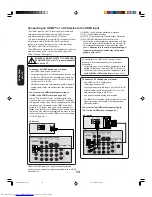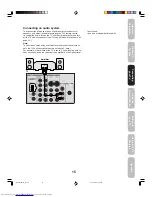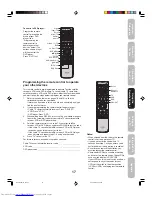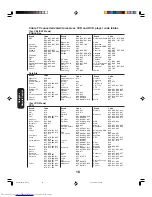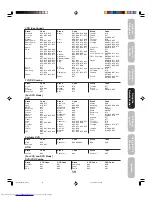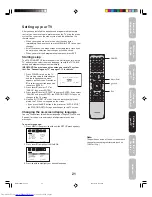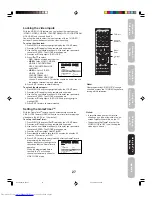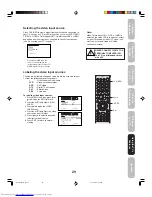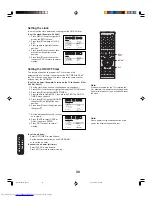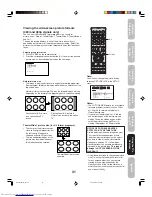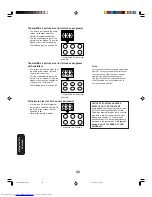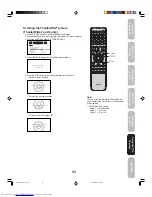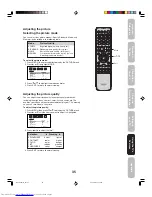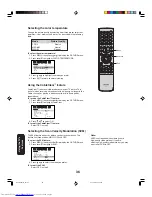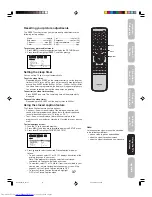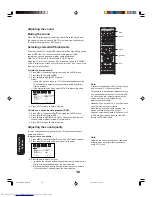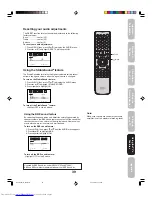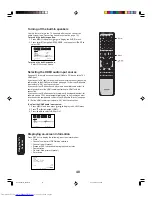28
Note:
The character will change as below.
SPACE
—
+
—
Using the front panel lock feature
You can lock the front panel buttons to prevent your settings from
being changed accidentally (by children, for example). When the front
panel lock is in ON, all control buttons on the TV front panel (except
POWER) do not operate.
To lock the front panel:
1. Press MENU, then press or to display the LOCKS menu.
2. Press
▲
or
▼
to display the password entering mode.
3. Use the Channel Number buttons (0-9) to enter your password,
then press ENTER. The LOCKS
menu appears.
4. Press
▲
or
▼
to highlight FRONT
PANEL LOCK and press or to
highlight ON.
If a button on the front panel is
pressed, the message “NOT
AVAILABLE” appears.
To unlock the front panel:
Press and hold the VOL
▼
button on the TV front panel for about 10
seconds until the message “FRONT PANEL LOCK:OFF” appears
on-screen.
You also can unlock the front panel using the menus:
1. Press MENU, and then press or to display the LOCKS menu.
2. Press
▲
or
▼
to display the password entering mode.
3. Use the Channel Number buttons (0-9) to enter your password,
then press ENTER. The LOCKS menu appears.
4. Press
▲
or
▼
to highlight FRONT PANEL LOCK, and then press
or to highlight OFF.
Labeling channels
Channel labels appear above the channel number display each time
you turn on the TV, select a channel, or press the RECALL button. You
can choose any four characters to identify a channel.
To create channel labels:
1. Select a channel you want to label.
2. Press MENU, then press or
until the OPTION menu appears.
3. Press
▲
or
▼
to highlight CH
LABEL.
4. Press or to display the CH
LABEL menu. SET/CLEAR will be
highlighted.
5. Press or to highlight SET.
6. Press
▲
or
▼
to highlight LABEL.
7. Press or to enter a character in
the first space. Press the button
repeatedly until the character you
want appears on the screen. Press
ENTER.
8. Repeat step 7 to enter the rest of
the characters.
If you would like a blank space in
the label name, you must choose
an empty space from the list of
characters; otherwise, a dash will
appear in that space.
9. Repeat steps 1-8 for other channels. You can assign a label to
each channel.
10. Press EXIT to return to normal viewing.
Menu/
Enter
Exit
O P T I O N
O N / O F F T I M E R
F A V O R I T E C H
C H L A B E L
V I D E O L A B E L
O F F
: S E L E C T
: A D J U S T
VOL
Buttons to be locked
TV front panel
TV front panel
C H L A B E L
: C H 0 2 5
S E T
/ C L E A R
L A B E L
— — — —
: A D J U S T S E T : E N T E R
E N D : E X I T
CH LABEL
:CH 025
SET
LABEL
Ð
Ð Ð Ð
:ADJUST
SET :ENTER
END :EXIT
To erase channel labels:
1. Select a channel with a label.
2. Press MENU, then press or until the
OPTION menu appears.
3. Press
▲
or
▼
to highlight CH LABEL.
4. Press or to display the CH LABEL
menu. SET/CLEAR will be highlighted.
5. Press or to highlight CLEAR.
6. Press ENTER.
7. Repeat steps 1-6 to erase other channel
labels.
L O C K S
L O C K
C H L O C K
V I D E O L O C K
G A M E T I M E R
F R O N T PA N E L L O C K
N E W PA S S W O R D
: S E L E C T
: A D J U S T
O F F
O F F
O N /
O F F
Channel
Numbers
Using the
TV
’s
Features
Channel
34
J3S40121B(E)_P24-30
24/02/2005, 6:06 PM
28