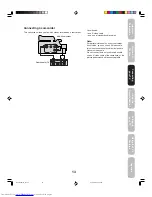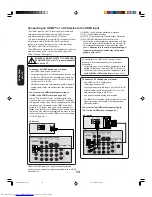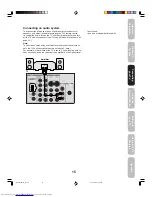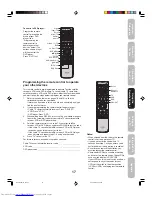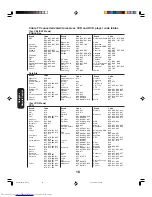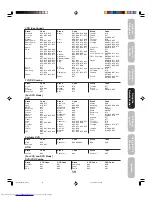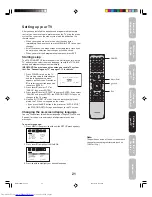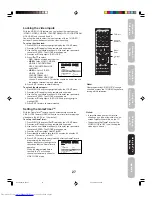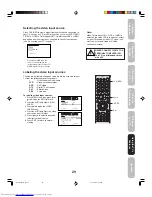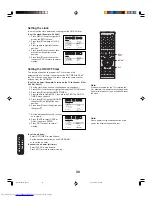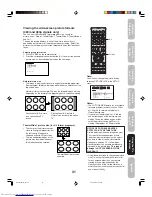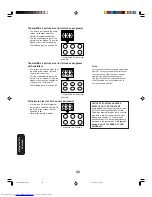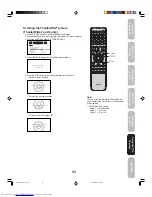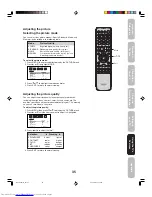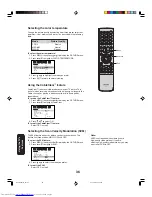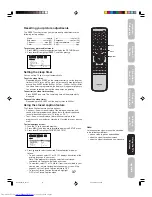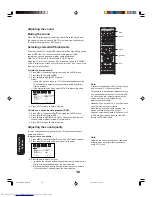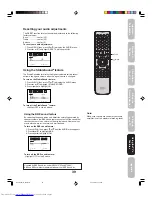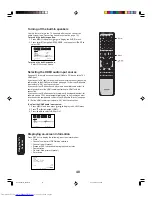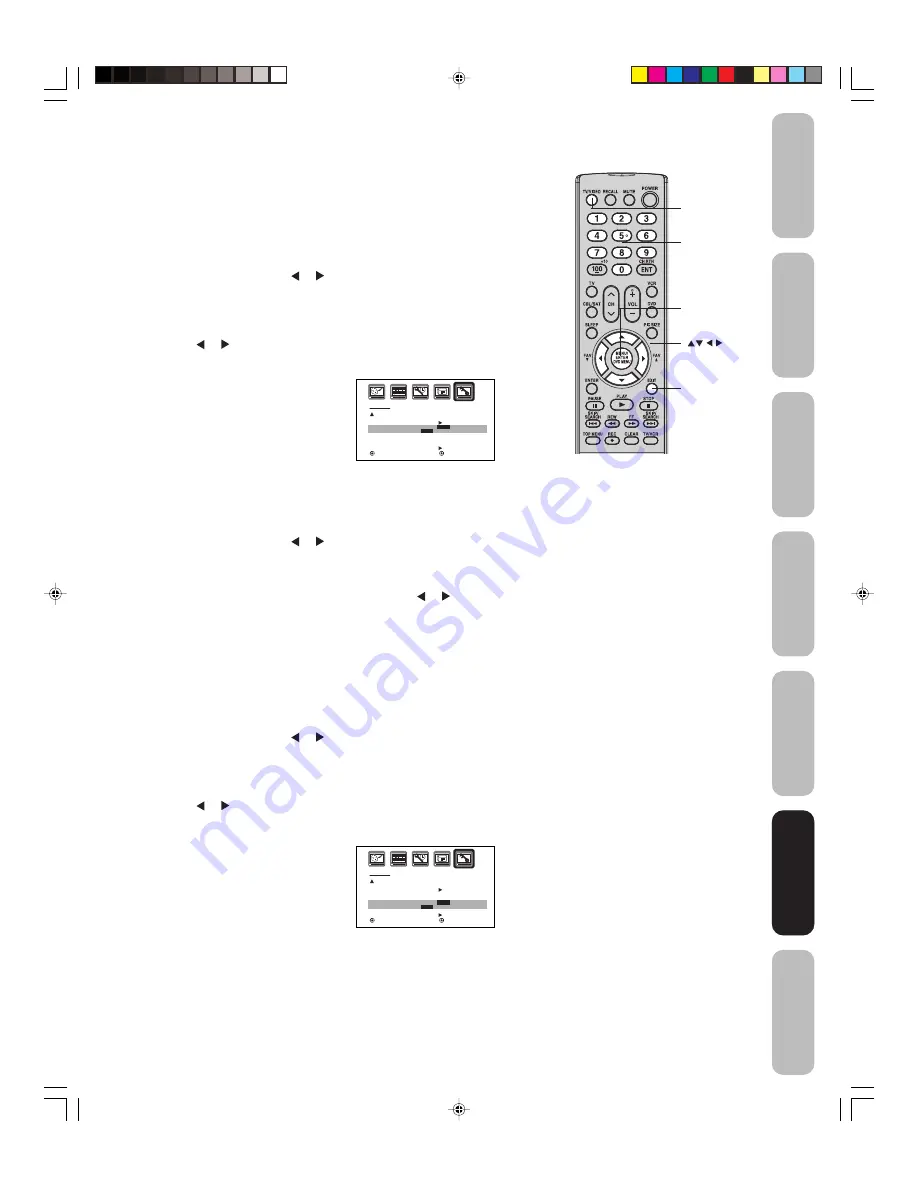
27
Appendix
Using the
TV
’s
Features
Setting up
your TV
Using the
Remote Control
Connecting
your TV
W
elcome to
T
oshiba
Important
Safeguards
Locking the video inputs
With the VIDEO LOCK feature, you can lock out the input sources
(VIDEO1, VIDEO2, VIDEO3, COLORSTREAM HD1, COLORSTREAM
HD2, HDMI) and channels 3 and 4.
You will not be able to select the input sources with the TV/VIDEO
button or Channel buttons unless you clear the setting.
To set up the video lock:
1. Press MENU, then press or to display the LOCKS menu.
2. Press
▲
or
▼
to display the password entering mode.
3. Use the Channel Number buttons (0-9) to enter your password,
then press ENTER. The LOCKS menu appears.
4. Press
▲
or
▼
to highlight VIDEO LOCK.
5. Press or to select:
• OFF:
Unlocks all video input sources.
• VIDEO:
Locks VIDEO1, VIDEO2,
VIDEO3, COLORSTREAM
HD1, COLORSTREAM HD2,
and HDMI.
• VIDEO +
: Locks VIDEO1,
VIDEO2, VIDEO3,
COLORSTREAM HD1,
COLORSTREAM HD2, HDMI,
channel 3, and channel 4. This option should be used if you use
the antenna terminal to play a video tape.
6. Press EXIT to return to normal viewing.
To unlock the video inputs:
1. Press MENU, then press or to display the LOCKS menu.
2. Press
▲
or
▼
to display the password entering mode.
3. Use the Channel Number buttons (0-9) to enter your password,
then press ENTER. The LOCKS menu appears.
4. Press
▲
or
▼
to highlight VIDEO LOCK and press or to
highlight OFF.
5. Press EXIT to return to normal viewing.
Setting the GameTimer
TM
With the GameTimer
TM
feature, you can automatically activate the
VIDEO LOCK feature (VIDEO setting) to set a time limit for playing a
video game (30, 60, 90, or 120 minutes.)
To set up the GameTimer:
1. Press MENU, then press or to display the LOCKS menu.
2. Press
▲
or
▼
to display the password entering mode.
3. Use the Channel Number buttons (0-9) to enter your password,
then press ENTER. The LOCKS menu appears.
4. Press
▲
or
▼
to highlight GAME TIMER.
5. Press or to select a time limit (30 minutes, 60 minutes, 90
minutes, 120 minutes, or OFF.)
6. Press EXIT to return to normal viewing. After the GameTimer is
programmed, the display will
appear briefly every ten minutes to
remind you that the GameTimer
is
operating.
When the programmed time is
reached, the TV will change
channels automatically and enter
VIDEO LOCK mode.
Note:
After programming VIDEO LOCK, change
channels or press the TV/VIDEO key before
turning off the television.
Menu/
Enter
Exit
Channel
Numbers
LOCKS
LOCK
CH LOCK
VIDEO LOCK
GAME TIMER
FRONT PANEL LOCK
NEW PASSWORD
:SELECT
:ADJUST
OFF
OFF
OFF
OFF
/ VIDEO / VIDEO+
LOCKS
LOCK
CH LOCK
VIDEO LOCK
GAME TIMER
FRONT PANEL LOCK
NEW PASSWORD
:SELECT
:ADJUST
OFF
OFF
OFF
OFF
/ 30 / 60 / 90 / 120
TV/Video
Notes:
• Interactive video games that involve
shooting a gun type of joy-stick at an on-
screen target may not work on this TV.
• To deactivate the GameTimer, set the
VIDEO LOCK to OFF (see “Locking the
video inputs” above.)
Using the
TV
’s
Features
J3S40121B(E)_P24-30
24/02/2005, 6:06 PM
27