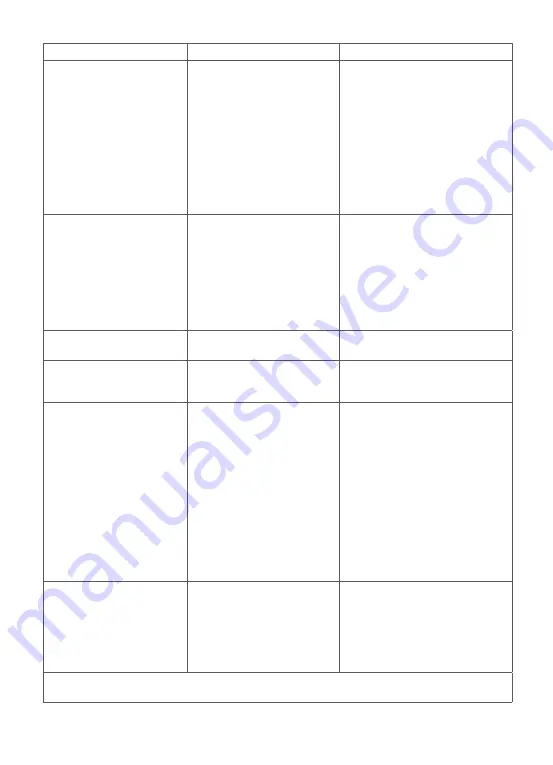
Problem
Possible Causes
Likely Solutions
Tool will not start
1. Cord not connected.
2.
No power at outlet.
3.
Tool’s thermal reset
breaker tripped
(if equipped).
4. Internal damage or wear.
(Carbon brushes or
switch, for example.)
1.
Check that cord is plugged in.
2.
Check power at outlet. If
outlet is unpowered, turn
OFF tool and check circuit
breaker. If breaker is tripped,
make sure circuit is the right
capacity for tool and circuit
has no other loads.
3. Turn OFF tool and allow to
cool. Press reset button
ON tool.
4. Have technician service tool.
Tool operates slowly
1.
Excess pressure applied
to work piece.
2.
Power being reduced by
long or small diameter
extension cord.
1.
Decrease pressure, allow tool
to do the work.
2.
Eliminate use of extension
cord. If an extension cord
is needed, use one with
the proper diameter for its
length and load. See Exten
-
sion Cords in GROUNDING
section.
Performance decreases
over time
Carbon brushes worn or
damaged.
Have qualified technician
replace brushes.
Excessive noise or rattling
Internal damage or wear.
(Carbon brushes or
bearings, for example.)
Have technician service tool.
Overheating
1. Forcing tool to work
too fast.
2. Blocked motor
housing vents.
3.
Motor being strained by
long or small diameter
extension cord.
1. Allow tool to work at its own
rate.
2.
Wear ANSI-approved safety
goggles and NIOSH-ap
-
proved dust mask/respirator
while blowing dust out of
motor using compressed air.
3.
Eliminate use of extension
cord. If an extension cord
is needed, use one with
the proper diameter for its
length and load. See Exten
-
sion Cords in GROUNDING
section.
Tool does not sand
or polish effectively
1.
Accessory loose.
2.
Accessory damaged,
worn or wrong type
for the material.
1.
Confirm accessory arbor is
correct and Outer Flange/
Arbor Nut is tight.
2.
Check condition and type
of disc accessory. Use only
proper type of disc accessory
in good condition.
Follow all safety precautions whenever diagnosing or servicing the tool.
Disconnect power supply before service.
Summary of Contents for TORQX
Page 1: ...Instruction Manual ...
Page 11: ...NOTE ...






























