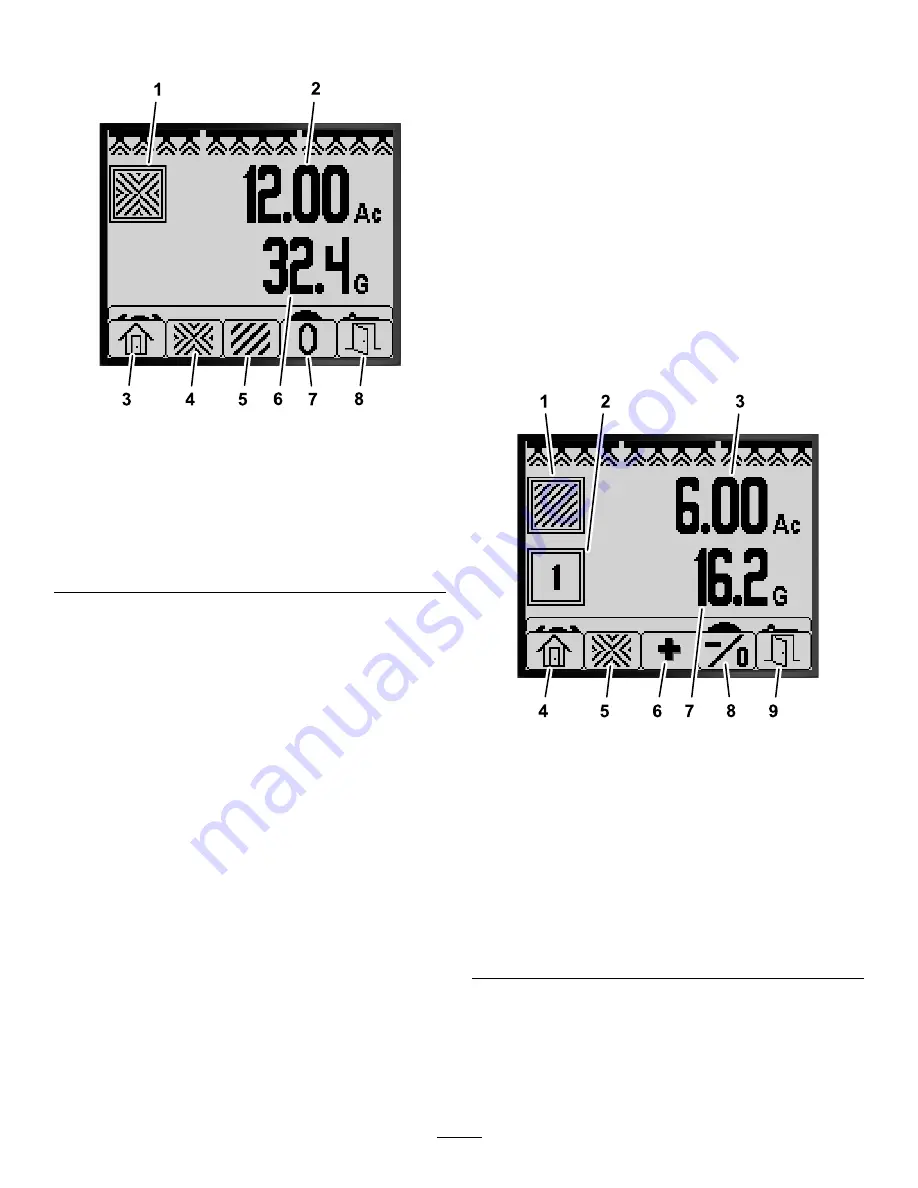
2.
Press button 2 for the Total Area screen (
g194884
Figure 76
Total Area Screen
1.
Total area icon
5.
View Sub-Area screen
2.
Total area sprayed (acres)
6.
Total volume sprayed (US
gallons)
3.
Return to Home screen
7.
Reset total area and
volume sprayed.
4.
View Total Area screen
8.
Exit
3.
Use the InfoCenter buttons (
) to
perform the following actions:
•
Press button 1 to return to the Home screen.
•
Press button 2 to navigate to the Total Area
screen.
•
Press button 4 to reset total area and total
volume sprayed.
•
Press button 5 to exit the menu bar.
Using the Sub-Area Screen
•
Use an individual sub-area for each sprayer job at
your site. You can use up to 20 sub-areas to collect
sprayer information for the sprayer jobs at the site.
•
You can use information on the sub-area screen to
track the amount of area and amount of chemical
sprayed for each sprayer job for which you define
a sub-area.
•
Area and volume sprayed information accumulates
for the active sub-area in the sprayer system
memory until you reset it. Either press and hold
button 4 to reset the sub-area or reset the total
area and total volume information at the total-area
screen.
Note:
Resetting the total area and total volume
information at the total-area screen resets all
sub-area and sub-area volume information for
active and inactive sub-areas.
Note:
If the volume sprayed and area sprayed
data for a selected sub-area is cleared, the sprayer
system deducts that sub-area volume sprayed
and area sprayed quantity from the total volume
sprayed and total area sprayed data.
•
To make a different sub-area active, press and
release buttons 3 or 4 on the InfoCenter.
Important:
The number shown in the box
below the sub-area icon indicates the active
sub-area where area and volume information
being is collected.
•
If there is existing data in the active sub-area that
you do not need, reset area and volume sprayed
information for that sub-area.
1.
Navigate to the Sub-Area menu as follows:
g194883
Figure 77
Sub-Area Screen
1.
Sub-area icon
6.
Select the next sub-area
2.
Active sub-area
7.
Volume sprayed in the
active sub-area (US
gallons)
3.
Area sprayed in the active
sub-area (acres)
8.
Select the previous
sub-area; hold the button
to reset area and volume
sprayed for the active
sub-area.
4.
Return to Home screen
9.
Exit
5.
View Total Area screen
•
From the Home screen, press and hold
button 5 to open the menu bar and press
button 2 to select the Sub-Area screen
(
•
From the Total Area Screen, press and hold
button 5 to open the menu bar and press
27










































