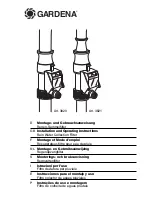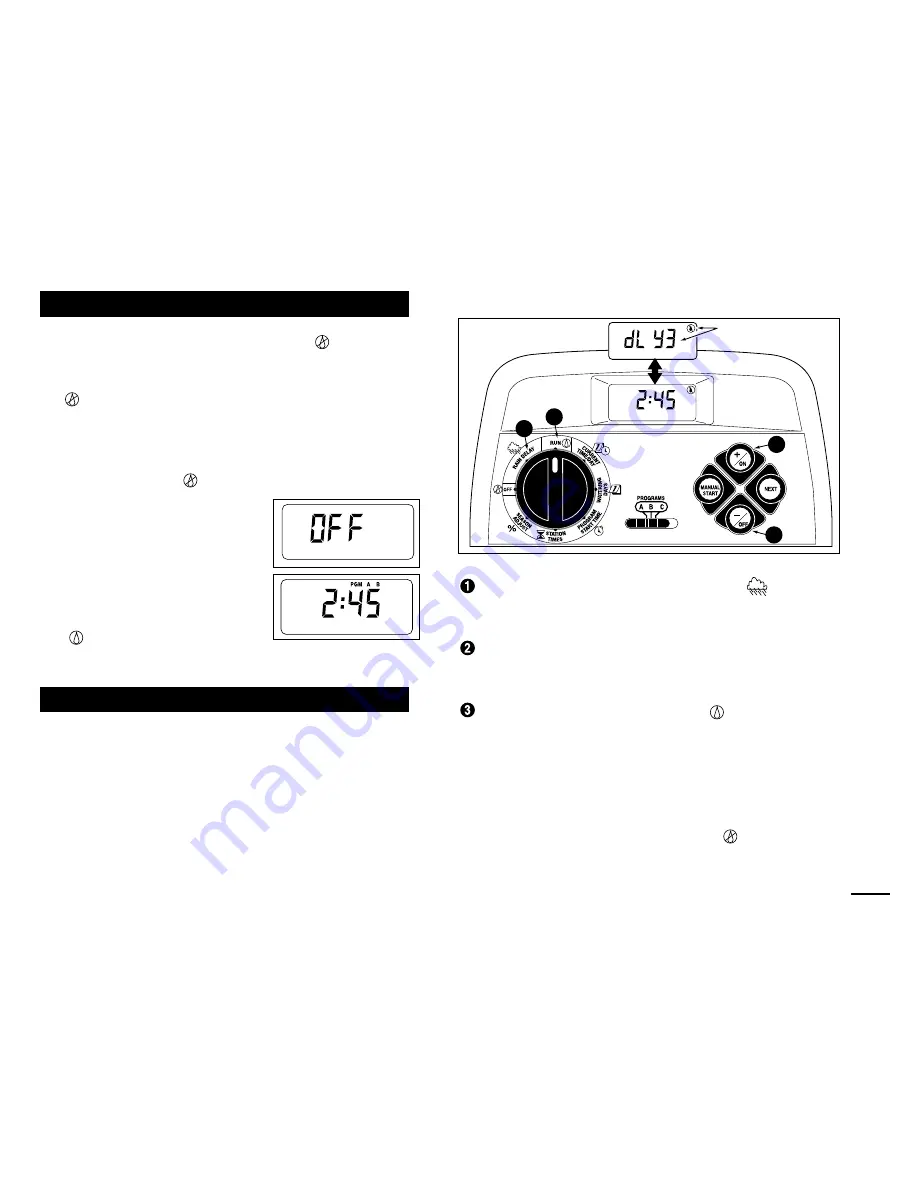
When the control dial is turned to the
OFF
position, the
controller immediately shuts off any watering operation
currently in progress. Leaving the control dial in the
OFF
position will prevent all automatic and manual
watering operations. The controller will continue to track
the current time and day of the week.
For extended shutdown of the sprinkler system leave the
control dial in the
OFF
position.
The word OFF will be displayed
for 8 minutes. The automatic sta-
tus display will then appear.
Automatic operation is resumed
by turning the control dial to the
RUN
position.
This feature enables all watering operations to be
delayed from 1 to 7 days. For example, rain is forecast in
your area for the next two days. Instead of turning the
controller off (and possibly forgetting to turn it back on), a
rain delay of 3 days can be easily entered. At the end of
3 days, the controller will resume automatic operation as
scheduled.
Turn the control dial to the
RAIN DELAY
position.
The rain delay display will begin alternating with the
automatic status display.
To set the number of rain delay days, press the
+/
ON
or
–/
OFF
button until the desired number (1–7) is
flashing.
Return the control dial to the
RUN
position.
Note: The rain delay number will automatically
decrease as each day passes. When the number
reaches 0 (zero), automatic operation will resume at
the next scheduled start time.
To cancel the rain delay, turn the control dial
momentarily (3 seconds) to the
OFF
position.
Using the Rain Delay Feature
Turning Off the GreenKeeper 212
33
2
2
1
3
PM
MO
PM
MO
Flashing