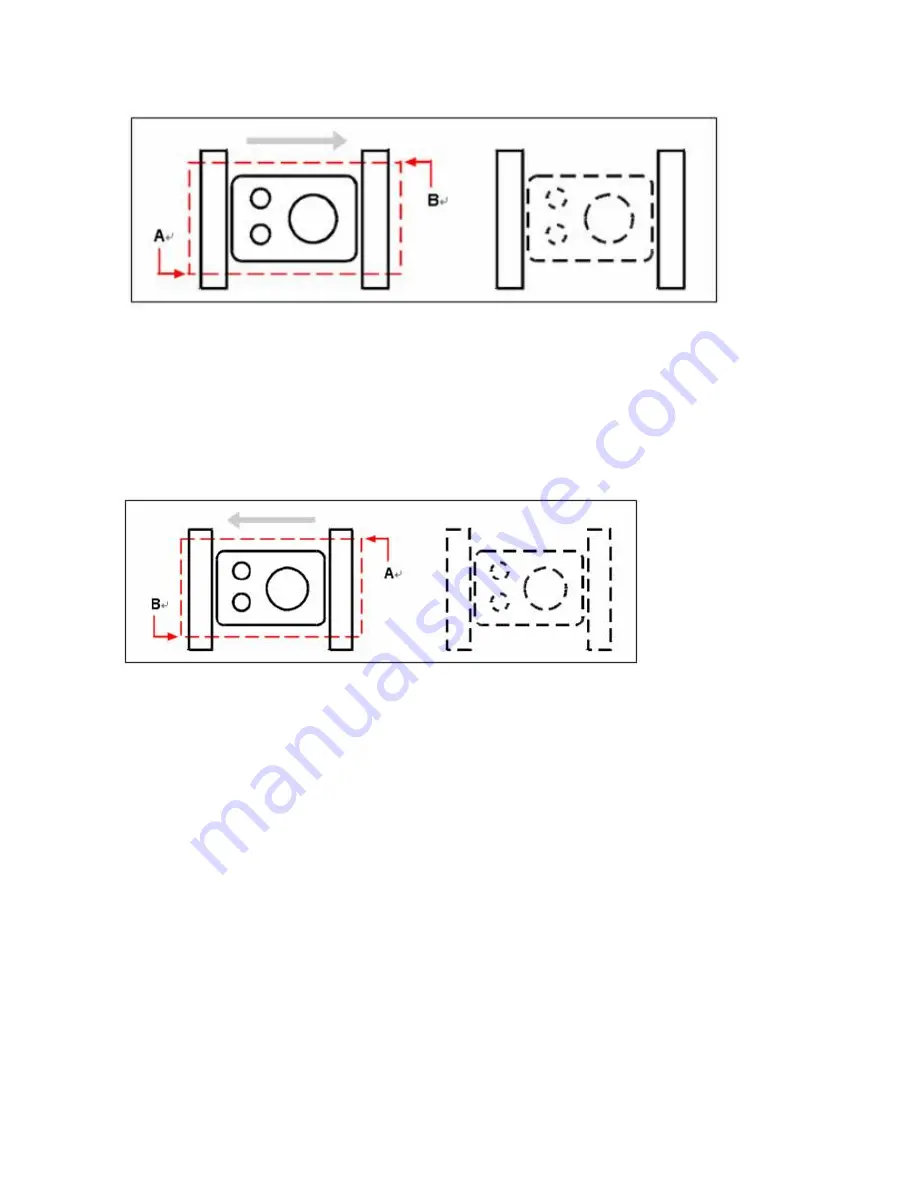
Working with Drawing Objects
Tormach® CNC Scanner
37
UM10138_0712A
7.2.1.2
To create a Crossing Window
1.
Click to select a point in the drawing.
2.
Click to the left of the first point to select a second point in the drawing.
In addition to a rectangular window, you may define a selection window using other shapes such as a
polygon, circle, or fence (a multi-segmented line that selects objects it crosses).
7.2.2
Specify an Irregularly Shaped Selection Area
You may select entities with an irregularly shaped area defined by the specified points. Under the
prompt of SELECT command, you may select entities entirely enclosed by the selection area with
the WPolygon, or the entities enclosed or crossed by the selection area with the CPolygon.
Crossing Window by selecting the first (A) and second (B) points
Window by selecting the first (A) and second (B) points.






























