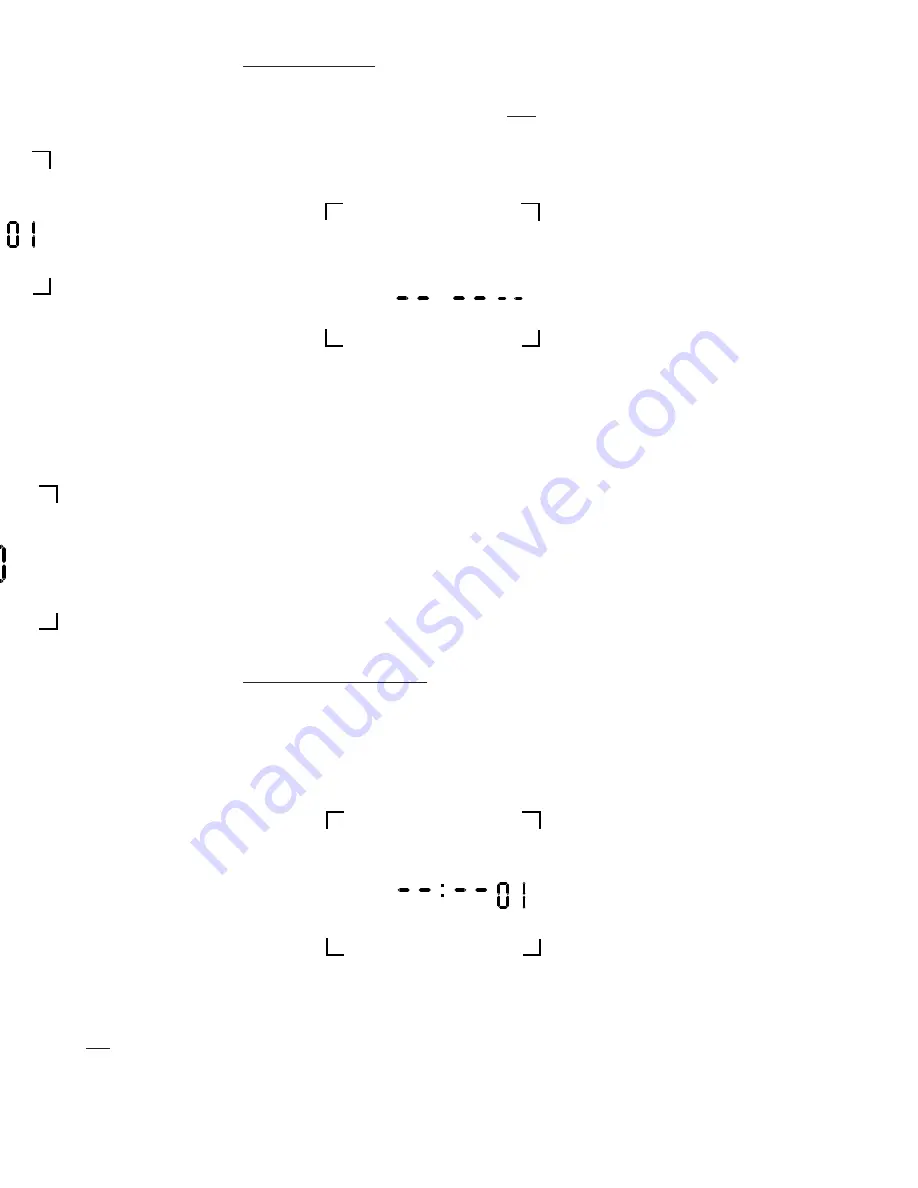
Once the ENTER is pressed, unit goes to RUN
mode. You can recognize that the unit is in the
RUN mode when the real time (including sec-
onds) is displayed.
NOTE: Once you select and ENTER the above
format (either AM/PM or 24 hour military), you
cannot alter it without removing all power to the
unit by disconnecting the battery and line power.
TO SET CLOCK
Press MODE key; display shows CLK.
Press DAY/MONTH key to set today’s day. Press
HOUR key to set present hour (check AM/PM)
Press MIN key to set present minute. Press
ENTER key. Unit now stores present time.
Seconds are set to zero.
DAYLIGHT SAVING
The user may select either standard U.S. Option
or no daylight saving at all.
1. U.S. OPTION: Daylight saving is automatically
set when entering the current month/date/year.
The unit will add one hour on the first Sunday
in April, and subtract one hour on the last
Sunday in October. You never need to look up
the tables, or enter the spring and fall correc-
tion dates yourself.
2. NO DAYLIGHT SAVING: The unit will not be
configured for daylight saving time corrections
by not entering the month/date/year.
5
SU
AM
CLK
SU
AM
OFF
TO SET DATE
Note: Enter only if automatic daylight saving is
desired. If not required, do not set date.
Instead, skip the following section and press
MODE key until display shows set.
Press MODE key until display shows DATE.
Press MONTH key to set present month. Press
DATE key to set today’s date. Press YEAR key to
set present year. Press ENTER key. Unit now
stores present date.
NOTE: If the unit has correct entry for the calen-
dar, then the unit will go into the SET mode. If the
calendar has an incorrect entry, then the unit will
stay in the DATE mode, with MM--YY displayed,
signifying that the date does not correspond with
the month, and/or year, i.e., Feb. 31, 1996. If this
occurs, set the correct date, and then press
ENTER.
TO SET SCHEDULE
For convenience, write out your desired schedule
on a separate paper. If display does not show
SET then press MODE key until display shows
SET. The display will show --:--01, with the “01”
signifying first schedule set point.
1. Press DAY/MONTH key to set day(s).
NOTE: The following is a listing of the sets of
days which can be set:
MO, TU, WE, TH, FR
SA and SU (SA, SU only)
6
SET
DATE








