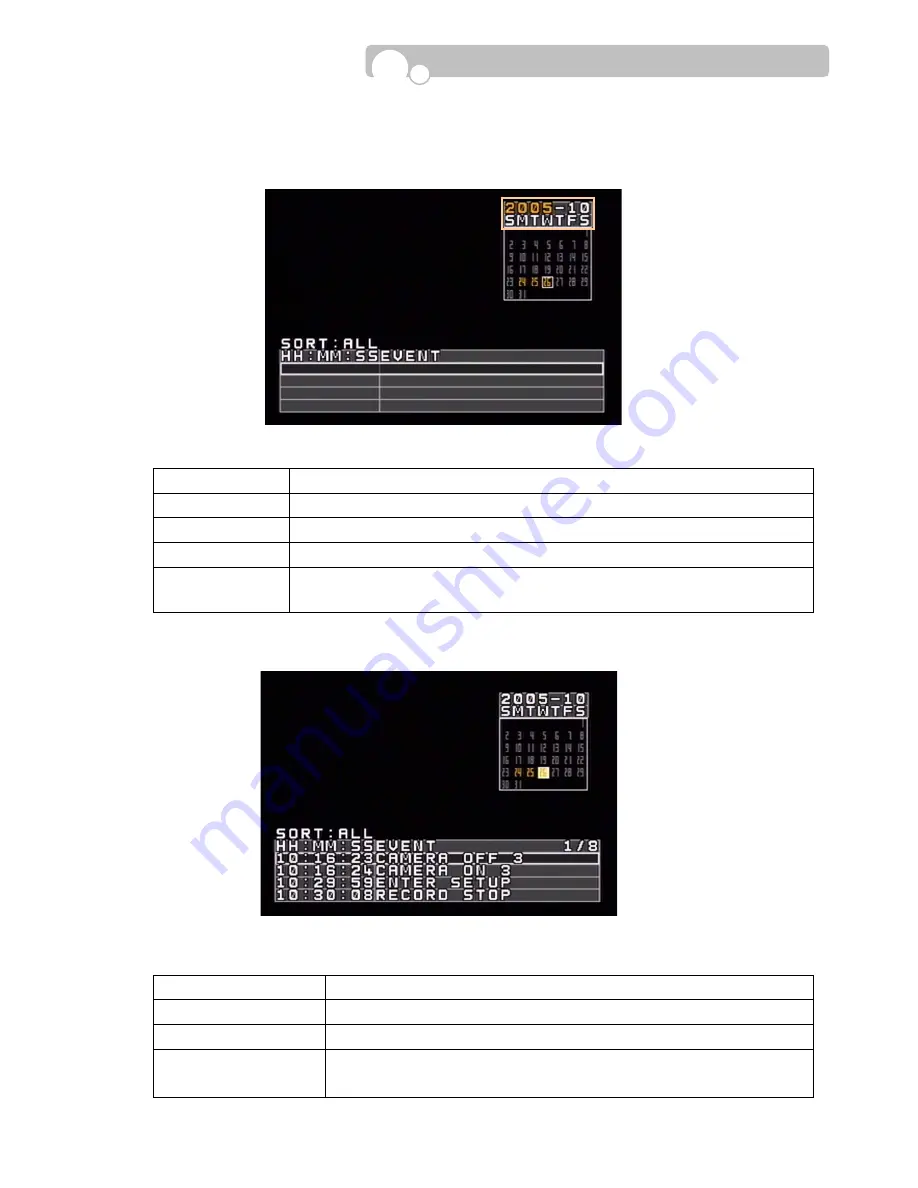
- 38 -
SEARCH PROCEDURE
1)
Select the relevant “Year, Month”.
On the calendar, days containing LOG records will be highlighted in yellow.
2) Select the desired Day.
Move to the desired Day, then the corresponding log records of the selected Day will appear in
the LOG List at the bottom of the screen.
Button Function
Left, Right
Toggle between Year
Ù
Month
Up, Down
Select the relevant Year and Month
ENTER
Move to the Day indication field
PREV, NEXT
PREV : Move to LOG List(If log records exist for the selected date.)
NEXT : Move to Day indication field
Button Function
Up, Down, Left, Right
Move to relevant Day
ENTER
Move to LOG List
PREV, NEXT
PREV : Move to “Year-Month” indication field
NEXT : Move to SORT
Figure 33
Operation


















