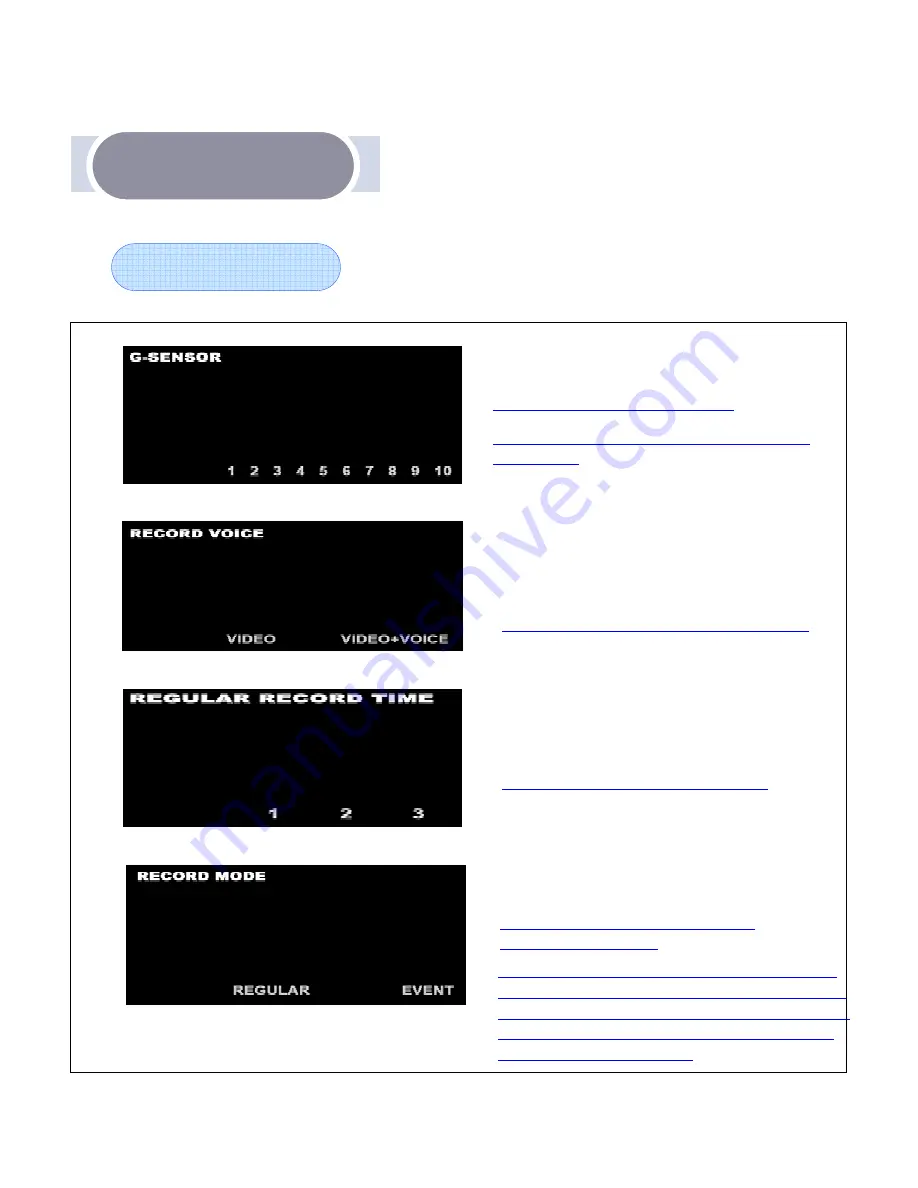
Supplement
Supplement
OSD Setup
User is able to set up G-sensor impact level.
Upon video recording, user is asked to
select voice recording as well.
User is able to set up recording time for
“Continuous” recording mode.
User is able to select and set up recording
mode.
“video” or “video + voice”
“1min / 2min / 3min”
“REGULAR (Continuous) or Event”
Default value is set at level 3.
Default value is set at “video + voice”
Default value is set at 2 minutes.
Default value is set at REGULAR
(Continuous) mode.
Please set up impact level, at your own
discretion.
TOPION will record as the way it is set up,
when the power is on. If user selects event
(emergency) recording, regular(continuous)
recording is disabled during the time user
selects event recording.

































