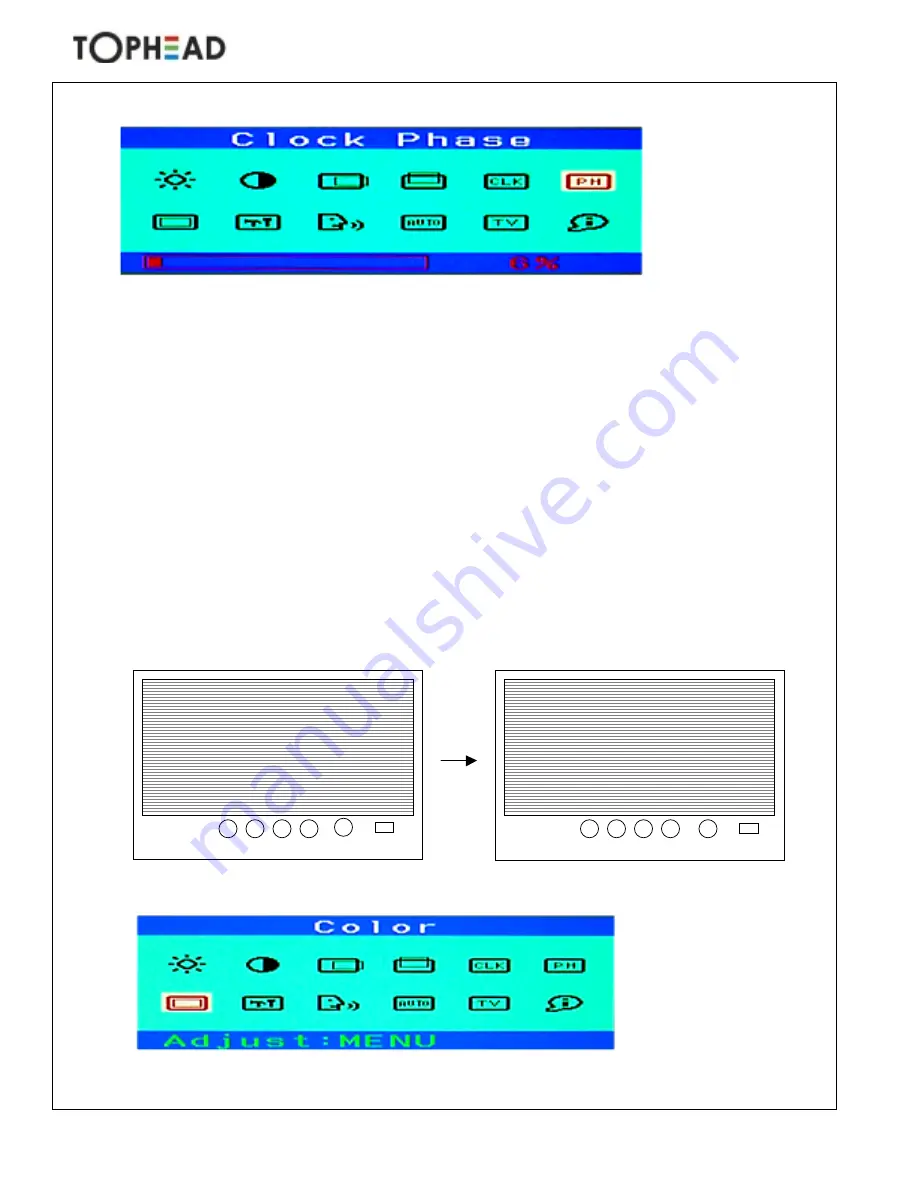
- 10 -
TM-150AK User’s Manual
5.2.4. Phase Adjustment
Press MENU button to display OSD menu.
Move to PH (Phase) and then press MENU button. (The status bar change to RED)
Pressing ‘DOWN’ or ‘UP’ button, remove noise and sharpen the image.
* If the phase of your monitor is not fine-tuned, you may observe unstable horizontal noisy lines
and horizontal cross-talks stretching from the edge of small widows on your display. These
noises can be disappeared by adjusting phase.
If you change your display to Windows shut down mode, you can adjust it easily. (click ‘start’
icon at the bottom right side, then click Windows Shutdown. You can enter to Windows
shutdown mode. After finishing phase adjustment, click NO of the shutdown window to return
to original Windows display.)
-
Press MENU button to save current setting . (The status bar recover to GREEN)
Or press EXIT button to save current setting & exit the MENU.
If you do Auto configuration
,
the monitor will try to fine out the best condition of phase
setting. But depends on the display contents; it could not find the best setting. If you are not
satisfied with the auto adjustment, please fine-tune the phase manually as described above.
5.2.5 Color Adjustment
Image
Image
M ENU
EXIT
•
POW ER
•
LED
M ENU
EXIT
•
POW ER
•
LED
















