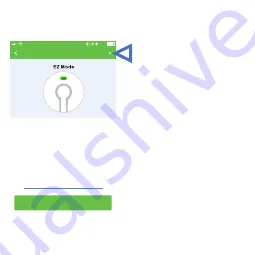
17
CONFIGURE DEVICE IN AP MODE
AP mode is a secondary
way to configure your
device to work on your
network. Configuration in
this mode requires a
connection from your smart
device to the smart outlet.
To do so, go to the "Add
Device" screen and click
on "AP Mode" at the top
of the screen and follow
the on-screen instructions.
Confirm indicator rapidly blinks
Back
Add Device
09:40
93%
AP Mode
How to make the indicator rapidly blink
Discovering Device:
Power On the device and click on
Confirm when LED indicator rapidly
blinks
Summary of Contents for TGWFRSM1
Page 1: ...Wi Fi Single Relay Smart Switch Module Model TGWFRSM1 INSTALLATION INSTRUCTIONS ...
Page 8: ...8 Hot Load Hot Neutral Aux Power Neutral Ground Neutral ...
Page 11: ...11 a Login to the App ...
Page 12: ...12 b Navigate to the Devices tab and click Add Device or the button ...
Page 13: ...13 c Select the device type Smart Switch Module Smart Switch Module In Wall Outlet and USB ...
Page 15: ...15 e Enter your Wi Fi password when prompted and click confirm ...
Page 19: ...19 ...
Page 20: ...20 ...





















