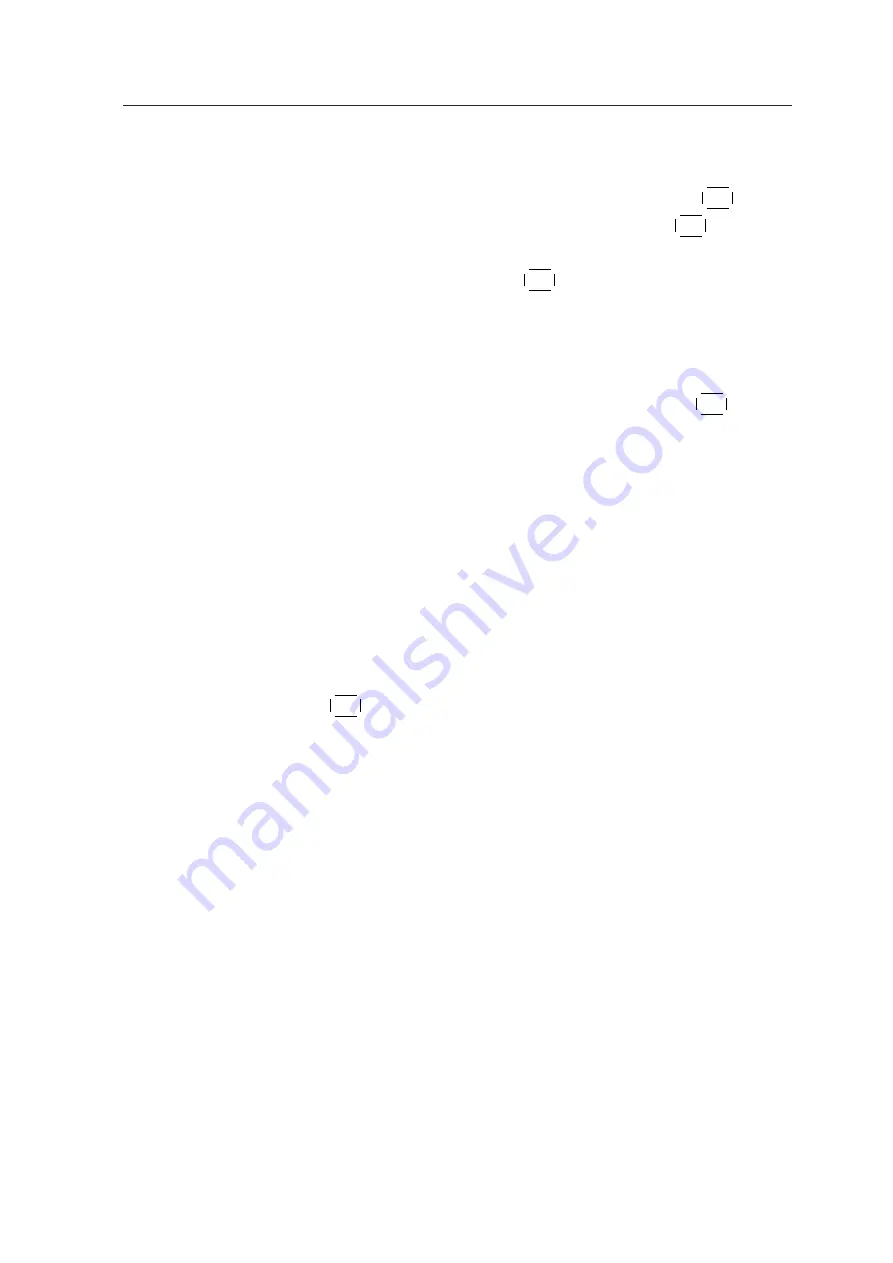
4.1 Editing The Service List
29
Rename
Use
a
,
c
buttons to select
Rename
item and press
¤
£
¡
¢
OK
button
to move the cursor to the Service List. Press
¤
£
¡
¢
OK
button to
display keyboard, and rename the service. After renaming it,
be sure to save it by pressing
¤
£
¡
¢
OK
button at
Save
item.
Move
You can reorder and move the service to the preferred posi-
tion. Mark the desired service to move and press
¤
£
¡
¢
OK
button.
Use
a
,
c
buttons to choose the Move mode.
Lock
You can restrain and lock the services. From here, locking (and
later unlocking) services in any of the lists is possible e.g. in
order to prevent children from watching it. If a locked service
is selected, you should enter the PIN code in order to enjoy it.
Delete
Press
¤
£
¡
¢
OK
button to delete services. The delete function dif-
fers from the skip function as it deletes the service completely.
Whereas, the skip function just makes the service invisible.
Note
The Delete menu deletes the specified service perma-
nently. The only way to undo it is to perform the ser-
vice search again.
Sort
You can sort and rearrange the service list.
All manuals and user guides at all-guides.com
Summary of Contents for TF6500F
Page 45: ...41 WEEE Information All manuals and user guides at all guides com ...
Page 46: ...42 All manuals and user guides at all guides com a l l g u i d e s c o m ...
Page 47: ...43 All manuals and user guides at all guides com ...
Page 48: ...44 All manuals and user guides at all guides com ...
Page 49: ...45 All manuals and user guides at all guides com ...
Page 50: ...46 All manuals and user guides at all guides com ...
Page 51: ...47 All manuals and user guides at all guides com a l l g u i d e s c o m ...
Page 52: ...48 All manuals and user guides at all guides com ...
Page 53: ...All manuals and user guides at all guides com ...






























