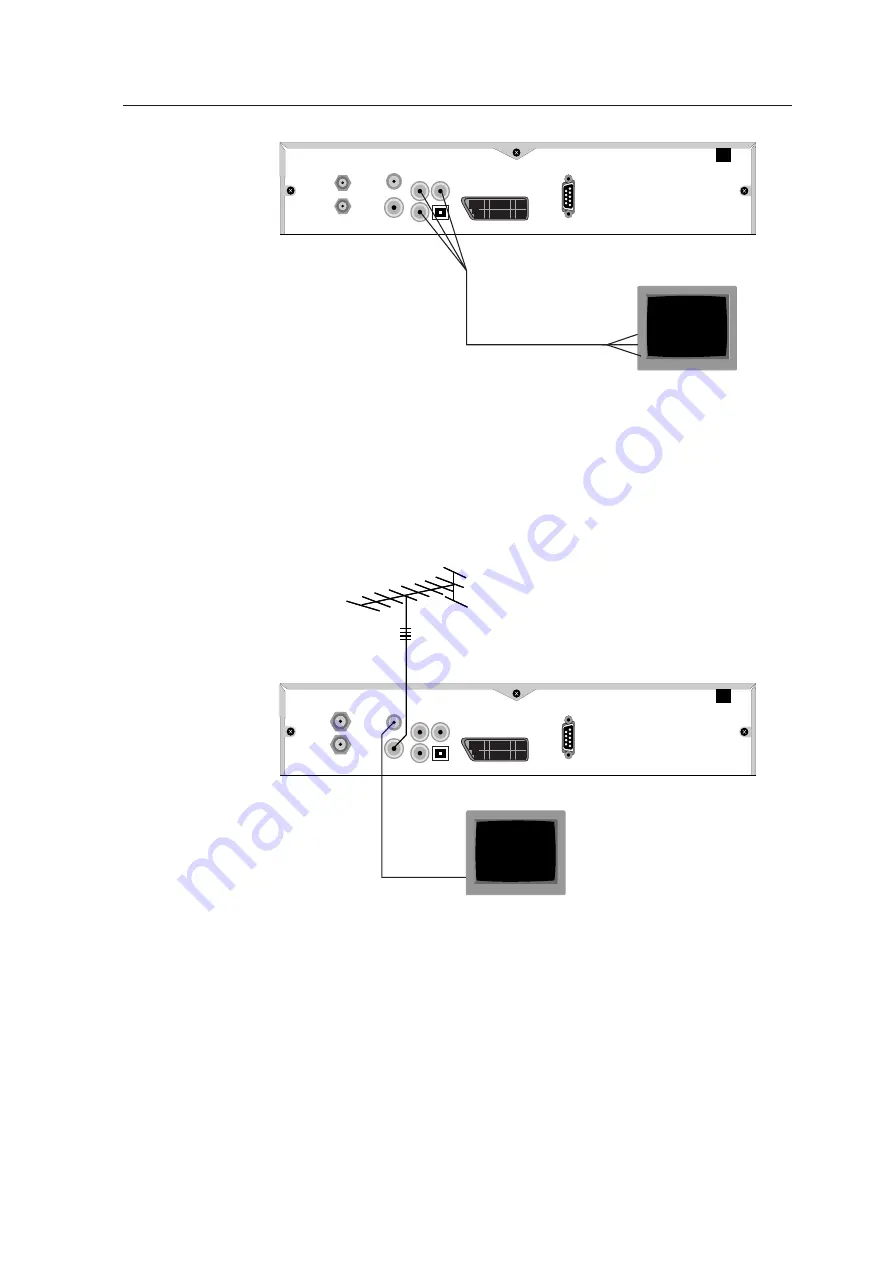
2.5 Inserting Batteries in The Remote Control
9
RF OUT
RF IN
RS-232
TV
S/PDIF
VIDEO
R - AUDIO - L
LNB IN
LNB OUT
2.4.4 Connecting to The TV by RF Cable
Connect the aerial antenna cable to the
RF IN
socket on the
digital receiver, and then plug a RF cable into the
RF OUT
socket on the digital receiver and the corresponding input socket
on the television.
RF OUT
RF IN
RS-232
TV
S/PDIF
VIDEO
R - AUDIO - L
LNB IN
LNB OUT
2.5 Inserting Batteries in The Remote Control
1.
Open the battery compartment by removing the lid.
2.
Insert the batteries Observe the polarity (marked on the
base of the battery compartment).
3.
Close the battery compartment.
All manuals and user guides at all-guides.com
Summary of Contents for TF6500F
Page 45: ...41 WEEE Information All manuals and user guides at all guides com ...
Page 46: ...42 All manuals and user guides at all guides com a l l g u i d e s c o m ...
Page 47: ...43 All manuals and user guides at all guides com ...
Page 48: ...44 All manuals and user guides at all guides com ...
Page 49: ...45 All manuals and user guides at all guides com ...
Page 50: ...46 All manuals and user guides at all guides com ...
Page 51: ...47 All manuals and user guides at all guides com a l l g u i d e s c o m ...
Page 52: ...48 All manuals and user guides at all guides com ...
Page 53: ...All manuals and user guides at all guides com ...




























