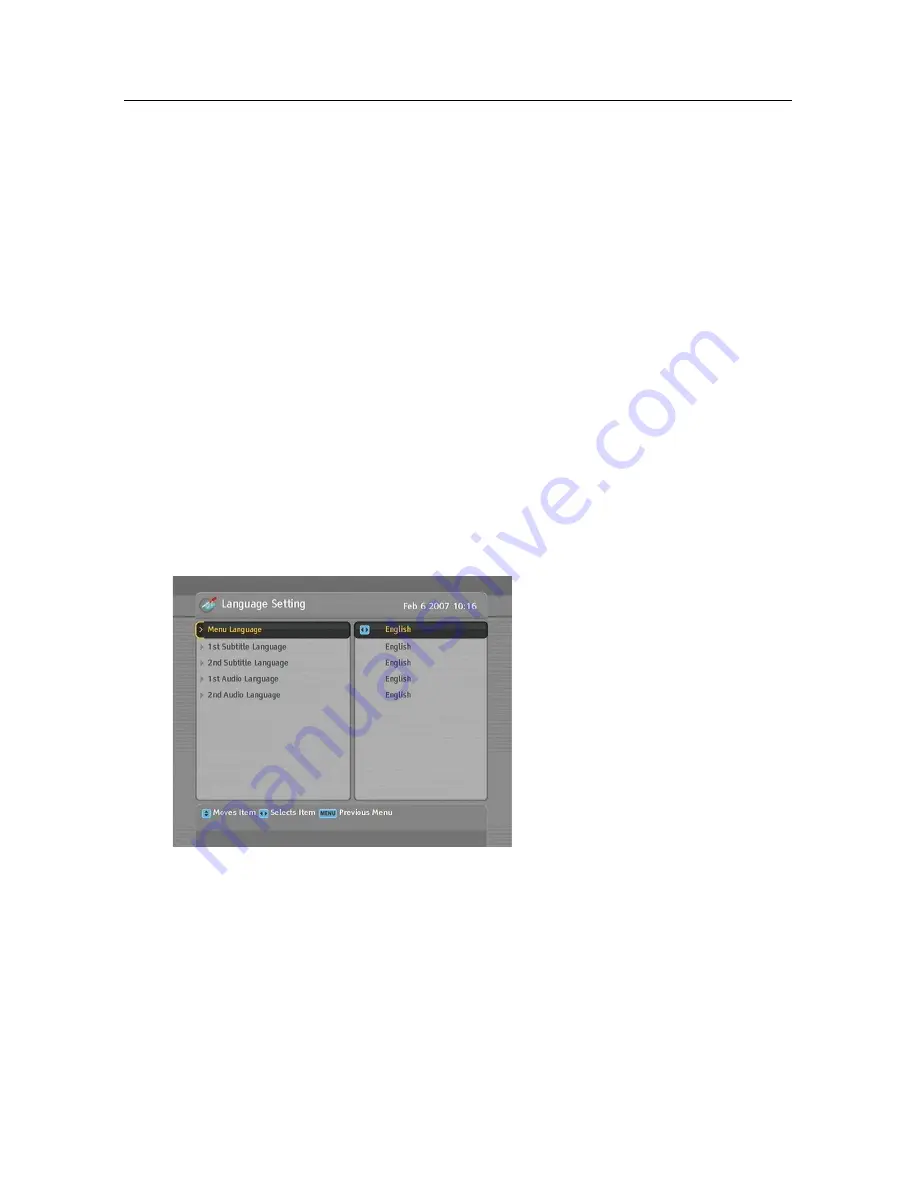
16
Preference Settings
Chapter 3
Preference Settings
3.1
Language settings
You can select the language in
which the menu would be dis-
played. In addition to that, you
can select the language of audio
track and of subtitle track.
Select the
System Setting
>
Lan-
guage Setting
menu. You should
see a screen like the left figure.
Menu language
Set the
Menu Language
option to your desired language. Once
you select a language, the menu will be immediately displayed
in the selected language.
Summary of Contents for Freeview TRF-7150
Page 1: ...TRF 7150 User Guide High Definition Digital Terrestrial Receiver Personal Video Recorder ...
Page 2: ......
Page 75: ...INDEX 69 Weekly 44 wide screen television 18 Y Pb Pr 10 ...
Page 76: ......
Page 77: ......






























