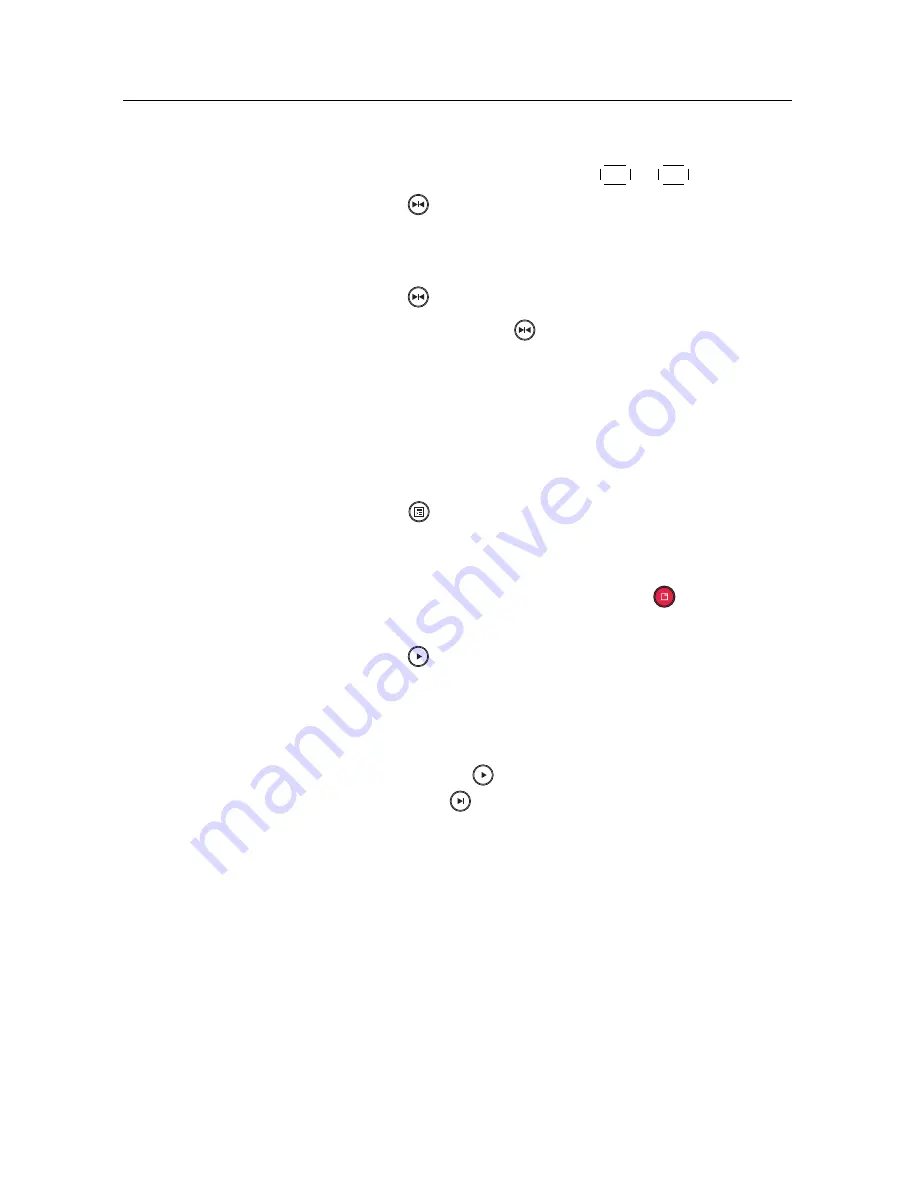
58
Recording and Playback
2. Move to the beginning scene of the part you want to play
repeatedly by holding down the
V
−
or
V
+
button.
3. Press the
button, then the pointer starts to blink.
4. Move to the end scene; the selected part is marked in
black.
5. Press the
button again to start repeated playback.
6. To cancel it, press the
button when the progress bar
is displayed.
7.3.6 To play back recordings in sequence
You can play several recordings continuously in sequence by
performing the following steps:
1. Press the
button or alternatively select the
Recorded
Program
menu to display the list of recorded pro-
grammes.
2. Select each desired recording with the
button. Once
a recording is selected, it gets numbered.
3. Press the
button to start playback.
4. The selected recordings are played in the sequence that
they are numbered.
5. To jump to the beginning of the next recording in the
queue, press the
button to display the progress bar,
then press the
button.
7.3.7
To play back a scrambled recording
If you have recorded a programme of a pay service with the
subscription card, you can play it as freely like that of a free
service. Otherwise you need the subscription card to play it
back because it has been recorded without descrambling even
though it may have been partially descrambled.
On the recorded programme list, a purely green
$
indicates the
recording has been wholly descrambled; on the other hand, a























